Turn Off DMs Instagram: Although Instagram is most popular for the engaging and creative content posted on the platform, there are many other features that are also rigorously used by Instagrammers. Instagram DM is one such interesting feature. For those of you who are new to this, DM stands for direct messages and refers to the messaging feature of this social media platform.
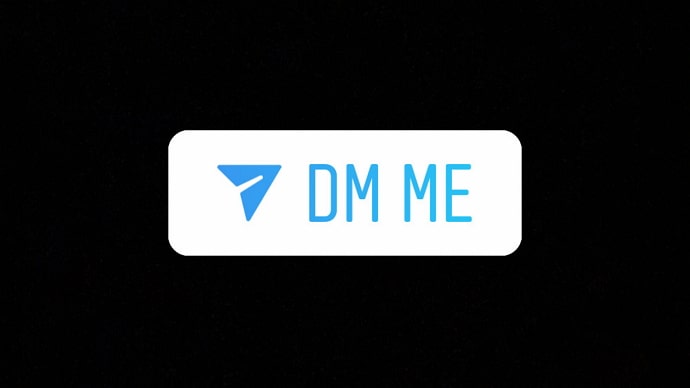
While the DM has a number of fascinating features, including background theme, voice notes, stickers, GIFs, emojis, and more, it’s generally not considered as user-friendly as WhatsApp. However, when has that ever stopped people from using a feature?
There are many Instagrammers that are crazy about DMing their friends every relatable reel or meme they see on their feed. And then, there are those who are not very keen on messaging on Instagram. And if you belong to the second category, this blog is written for you.
Today, we’ll talk about whether or not you can get rid of DMs on Instagram. We’ll also discuss how to deal with DM requests, how to prevent someone specific from sending you DMs, and how to control the DM notifications that Instagram sends you.
Stay with us till the end to learn more!
How to Turn Off DMs on Instagram (Disable Instagram Messages)
All of us can agree that sometimes, having to read too many DMs can be problematic for people, particularly if they’re using the platform solely for entertainment and not for engagement. Are you going through something similar? Well, you needn’t be worried anymore because we’re here to provide you with the solution to this problem.
So, our goal here is to ensure that nobody outside of your network should be able to send your DM requests, right? Follow these steps with us to make that happen for your account.
Method 1: Disable Direct Message Request from Settings
- Open the Instagram app on your phone and login to your account.
- Go to your profile by click on the small profile icon at the bottom right corner of the screen.
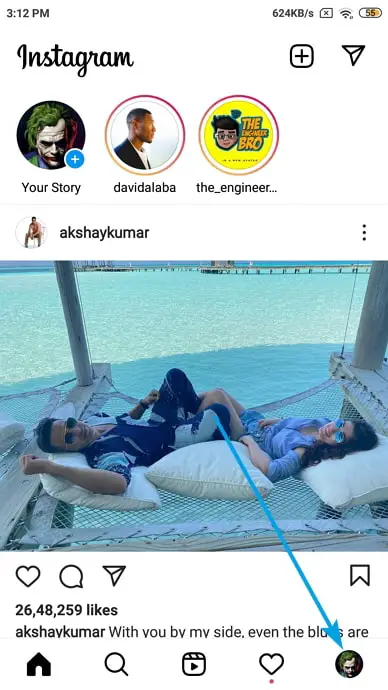
- After that click on the three lines on the top right corner.
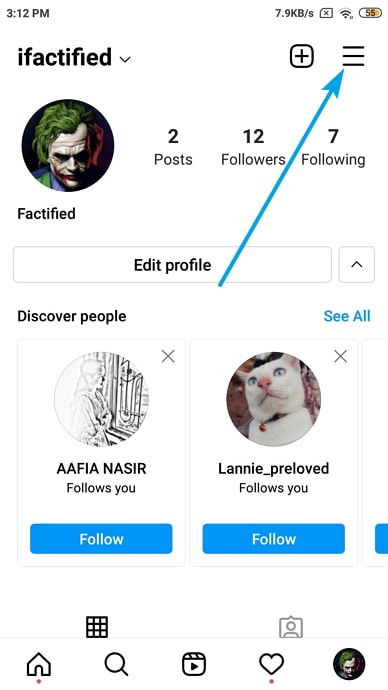
- You’ll see a list of options scrolling up from the bottom of the screen, with Settings written right at the top. Click on the option to go to the Settings page.
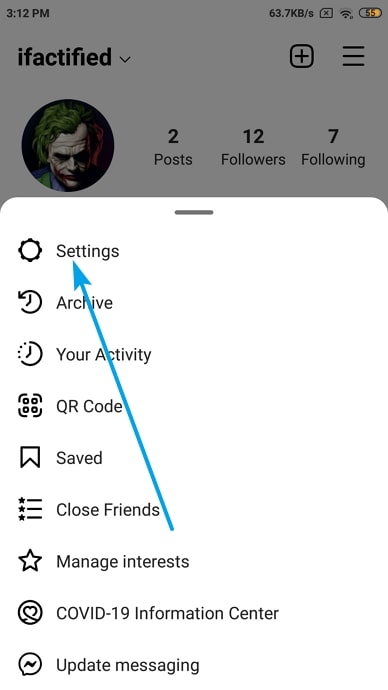
- Here you’ll find multiple options, with the third one being Privacy with a little lock icon next to it. Tap on the lock.
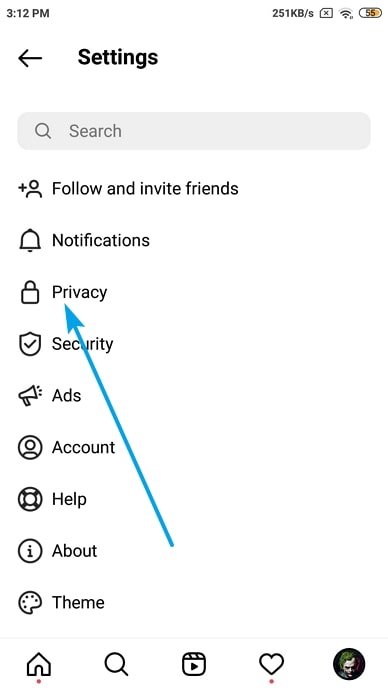
- Scroll down until you can find the Messages option and select it. It will lead you to the Message Controls section.
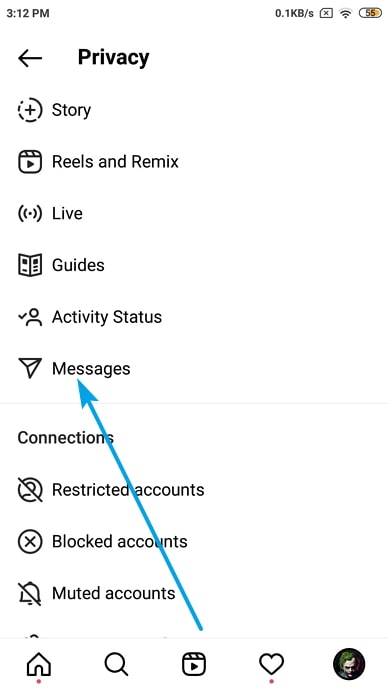
- It is from this page that you can control who gets to send you DMs and whether do you want to receive DMs at all. Go to the second section of the page, which has Other people written on top. Can you see an “Others on Instagram” option here? Click on it.
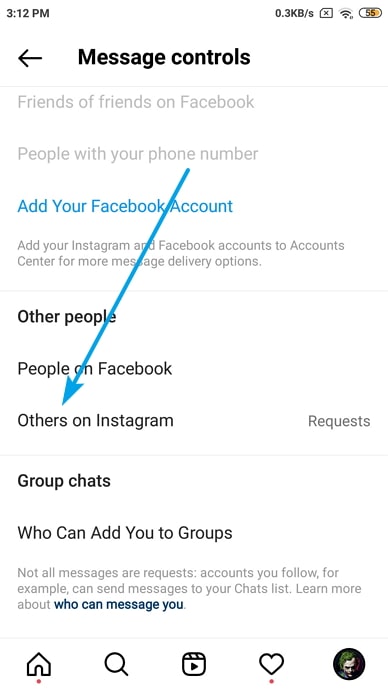
- You’ll find two options, with “Deliver requests to:” written on top. By default, this is set to the first option of Message requests, so you can see a blue tick next to it.
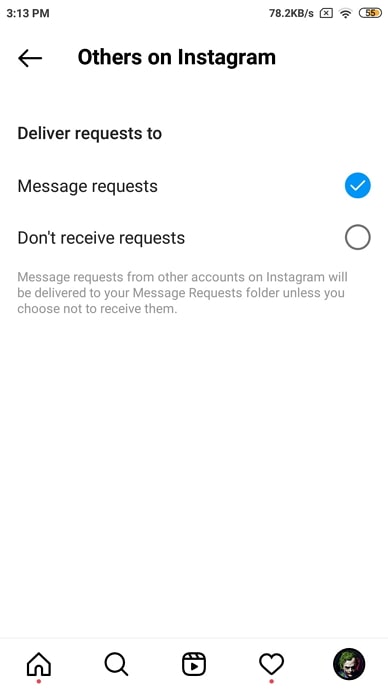
- But if you don’t want to receive DM requests, all you need to do is tick the blank circle next to Don’t receive requests and wait for it to get updated on your account.
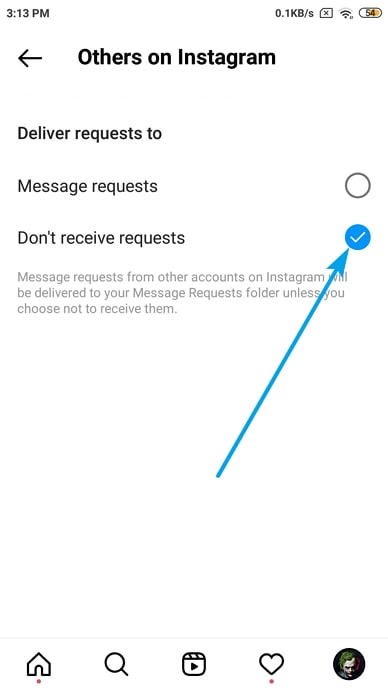
From now onwards, you will not have to go through any DM request until you come back here and change this setting in the future.
Method 2: Restrict User
In the last section, we talked about how to deal with the problem of DM requests. The solution to this problem was to restrict everyone who doesn’t follow you from sending you a DM request.
But what if your problem is more complicated? Perhaps there’s a person you’re connected with on Instagram, but you don’t interact with them on the platform. Well, you can always block them in that case, but if you know them in person, wouldn’t it seem too hostile?
So, what else can you do about these people and their messages? Don’t worry; we’ve already figured your problem out and are here to help. Have you heard about restricting accounts on Instagram? Because that’s exactly what you’re going to do with this person.
Although restricting someone on Instagram is an easy task, we’ll guide you through it quickly:
- Open the Instagram app on your smartphone and go to the explore tab by tap on the search icon.
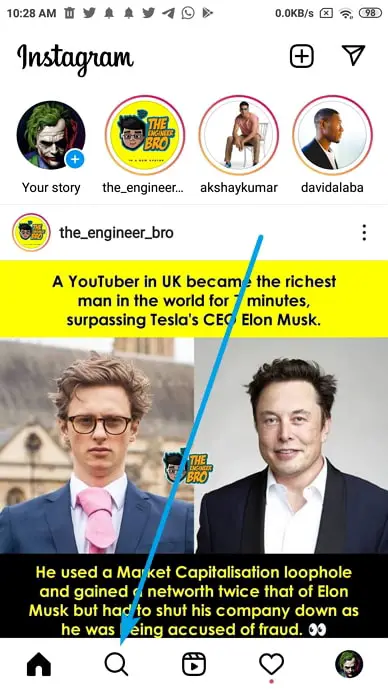
- Type the name or username of the person whose account you want to restrict into the search bar on top.
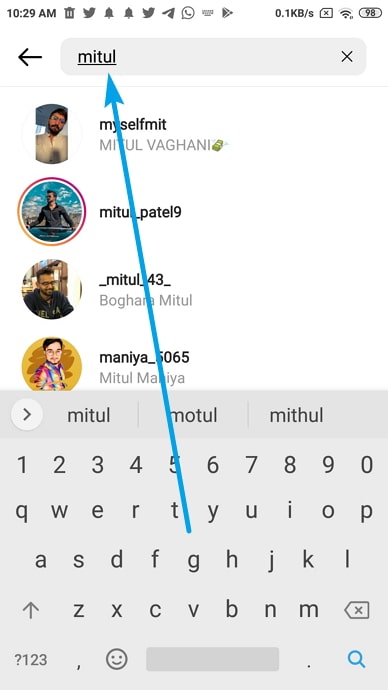
- When you type in their name and hit search, theirs will perhaps be the first account appearing in the list (unless you know two people with that name, or they have two accounts that they follow you with). When you find their account, tap on it to go to their profile.
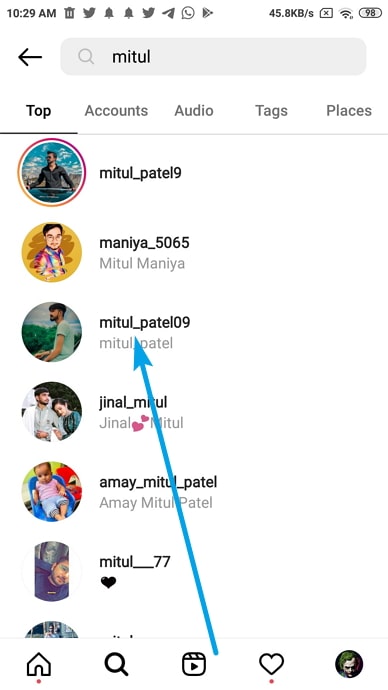
- Once you’re on their profile, go to the three dots on the top right corner and click on it.
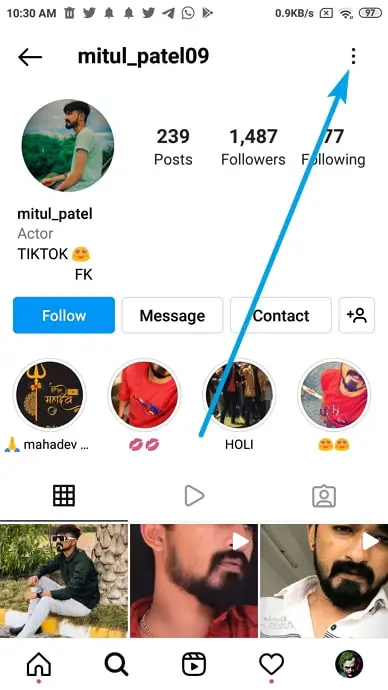
- Upon doing it, you’ll see a list of options sliding up from the bottom. On the list, the third option you’ll see is Restrict, Tap on it.
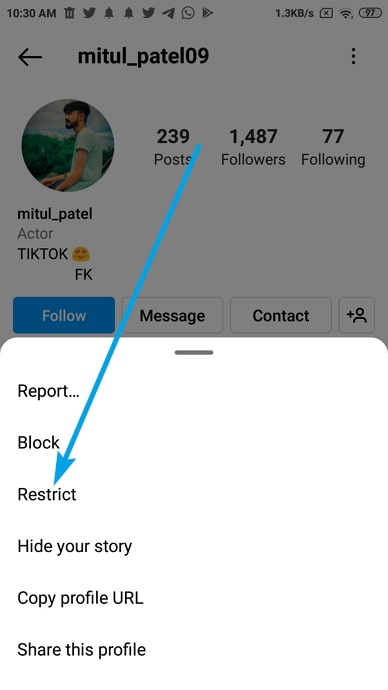
If you want to reverse this in the future, follow the same procedure; instead of restrict, you’ll find the Unrestrict option that you have to click on.
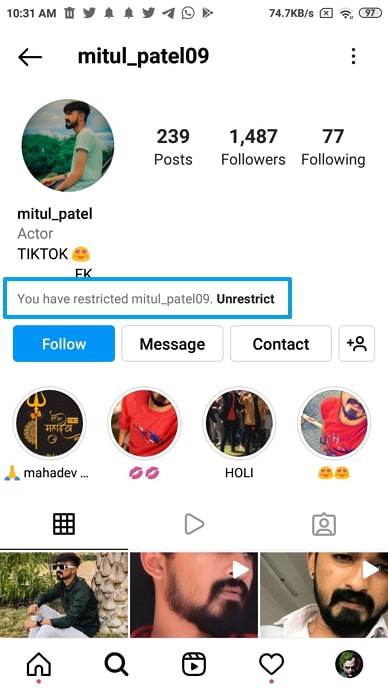
Now, you might be wondering exactly what restricting someone means. Will this person no longer be able to send you messages? Not really. Keep reading to learn about how restricting someone works.
What happens when you restrict someone on Instagram?
So, when you restrict someone on Instagram, here are the things that change:
In terms of DMs, it means that this person will no longer be able to send you DMs. Instead, any message they send you will go straight to your DM requests. You will also not be notified about receiving this DM request and will only be able to see it when you open your DM request folder manually. Lastly, this person will also not be notified when you open their DM request.
Also Read:





 Bitcoin
Bitcoin  Ethereum
Ethereum  Tether
Tether  XRP
XRP  Solana
Solana  USDC
USDC  TRON
TRON  Dogecoin
Dogecoin  Lido Staked Ether
Lido Staked Ether