Google Voice Search is a high-end technological innovation that lets you search on Google just by speaking through your device. Introduced in the year 2011, this feature bids goodbye to typing sentences while googling stuff. All you have to do is give tap on the microphone icon present in the Google search bar and speak out your question or inquiries.
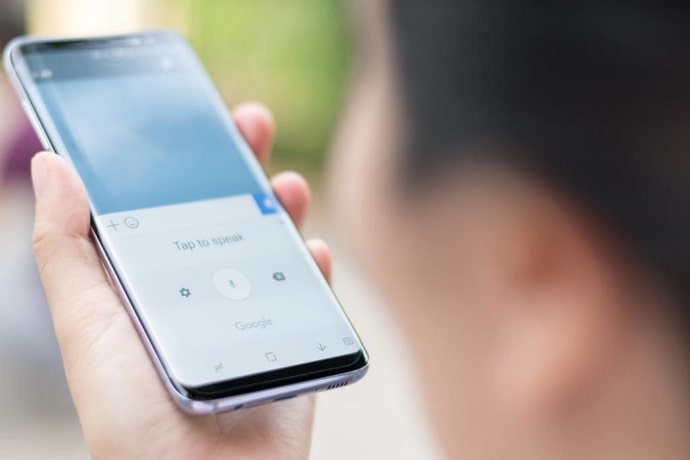
Using the Google Voice Search feature, you can now book a cab, order food online, or read some research papers available on the internet. You can use this feature on your smartphones, desktops, smart TVs, and even smart home modules.
There are a whole lot of advantages to using Google Voice Search. The primary benefit is that the technology makes hand-free searches. Thus, you can cook a meal or water your plants while Google answers your questions.
Additionally, Google Voice Search is faster as people speak faster than typing something on mobile or laptops. This feature also bears a resemblance to normal face-to-face conversation. Despite various technological advancements, it is undeniable that the human voice will continue to be the most efficient communication tool.
However, although Google Voice Search is one of the most popular features to be ever launched, it can face some bizarre issues.
In this particular blog, we will keep our focus on how to fix Google Voice Search is not supported on your device.
How to Fix Google Voice Search is not supported on your device
The Google Voice Search option can contain bugs. While attempting to use the feature, the message “Google Voice search is not supported on your device” may pop up on your screen.
Here’s the complete message:
Google voice search is not supported on your device. Please go to the following location in your phone’s settings to open the service: settings- additional settings-language & input-current keyboard-choose keyboards-find google voice typing and choose it.
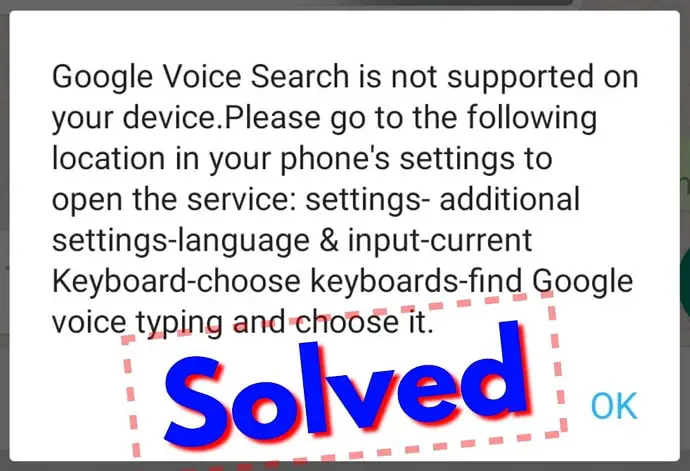
What step should you take then? Well, don’t worry. We have listed below how to fix this issue in a couple of steps. Kindly follow them:
Step 1: As the first step, you need to have the GBoard installed on your device from Google Play.
Step 2: Open the Settings option on your device and tap on System.
Step 3: On the Settings screen, you will find the Languages and input option. Give a tap on it.
Step 4: On the Languages and Input screen, tap the On-screen keyboard option.
Step 5: You need to turn on the Google Voice Typing feature as the last step.
We hope that by carefully following the steps mentioned above, you will be able to fix the problem concerned with Google Voice Search on your Android device. However, it is essential to check that your device has a proper internet connection for the Google Voice Search feature to work.
If the Google Voice Search option is not working on your iPhone or iPad, have a close look at whether you have the latest software update on your device or not, as with each update, there come bugs fixes and the latest features.
Also, please do not ignore turning on the microphone for Google Assistant, as this is the very first requirement to send your voice. Most importantly, check whether you have a proper internet connection and whether your Gsuits services work well on your device. Another fix that provided solutions to many users is checking the language settings on their device.
How many languages can the Google Voice Search speak?
Initially, Google Voice Search was available only for American English. However, this unique Google feature can now speak 60 different languages, including their local variations. You get the option to change your Language, and you can even add extra Language to interact with Google Assistant.
Also Read:





 Bitcoin
Bitcoin  Ethereum
Ethereum  XRP
XRP  Tether
Tether  Solana
Solana  USDC
USDC  Dogecoin
Dogecoin  Lido Staked Ether
Lido Staked Ether  TRON
TRON