“How many of you are avid video-watchers on YouTube? If you’re one, how often do you tend to press like on the videos that you enjoy watching?” Upon asking these questions to over 5,000 netizens in our recent survey, we found out that there are two kinds of users online: the ones who tend to like almost every content that comes up on their feed and the ones who avoid the general practice of liking any content, unless it’s something special.
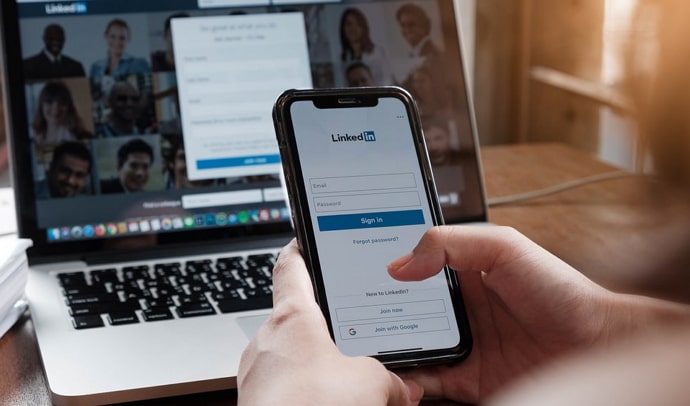
Such users are not merely limited to YouTube but are present on every social media platform, LinkedIn included. However, if you’re a LinkedIn user, likes hold more value than a mere double-tap. Engagement is an essential part of networking on this professional social media platform.
And if you’re a user with over 10k or 20k followers on LinkedIn, your engagement is scrutinized even more closely. It is because your followers could potentially be taking note of what you like and why. If this is the first time you’re reading the fact, does it make you want to go back and check all the posts you’ve liked in the past?
In today’s blog, we’re here to talk about the path of finding the LinkedIn posts that you’ve liked in the past. If this is something you’ve wondered about, stay tuned till the end to find some answers.
How to See Liked Posts on LinkedIn
Step 1: Navigate the LinkedIn app from your smartphone’s menu grid and tap on it to launch the platform.
Step 2: Upon launching the app, you’ll find your on the Home tab first.
Navigate the thumbnail of your profile picture icon towards the top-left corner of your screen. When you find it, tap on it.
Step 3: When you tap on it, a menu will swipe in from the left side of your screen. Here, you’ll find your profile picture and name on the top.
Below this, you’ll see the View profile option. Tap on it to go to your profile.
Step 4: Once you land on your profile, swipe down until your Activity section. It will be placed below the Featured section.
Below the four posts listed in this section, you’ll find this option: Show all activity.
Tap on this option.
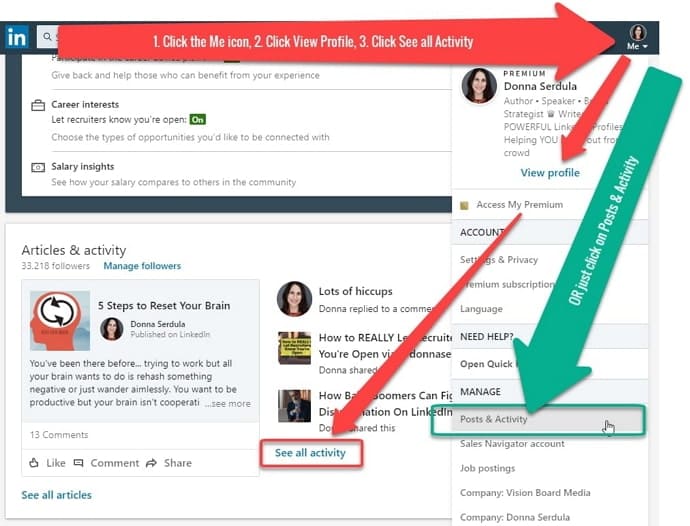
Step 5: Next, you’ll find yourself on a tab with the heading: Articles, posts & more…
There are several subsections on this tab, and the one you’ll automatically land on is of All activity.
It is this section wherein lies the record of all the posts you’ve liked and commented on, arranged in reverse chronological order (from the most recent to the oldest).
The bottom line
With this, we’ve reached the end of today’s blog. We began our quest by discussing how one can find the posts they’ve liked on LinkedIn and moved on to add a step-by-step guide to help you reach it.
Then, we also talked about doing the opposite of that: finding the likes of other LinkedIn users on your own post. Is there anything else that you’d want to know about LinkedIn and its mechanism? Let us know in the comments, and we’ll be back with its solution soon.
Also Read:





 Bitcoin
Bitcoin  Ethereum
Ethereum  XRP
XRP  Tether
Tether  Solana
Solana  USDC
USDC  Dogecoin
Dogecoin  TRON
TRON  Lido Staked Ether
Lido Staked Ether