There was a time when blocking and unblocking were taken very seriously on social media. It is a time when only a handful of users ever needed to use this feature; the person they blocked, they’d never need to unblock either. However, since the Gen Z has joined these platforms, such actions are no longer viewed with the same intensity. This generation doesn’t think twice before blocking even their friends or siblings over a petty quarrel, just because they know they can undo it any time they wish.
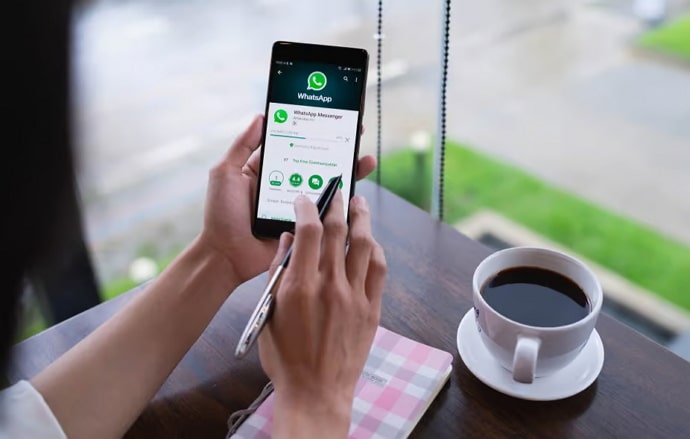
When it comes to accommodating such spontaneity, WhatsApp leaves no stone unturned. It has made blocking and unblocking seamless for its users. But are these actions truly that easy? Do they have no consequences for your messages? That’s what we aim to figure out in our blog today!
Does Blocking and Unblocking on Whatsapp Delete Messages?
So, we understand you’re here to explore the impact of blocking and unblocking someone on WhatsApp on the conversation you two have had on the platform previously. The answer to your query is, blocking and unblocking someone on the platform has no impact on the messages whatsoever.
In other words, it will neither delete those messages or hide them from your Chats tab. It will continue to exist there, just like any other chat, with the only difference being this:
During the period you’ve blocked them for, your last message to them – which is visible on the Chats tab – will permanently be: You blocked this contact.
This will happen regardless of what message you sent them last. So, if someone gets their hands on your phone and is idly scrolling through your WhatsApp chats, they’d be able to tell whom you’ve blocked even before opening the full conversation.
This is another reason why we always suggest users to use a privacy lock on WhatsApp. Nowadays, you needn’t even use a third-party app to do it; the feature is present right inside the WhatsApp app.
How to block someone on WhatsApp
Now that we’ve clarified your doubt, we’d like to assist you further by demonstrating to you how the processes of blocking and unblocking someone works on the platform. As you can imagine, the first one is shorter and less complicated than the second one.
Ready to get started? Let’s begin with blocking someone on WhatsApp:
Step 1: Find WhatsApp’s mobile app icon on your device’s menu grid and give it a tap to launch the app.
Step 2: As the app opens, you’ll find yourself on the Chats tab. Here, you’ll find the Archive folder on top, followed by all your unarchived chats arranged in reverse chronological order.
Step 3: In order to block a user, you’ll need to look for their chat first. You can do this by simply scrolling through the list of your chats until you spot their name.
However, if you have too many chats and too little time to spare, using the search bar would be a quicker alternative. To do so, look towards the right side of the top of your screen.
You’ll find three icons placed there, with the middle one being a magnifying glass.
Give it a tap, and a search bar will open up. Now, enter the name of this person (as you’ve saved it in your phonebook) and hit search.
You’ll find their chat popping up in the search results next.
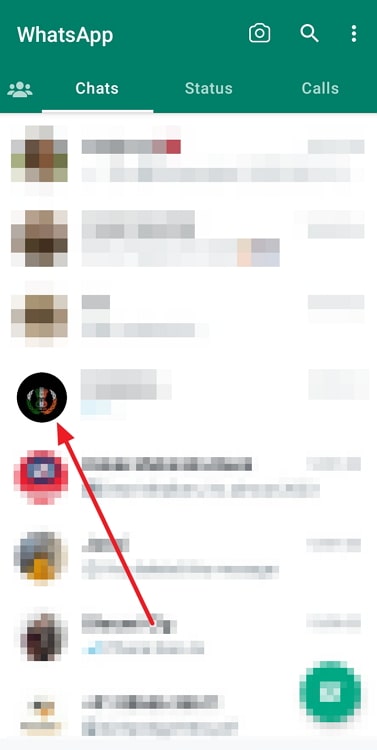
Step 4: As you tap on it, their full conversation will open on your screen.
Here, navigate to the top of the screen, where their name and profile picture thumbnail is placed on the left, and three other icons are placed on the right.
The corner-most icon is of ellipsis – three dots arranged vertically. Give it a tap when you see it.
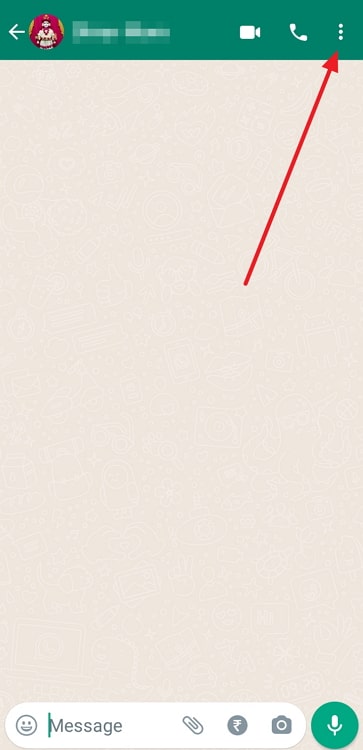
Step 5: Doing so will open up a small menu on the top-right side of your screen.
The last option on this menu says More; tap on it to view another menu.
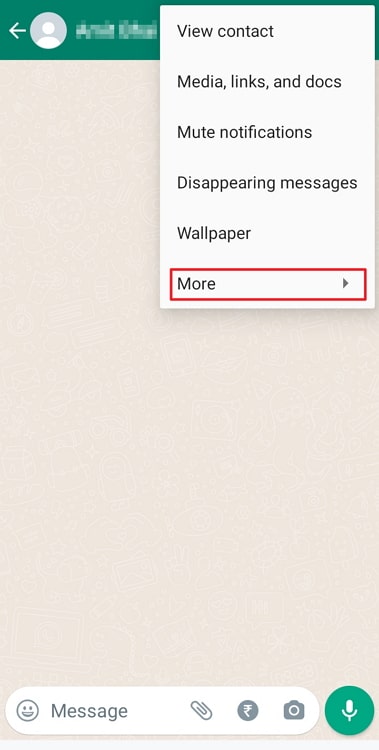
Step 6: On this menu, Block is the second option. Click on it, and you’ll find a confirmation message on your screen.
Tap on Block at the bottom of this message, and your job will be done!
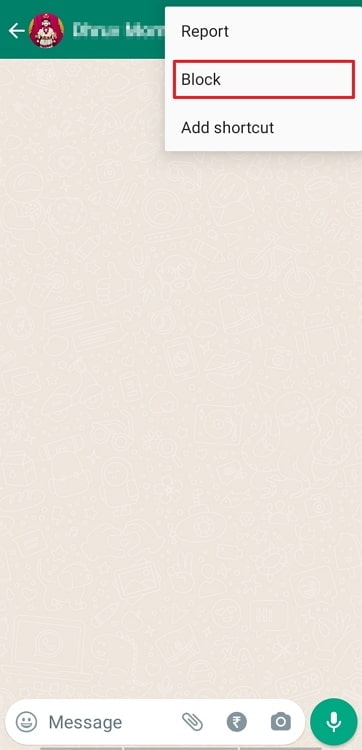
How to unblock someone on WhatsApp?
Now that we’re done with blocking, let’s move on to the more complicated process.
Follow these steps to get it right in your first time:
Step 1: Launch WhatsApp on your smartphone.
On the Chats tab that you first land on, navigate to an ellipsis icon (three dots arranged vertically) towards the top-right corner.
Give this icon a tap, and a menu will pop up on your screen.
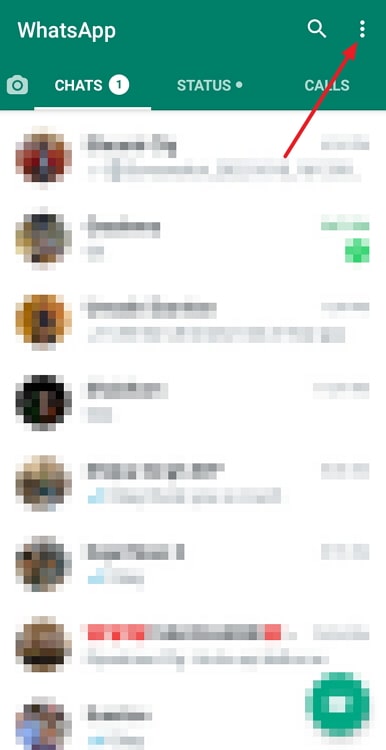
Step 2: The last option on this menu is of Settings; give it a tap to head to your Settings tab.
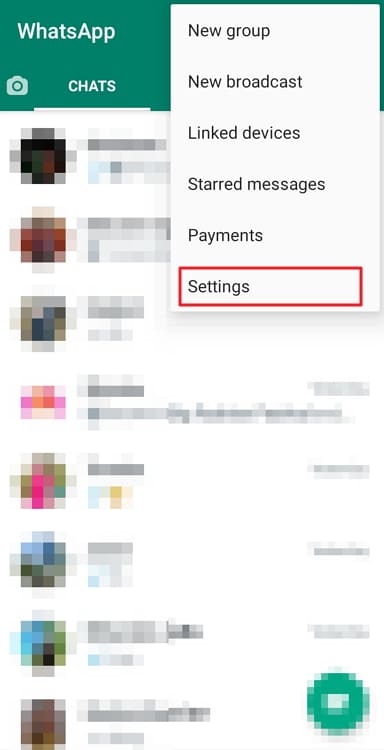
Step 3: Once you’ve landed on the Settings tab, you’ll find several options listed below your profile picture and username.
The second option on this list is of Privacy, with a lock icon placed next to it. Give it a tap to open your Privacy settings.
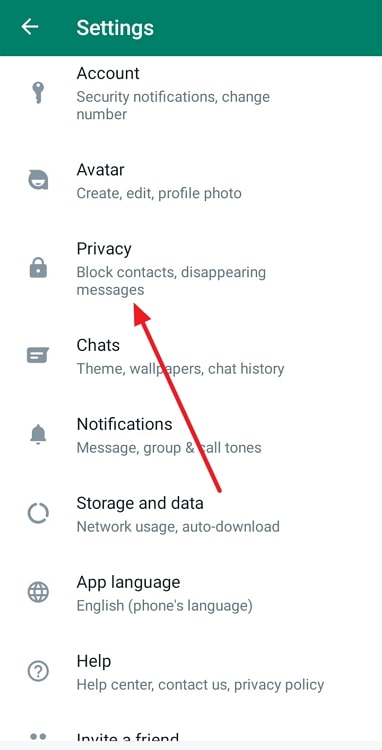
Step 4: Once here, scroll all the way to the bottom of your tap; you’ll find the Blocked contacts placed at the second-last place.
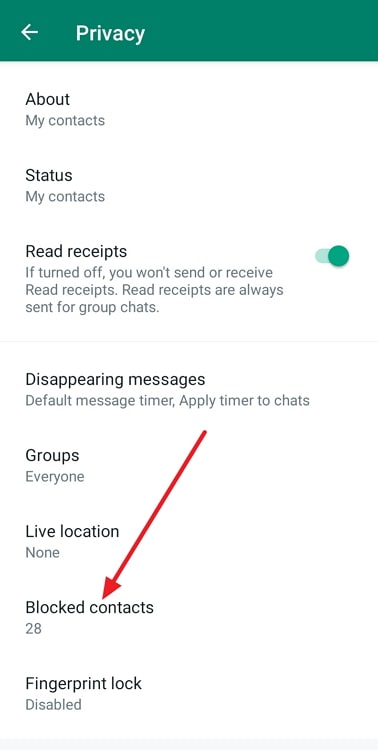
Tap on it, and you’ll see the list of all the contacts you’ve blocked on WhatsApp so far.
Step 5: Scroll through this list – if it’s a long one – to find the name of the person you want to unblock.
As you find them, give their name a tap, and only one option will appear on your screen: Unblock XYZ.
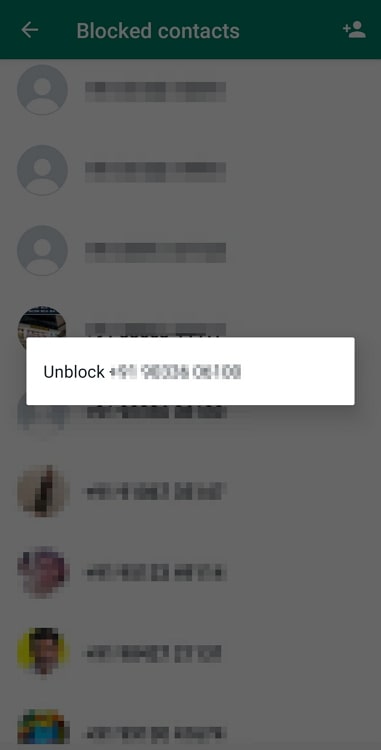
As soon as you select it, you’ll be asked to wait for a moment. Once the WhatsApp Team processes your action, this person will have been unblocked from your WhatsApp account.
Can you block or unblock someone on WhatsApp Web?
WhatsApp Web was created as an afterthought for those who preferred to use this mobile-centric platform through their PCs. As you can imagine, not all the features of the platform were available on the web starting out, including the ones of blocking and unblocking.
However, those who use WhatsApp Web extensively would be pleased to learn that the feature of blocking and unblocking users have recently been introduced to its web version as well! The process of doing so on the web is also similar to that of the app, so you needn’t worry about consulting another blog to learn about it. Everything is right here for you!
The bottom line
With this, we’re ready to wrap our blog up. Our discussion began with the casualty with which the blocking and unblocking features are used on WhatsApp.
Then, we moved ahead to talk about the impact of these actions on past messages, only to find that there were none! We also explored the processes of blocking and unblocking on the platform and have attached dedicated guides for both above.
Is there anything that you’d like us to resolve for you on WhatsApp? Ask away in the comments below!
Also Read:





 Bitcoin
Bitcoin  Ethereum
Ethereum  Tether
Tether  XRP
XRP  Solana
Solana  USDC
USDC  TRON
TRON  Dogecoin
Dogecoin  Lido Staked Ether
Lido Staked Ether