When you misspell a word while writing something, how do you deal with it? That would depend on whether you’ve used a pencil or a pen, wouldn’t it? If you’ve used a pencil, you’ll find an eraser to erase it; on the other hand, if you’ve used a pen, you’ll draw a line over that spelling and write it again.
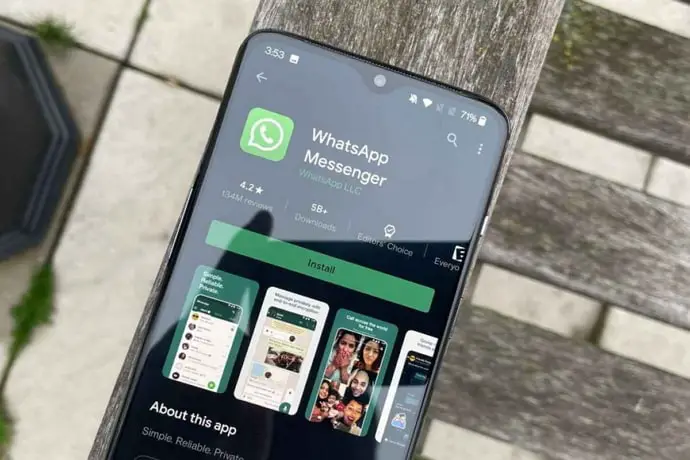
But what about a wrong message sent? Can you change or alter it? In most cases, you can’t, but if this message was sent on WhatsApp, there might still be hope for you.
WhatsApp has recently rolled out a “delete message for everyone” feature on the platform, which allows a user to delete a message up to after an hour of sending it. In our blog today, we’re going to talk about how this feature works and whether you can use it beyond the time limit or not. Stay with us till the end to learn more!
Delete Whatsapp Messages for Everyone Time Limit
We understand that you’ve come here looking for a solution to delete a WhatsApp message for everyone after the time limit. But how did you figure out what this time limit was?
Let’s say you tried deleting the message but couldn’t find the DELETE FOR EVERYONE option, which led you to believe that the time limit has passed. And you’re not wrong; the time limit has indeed passed. But we’re here to tell you what this limit is first, so that you can avoid such a struggle in the future.
So, the current time limit for deleting WhatsApp messages for everyone is up to 1 hour. Initially, it was set at 8 minutes but was later increased to 1 hour. Recently, there’s a rumor about WhatsApp increasing this limit even further in 2022. As soon as such a feature is launched, we’ll be the first ones to tell you about it.
How to Delete Whatsapp Messages for Everyone After Long Time
Before we start talking about this trick, let’s clarify this for all users: this is not a legitimate or official method and, therefore, has no certainty of working. While some users have found it useful, others have claimed that it didn’t help them. However, since it is the only alternative available for you, it’s definitely worth a shot.
As this hack might seem quite elaborate to some users, we’ve conveniently divided it into four steps. Let’s get started!
Step 1: Pick a Message That You Want to Delete After Time Limit
The first step of this hack involves looking for the WhatsApp message that you want to delete for everyone.
Before you start wondering why that’s important, let’s tell you: it’s essential because we must know the exact date (or time, in case it’s not older than a day) on which you sent this message in order to be able to delete it. You’ll know more about it in the next steps, but for now, you’ll just have to trust us.
To do this, you’ll need to open WhatsApp on your smartphone. When you’re on the Chats tab, scroll through your chats until you find the conversation from which you need to delete this message. If you’re an active WhatsApp user having trouble finding that particular chat, you can also type this person’s name on the search bar located to get faster results.
Once you find their chat, tap on it to open the conversation in full view. Now, scroll up in the conversation until you find that particular message. When you find this message, note the date and time on the message. You’ll have to keep these details with you for now, but we’ll ask you for them later.
Step 2: Force Stop Whatsapp from Your Device’s Settings
Once you already have the date and time of the message that you want to delete for everyone, it’s time to press pause on WhatsApp. However, simply clearing all your recent tabs will not accomplish that.
As many of you might already know, messaging and social media apps like WhatsApp, Instagram, and Snapchat, use services like push notifications to keep running in the background. This is why you receive notifications from these apps even when you’ve closed their tabs.
In simpler words, it means that from the moment you install WhatsApp on your smartphone, it’ll keep running until you’ve either uninstalled or turned off your device. So, how will you press pause on an application that runs 24×7?
The same way all the other major settings of your smartphone are controlled: through the Settings app. Now, while doing such a thing in the latest iOS smartphones is quite difficult, it can easily be done on all android devices. So, if you’re an android user, follow these steps to get it done:
Step 1: Open the Settings app on your smartphone. You’ll find a long list of options in this app; scroll through this list until you find the Apps option. When you find it, tap on it to go to your phone’s Apps settings.
Step 2: On this tab, you’ll find five options listed on your screen. The one you’re looking for is generally placed second in this list: Manage apps.
Tap on it, and you’ll find yourself on the Manage apps tab.
Step 3: On the Manage apps tab, you’ll see the list of all the apps on your device, be it a system or a self-downloaded one. Navigate WhatsApp on this list and tap it open when you find it.
Step 4: On the next tab you’ll be taken to, you’ll see multiple customizable options and settings. At the bottom of this tab, you’ll find three icons arranged in a horizontal column: Force stop, Uninstall & Clear data
You have to select the first option here to force-stop WhatsApp. If you’re asked to confirm your action after tapping on Force stop, do it, and your job is done.
Step 3: Alter Your Device’s Date and Time
Now that you’ve force stopped WhatsApp on your smartphone, it’s time to change your device’s date and time. However, before doing that, you’ll need to turn on airplane mode on your phone. This can easily be done on any smartphone, either through settings or through the quick settings menu that you can drag down on the home screen itself.
And if you’re wondering why this step is required, we have the answer ready right here. In all the smartphones that are currently in the market, the time and date are updated through the network. So, in order to change these, you’ll have to make sure that your phone is not connected to any network. Hence, airplane mode.
After turning your phone on airplane mode, you’ll need to go to your smartphone’s Settings and alter the time and date there. Once you’re inside your settings, enter the date and time that we asked you to note down in the first step. Go with the exact date, but as far as the time is concerned, add a few minutes to the initially noted time and then enter it.
Step 4: Delete that Message for Everyone
After you’ve followed all the above-mentioned steps carefully, go back to WhatsApp, open that message from the conversation, and long-press on it. When the bin icon appears on the top of your screen, tap on it.
On the dialogue box that appears on your screen upon doing it, can you find the DELETE FOR EVERYONE option? If you can, it means that our hack has worked successfully for you. Now, when you delete this message, turn off airplane mode, and re-start WhatsApp again, you’ll find that message deleted. However, if it didn’t work out for you, we’re sorry to inform you that there’s no other way in which we can help.
Video Guide: How to Delete WhatsApp Messages for Everyone after a Long Time – Up to One Week Old
Can You Delete Messages for Everyone on WhatsApp Web?
This is another question many users have been troubled with. WhatsApp Web, although it was launched in 2015, is still relatively new for many users. However, when it comes to deleting messages for everyone, both WhatsApp and its web version function similarly. In other words, deleting messages for everyone is possible on WhatsApp Web as well.
Also Read:





 Bitcoin
Bitcoin  Ethereum
Ethereum  XRP
XRP  Tether
Tether  Solana
Solana  USDC
USDC  Dogecoin
Dogecoin  Lido Staked Ether
Lido Staked Ether  TRON
TRON