Gone are the days when people would send gifts to your address or deliver it personally. Today, nobody likes to go through the hassle of gift shopping, especially now when you can send gift cards to your loved ones, whether it’s your friend’s birthday or other special occasions that require a gift.

Recently Amazon started offering a gift card that allows people to purchase personalized gift cards from its website. Qwikcilver Solution Private Limited issued this card under the laws of India. Remember that you agree to their terms and conditions by using a gift card for any purpose.
If you have received Amazon gift cards from someone, you must look for options to check the total balance.
Amazon offers a simple way to check your current online gift card balance. The best part is you can check it through mobile and desktop.
This guide will teach you how to check Amazon gift card balance without redeeming in 2023.
How to Check Amazon Gift Card Balance Without Redeeming
- Open Amazon and login to your account.
- Tap on the Account & List at the top and select the Your Account.
- Find and select the Gift Card from the list of options.
- Next, tap on the Redeem a Gift Card button.
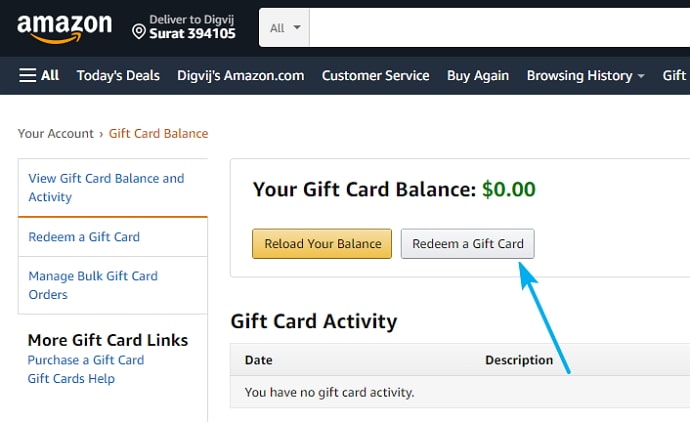
- Type your gift card number and tap on the check your gift card balance.
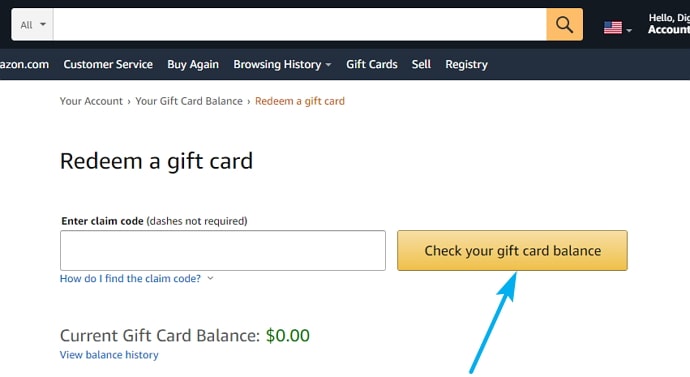
- That’s it, next you will see the remaining amount on your card.
How to Purchase Amazon Gift Card
There are two ways to buy an Amazon gift card is online and visit the nearest store. If you are purchasing it from the selected store, keep in mind it’s only available for $15, $25, $50, and $100.
But if you are purchasing it online, then you can buy any amount of the card. Follow the below steps to purchase an Amazon gift card online.
- Go to the Amazon Gift Card page from your Android or iOS device.
- There are different types of gift card designs available such as standard, animated, and you can also add your photo.
- Select which type of design you want to print on the card.
- Enter the amount and select the delivery option from email, text message, and share via messaging.
- If you are selecting the email option then you need to enter some additional information such as the email id of each recipient, type name, enter the final message, quantity, and delivery date.
- Tap on the add to cart button and complete the payment. Keep in mind you can create up to 400 emails in the same order.
Also Read:





 Bitcoin
Bitcoin  Ethereum
Ethereum  XRP
XRP  Tether
Tether  Solana
Solana  USDC
USDC  Dogecoin
Dogecoin  TRON
TRON  Lido Staked Ether
Lido Staked Ether