In today’s digital age, mobile payment apps have become part of our day-to-day activities. Among the popular platforms, Cash App has emerged as a reliable and user-friendly choice for easily sending and receiving money. It’s an all-in-one app that enables users to comfortably manage their finances. But have you ever been curious about how to view someone’s profile photo on the Cash App? You’re at the perfect place if you’re keen to learn.
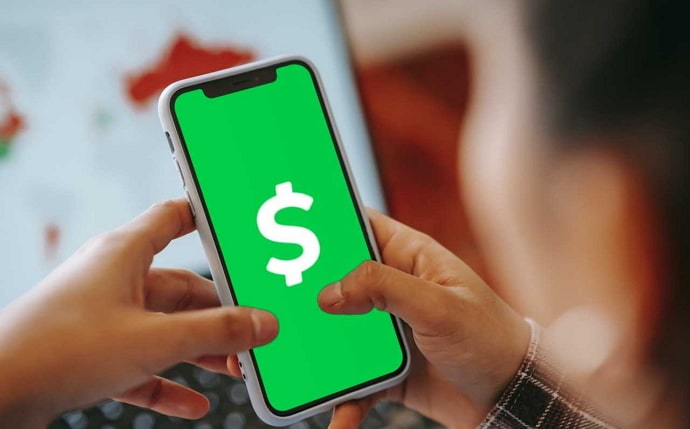
Just like every other platform, Cash App allows users to set a profile picture to personalize their accounts. Whether you’re connecting with friends, family, or business associates, viewing their profile picture adds a personal touch to your interactions.
If you would like to know how to view the Cash App profile picture, we’ve researched the ins and outs of this feature to provide you with simple steps. So, let’s delve into the details.
Cash App Profile Picture Viewer – View Someone’s Cash App Profile Picture
The process of viewing someone’s profile picture on the Cash App is quite easy and straightforward as the app is designed with a user-friendly interface. The exact steps to access someone’s profile image on the Cash app are provided here.
Step 1: Unlock your Android device or iPhone and locate the Cash App icon on your home screen. Tap on it to launch the application.
Step 2: Once the Cash App is open, you will be taken to the home screen, where you can see various options such as cash, investing, history, and more. You will find the activity option at the bottom-right corner of the screen. Tap on it.
Step 3: In the Activity tab, you will see a list of all your recent transactions and activities.
Look for the person’s name or username whose Cash App profile picture you want to view. Tap on their name to proceed.
Step 4: After tapping the person’s name, you will be taken to their profile page. Here, you can find information like their username and profile picture.
The profile picture is usually displayed in the middle of the screen, next to their name. Tap on it to view it in full size.
Once you tap on the profile picture, it will enlarge, allowing you to see it more clearly. You can now view the person’s Cash App profile picture and better understand their identity. That’s the straightforward way to view someone’s Cash App profile picture.
How to change your Cash App profile picture?
If you want to change your Cash App profile picture for the first time or it’s been years since you updated, this section is for you.
Step 1: Open the Cash App on your Android or iPhone device by unlocking it and navigating to the app from your menu tab.
Step 2: The home screen will be displayed. You can normally find your profile picture in the upper right corner of the screen. Tap on it to proceed.
Step 3: This will take you to the profile page, where you can review and change a number of options. You must hit the profile icon there.
Step 4: Now, you’ll see different options to change your profile picture here. You can choose to take a new photo using your device’s camera or pick a photo from your gallery.
Step 5: If you want to take a new photo, tap the take photo option and follow the on-screen instructions to capture a new image. If you prefer to select a photo from your gallery, tap the choose from the gallery option and browse your saved photos to pick the desired image.
Step 6: After selecting or capturing the desired photo, you can preview it before setting it as your profile picture. Make any necessary adjustments or edits to ensure the picture looks just right.
Step 7: Once you are satisfied with the chosen photo, tap on the Choose option located at the bottom left corner of the screen. Your new profile picture will now be visible to other Cash App users.
Remember that your Cash App profile picture represents you on the platform, so choose an image that best reflects your identity or personal branding.
In the end
With that, we conclude this blog. Cash app is an all-in-one platform for UK and US users.
Using the Cash app, you can invest, see your portfolio, save, and get juicy discounts with many other perks. Understanding basic Cash App features like changing profile pictures, inviting friends, and viewing account details can come in handy.
We believe this blog helped you to customize your profile settings. If you need a step-by-step guide on troubleshooting social media issues, we are here to help. Send us a message using the comment section below, and let us know how we can help.
Also Read:





 Bitcoin
Bitcoin  Ethereum
Ethereum  Tether
Tether  XRP
XRP  Solana
Solana  USDC
USDC  TRON
TRON  Dogecoin
Dogecoin  Lido Staked Ether
Lido Staked Ether