Hanging around on Twitter is fun, right? After all, where else will you find amusing tweets, candid discussions, and trending news all in one location? It just takes one tweet to get you notoriety, virality, or cancellation. Honestly, there isn’t always a middle ground. Naturally, you can enjoy yourself on Twitter—which is fantastic, by the way—and remain a passive observer without voicing your thoughts.

However, let’s speak about the individual who consistently causes you to disagree or get into arguments. You’ll become irritated with it and may decide to block the person if they’re a nuisance to you all the time.
You can manage your timeline and conversations on Twitter by blocking users, which gives you a sense of control.
However, a common question has recently arisen with this block feature: Can people who block you on Twitter still see your tweets?
Do you wonder about it, too? If yes, please follow the blog because we have got all the answers you need.
Can People Who Block You on Twitter Still See Your Tweets?
Someone who blocks you on Twitter indicates they are no longer interested in interacting with you there. The person who blocked you won’t be able to see your tweets in their timeline or be notified when you tweet or interact with someone else.
Just so you know, you won’t receive any direct notifications that the person has blocked you. You can only find this out when you go to their Twitter profile. Unlike other social media applications, Twitter has a message for you, alerting you of the block.
Once you enter their profile page, a message states: You are blocked from following @username and visiting @username’s posts. Learn more.
However, there’s a catch: When you have a public Twitter account, and the person who blocked you navigates to it after blocking you, they’ll see a message that says, @username is blocked.
Are you sure you want to view these posts? Viewing posts won’t unblock @username.
There must be a View Posts option underneath it, which they must click. Once they do it, they can view all your Twitter posts even if they have blocked you.
If you have a private account, the person who blocked you will be unable to view your tweets since your posts are protected. It means only your confirmed followers have access to your posts and complete profile.
If they wish to view your tweets, they must unblock you and tap the follow button to send you a follow request. Once you approve the request, only then they can view your tweets.
Do you know how to block someone on Twitter? Well, for sure, a lot of you are already aware of the steps. However, we’ll discuss it in detail so you can check it out if you miss a step or two.
How to block someone on Twitter?
Do you find someone’s opinions on Twitter annoying or their frequent tirades and criticisms of other creators unbearable? Yes, we get it, but that’s why you have the option to unfollow or mute them, right?
Unfollowing them means you don’t have to see their tweets on your timeline, but you can’t do that if they’re your friend! In that case, you can simply mute them. It’s not like they would know what you did. Besides, muting them means you have muted posts from their account.
However, sometimes, unfollowing and muting are not enough, and you wish never to encounter the person on the app anymore. Twitter understands that need, so they have the block button in place just for those extreme situations.
When you want to use Twitter minus some annoying people constantly lurking and annoying you, the block button greatly assists you. If you want to refresh your memory and know how to block someone, we’re here to guide you. Follow the steps we have mentioned below, and you’ll easily be able to block someone.
Here’s how you block someone on Twitter:
Step 1: Launch the official Twitter app on your device. Make sure you’re logged in.
Step 2: Now, navigate to the target person you wish to block and click on their name to enter their profile.
Alternatively, use the search icon at the bottom to enter the person’s username and go to their Twitter profile page.
Step 3: Is the three vertical dots icon visible to you? Look at it at the top right corner and click on it.
Step 4: In the list, there’s an option called block. Go ahead and give it a tap.
Also Read:



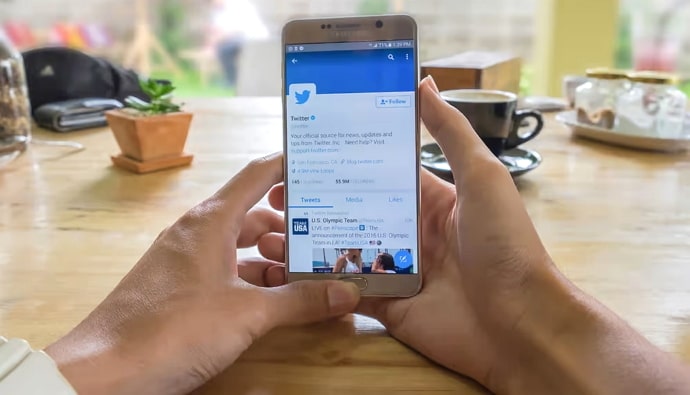

 Bitcoin
Bitcoin  Ethereum
Ethereum  Tether
Tether  XRP
XRP  Solana
Solana  USDC
USDC  TRON
TRON  Dogecoin
Dogecoin  Lido Staked Ether
Lido Staked Ether