Online classes are both a blessing and a curse. Of course, you can skip the exhausting and lengthy commute in order to attend the one lecture that is postponed every single time. But now that the pandemic has passed, we can all agree that online classes can also be uninteresting. Sometimes it’s difficult to stay up for a two-hour lecture after lunch when your bed is calling your name. What option do we have, though?
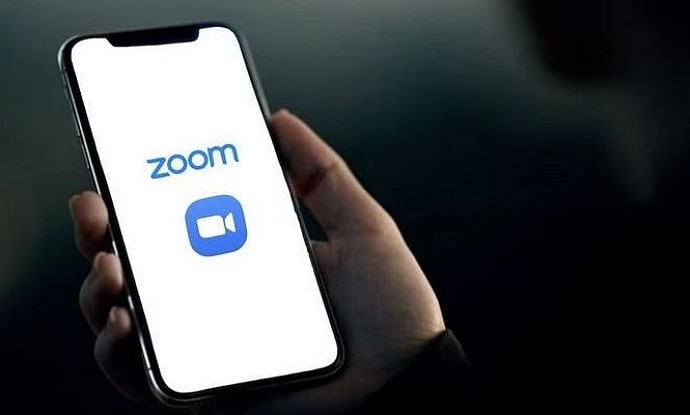
Playing music is one of the side activities, and most of us here are guilty of it. People that attend these Zoom sessions do, however, have certain reservations, and that is what we will be talking about today.
Can people hear you if you play music while taking a Zoom class? This is a frequently asked question. Let’s address this query in the blog today.
Can People Hear You if You Play Music While Attending Zoom Class?
Imagine putting on loud music only to have your professor demand you turn it down. You will likely have good hearing, and who wants to look like a fool in front of the entire class?
Obviously, we wouldn’t want these occurrences in our online Zoom class. We’re here to address the question of whether other people can actually hear you if you play music loudly in class.
Let’s go right to the point: if your audio is muted and not sharing your screen, nobody else in the Zoom call can hear you.
Ensure your Zoom calls are always muted to avoid any awkward situations. Participants occasionally claim to hear music coming from your side, and you should be careful how you handle these situations moving forward.
You see, if you have your sound settings set to public, other participants in the Zoom call with you can definitely hear it. Therefore, it is advisable to mute it so that none of the other attendees can hear it.
Method 1: Modify the audio settings for your Zoom calls
The best course of action is to make sure that your Zoom app’s audio settings are configured to prevent it from revealing your music to other participants. Allow us to walk you through the procedures if you have no prior experience playing with these settings.
Step 1: Open your Zoom app in order to begin.
Step 2: Skip to the bottom navigation bar and tap the mute button at the far left corner.
Step 3: Tap the upward arrow and go to Audio settings sitting at the bottom of the menu list.
Step 4: There’s a microphone section. Go to the Test Mic option under it.
Step 5: Play the music and check the input level of your music next when the test mic changes to recording.
If you can clearly hear the music playing, so can everyone else on the Zoom call. If so, you need to consider a different solution to this issue. Make sure that the microphone setting is set to the Same as system to resolve this problem.
Method 2: Configure your device’s settings
You can also lower your device’s volume to prevent other class attendees from overhearing your music during Zoom calls. We still advise you to use this method even if you were able to successfully change the Zoom audio settings using the approach above. It serves as a preventative measure, and you are free to play loud music during online sessions.
Steps for Mac users:
Step 1: Tap the Apple logo at the upper left corner of your screen.
Step 2: You’ll find the System settings option in the list. Please click on it.
Step 3: Select the Sound option next.
Step 4: An Output & Input option appears on the next screen. Please go for the Input tab.
Step 5: Finally, adjust the input volume according to your preference, and you’re done.
Keep in mind that Windows users can also change the system sounds, and their procedures differ only a little. They can accomplish this by navigating to their taskbar at the bottom, where the Speaker button will pop at a right-click, and selecting Sounds.
Users can adjust the mic volume level as necessary by selecting the recording button and choosing the appropriate microphone.
In the end
That’s it, folks—the discussion is almost done. We hope that everyone can understand the explanation for this commonly asked question.
We encourage you not to listen to loud music while taking Zoom classes. Make sure to lower the volume at all times so that you can focus better in class.
Please feel free to leave any more questions in the comment section if you have any. Keep watching our website because we’ll be back with the answers. You can also find more interesting tech-related tips and tricks here.
Also Read:





 Bitcoin
Bitcoin  Ethereum
Ethereum  XRP
XRP  Tether
Tether  Solana
Solana  USDC
USDC  Dogecoin
Dogecoin  TRON
TRON  Lido Staked Ether
Lido Staked Ether