Instagram frequently serves as a medium for artistic storytelling and aesthetics and is associated with a person’s personal brand. We all work really hard to provide the world with the best reflection of our talents, isn’t it? However, within this individualistic sphere, we also have content creators from many specific fields join forces to put together even more spectacular creations. Have you come across such collaborations on the gram?
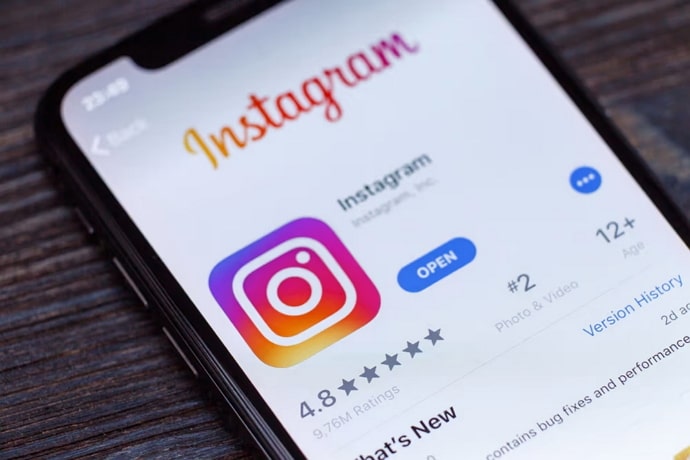
You have to see how Karishma (@rjkarishma) and Kusha Kapila (@kushakapila) have teamed together to provide a hilarious perspective on the fascinating dynamics between a daughter’s mother and mother-in-law. This collaboration is honestly just one example, and you can unravel a lot more of these once you start scrolling on the app!
You can see creators using the collab feature, which means the post is visible on both your and their account and the followers. Today, we will discuss how to add a collaborator on Instagram after posting! So, if you’re here for it, you have to check this blog out to learn all about it.
How to Add a Collaborator on Instagram After Posting?
Collaborations are trendy right now, and they include more than just bringing together perhaps diverse niche influencers. This also means enormous virality and unparalleled reach. After all, this feature has a talent for appealing to a larger spectrum of audiences.
We’ll first provide a step-by-step tutorial on how to add a collaborator in general before moving on. So, pay close attention below.
Steps to add a collaborator on Instagram:
Step 1: Unlock your devices and open Instagram.
Step 2: Navigate to the bottom navigation bar and hit the + icon in the middle.
Step 3: Add a new post or video and click on the next button at the screen’s upper right corner.
Step 4: You can choose to add a filter or other edits next and continue. Skip if you don’t wish to make changes.
Step 5: You’ll be directed to the new post page. Please locate the Tag People option under Add Location and tap on it.
Step 6: There’s an option to Invite collaborators. Click on it to proceed.
Step 7: Now, use the search bar to find users and hit the checkmark option.
Step 8: Click on the share button to complete the step.
Now, note that the user has to accept the invitation for you to complete the process successfully. It would be great to specify if it is even possible to add a collaboration after sharing the video or post already, so let’s clear up some doubts now.
We’re sorry to break it to you, but we think it’s a little late for you to do that. You cannot directly add the collaborator after you have posted it. But we have different strategies in place for you to help with the issue. Make sure you check them out below.
Method 1: Tag the person
If you missed the chance to invite someone to collaborate with you, tagging them is the easiest course of action. This straightforward action is excellent for building a bond between you and the other creator.
Besides, their followers can view your content by going to your profile and hitting the human icon next to the grid icon. The only drawback to this approach is that if someone tags you but has a private account, your followers cannot see it.
Step 1: Open your profile and tap on the reel or post.
Step 2: There is a three-dot icon at the post’s upper right corner. Please click on it.
Step 3: An option to edit is visible in the menu list. Tap on it.
Step 4: Tap the profile icon at the post’s bottom left corner.
Step 5: Next, you must click on the + Tag another person option.
Step 6: Search for the user, tap on their names in the search result, and click on the checkmark icon.
Method 2: Mention them in your story
You can mention the collaborator directly in your story when you’re promoting the content. You can give them a shoutout and mention a few appreciative lines along with tagging them. The person can repost your story on their account for their followers to see and check out the post.
It can pique any user’s interest in the content. It is also a strategic move to also boost engagement on the posts too.
Method 3: Mention them in the caption/comments
There is no denying collaborations thrive on interaction, and neglecting to include someone could be a disaster. But what not can a thoughtful comment and caption do, right? Express some humor, a lot more thanks, and let your words set up the tale of your collaboration with the followers.
Method 4: Reupload the post
Whatever the cause, leaving the collaborator on the content is always a horrible decision. They might get upset, damaging your prospects for future associations, and none of us want negative press on top of that.
Their fans will likely attack you, or your followers can call you out for the same. After all, it’s not professional to disregard someone else’s efforts.
The least you can do at this point is to take down the post and repost it on the platform. Make sure to give someone the credit they deserve—it doesn’t even take that long. We think that this is the best strategy you can use.
In the end
We’re all eager to ensure our dream collaborations happen at least once as a creator! On Instagram, collaborations can never go out of style, whether it’s with a favorite fashion company or an influencer that everyone worships.
But you know what’s unappealing? Not adding the collaborator on your posts, whether it is intentional or not. So, if you have missed out on adding them and still wish to do it, we have mentioned the necessary methods. Please read them all and see what’s the best option you can move forward with.
Also Read:





 Bitcoin
Bitcoin  Ethereum
Ethereum  XRP
XRP  Tether
Tether  Solana
Solana  USDC
USDC  Dogecoin
Dogecoin  TRON
TRON  Lido Staked Ether
Lido Staked Ether