Social media platforms can be very overwhelming sometimes. As much as they help us form new connections and rekindle old relationships, platforms like Instagram and Facebook are also laden with endless distractions. Once in a while, therefore, it is normal to feel the need to take a break, to break free from the noise and clutter of social media and the limitless amount of information it offers. Fortunately, most social media platforms understand this need and provide us with ways to take temporary breaks.
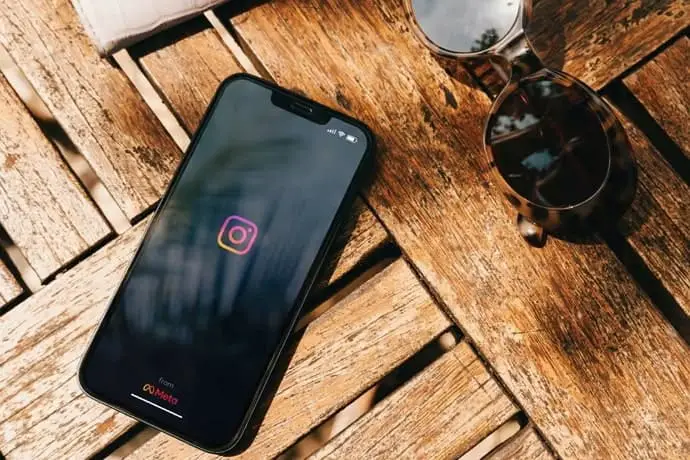
Instagram is no different. It allows users to disable their accounts for as long as they wish. This way, users can hide their accounts temporarily from everyone without deleting them.
However, despite the availability of this feature, some users face problems deactivating their Instagram accounts. Through this blog, we will try to answer your questions about Temporary Account Deactivation on Instagram and tell you how you can fix this issue.
Why Can’t I Temporarily Disable My Instagram Account?
Deactivating your Instagram account is generally a straightforward process.
You only have to go to the profile section of your account and follow some simple steps leading to the Edit Profile section. From here, you can temporarily disable your Instagram account. Instagram asks you to choose a reason, after which you can easily deactivate your account by entering your password.
However simple this process might seem, it becomes confusing when you can’t deactivate your account with this method.
You might face some problems deactivating your Instagram account. Sometimes, you might not find the option to deactivate your account; other times, you might encounter a weird bug that takes you back to your Instagram feed whenever you try to deactivate your account.
Here are four possible reasons that might prevent you from deactivating your account temporarily:
Reason 1: You can’t deactivate your account on the Android app
Are you trying to deactivate your Instagram account from your Instagram app but cannot find the option to do that? It’s because you cannot deactivate your account on the Android app.
There are three ways to disable your Instagram account temporarily. You can deactivate your account on the Instagram desktop website, on the mobile browser website, or from the mobile app for iOS. Unfortunately, there is no way to deactivate the account on the Android app.
Fix: Use the Instagram website
Therefore, you must resort to Instagram’s mobile browser or desktop interface to deactivate your account. Follow these steps to deactivate your account on a mobile browser:
Step 1: Log into your account on a mobile browser.
Step 2: Tap on your profile photo thumbnail in the bottom-right corner to go to your profile page.

Step 3: Tap on the Edit Profile button beside your profile picture.
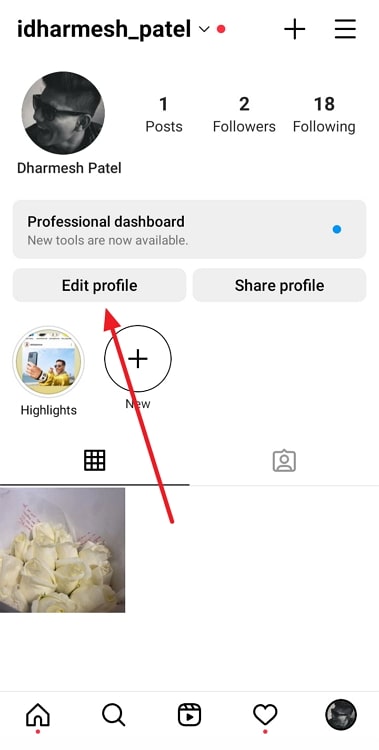
Step 5: Scroll down to the bottom of the page and select Temporarily deactivate my account.
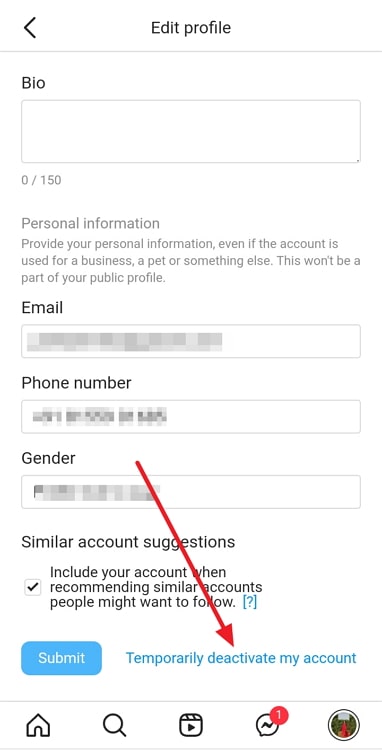
Step 6: Choose a reason, enter your password, and tap on Temporarily Deactivate Account. Tap on Yes to confirm.
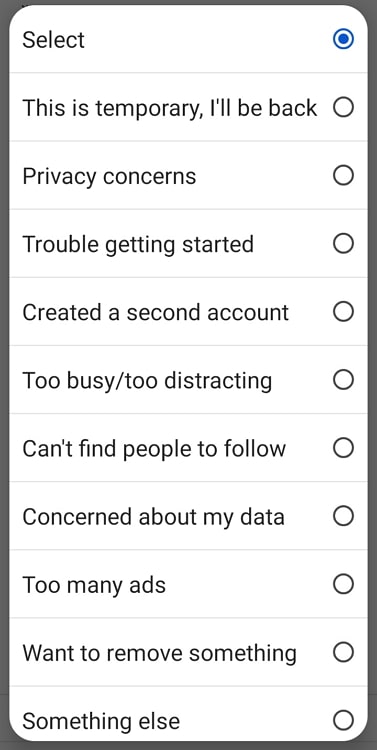
Reason 2: You have deactivated your account recently
Have you deactivated your Instagram account before? If yes, this might be why you can’t deactivate your account.
Instagram limits how frequently you can temporarily deactivate your account. You can’t deactivate your account more than once a week. Therefore, if you have disabled and reactivated your account within the last seven days, Instagram won’t let you deactivate your account again so soon.
Fix: Wait for seven days
Obviously, if you have deactivated your account within the last seven days, your only option is to wait. Keep waiting until seven days have passed since your last deactivation. Try to deactivate your account on the eighth day.
For example, if you last deactivated your account on 1st February at 10:10 AM, try again after 10:00 AM on 8th February.
Reason 3: You have logged in from an unrecognized device
Whenever you log in from a new device, Instagram detects this as a suspicious or unrecognized login and sends you a notification email to confirm whether it’s you. This behavior shows that the platform doesn’t want to take any chances.
Therefore, if you try to deactivate your account from a new device, Instagram may prevent you from doing that just to prevent any potential security breach. That’s not all; the platform sometimes doesn’t recognize old devices, either, due to which you can see this error even if you log in from an old device.
Fix: Log out of all devices
Check your email for any such security email you have received from Instagram. If you get an email about a New login, tap on secure your account and follow the on-screen instructions.
Additionally, you can log out of all devices. To do this, open the Instagram app and head to the profile tab. Tap on the three lines and go to Settings>>Security>>Login Activity.
You will likely see several entries. Tap on the ellipsis beside each entry and select Log Out to log out of all devices.
Reason 4: You have connected other apps to your Instagram account
If you have connected other apps to your Instagram account, they might be the reason behind the problem you are facing while deactivating your Instagram account.
The connected platforms require you to have an active Instagram account. Due to this reason, you might be unable to disable your account while logged in to those platforms.
Fix: Remove the connected apps and websites
If you have given third-party platforms access to your Instagram account, you should revoke their access before trying to deactivate your account. Follow these steps:
Step 1: Open the Instagram app.
Step 2: Go to your profile section and tap on the three parallel lines in the top-right corner.
Step 3: Tap on Settings, and go to Security. Select the option Apps and websites near the bottom of the screen.
Step 4: You will see all the connected apps and websites. Tap on Remove next to each app to remove them from your account.
Try to deactivate your account once again after following these fixes. You will likely be able to deactivate your account now.
Summing up
Instagram provides users with a simple way to temporarily disable their accounts without deleting them. But sometimes, you might encounter some problems while trying to deactivate your account temporarily.
There can be several reasons behind this issue, and we have discussed four of them in this blog. By applying the solutions mentioned along with the reasons, you can fix the issue and deactivate your account.
Try out these fixes and tell us whether you were able to deactivate your Instagram account or not. If you want to read more such blogs, keep visiting our website often.
Also Read:





 Bitcoin
Bitcoin  Ethereum
Ethereum  XRP
XRP  Tether
Tether  Solana
Solana  USDC
USDC  Dogecoin
Dogecoin  TRON
TRON  Lido Staked Ether
Lido Staked Ether