Have you checked their highlight lately? If you’ve ever received such a DM on your Instagram, then you’re already familiar with the impact of highlights on social media. This feature has revolutionized the whole culture of stories. Wondering how? Before the introduction of highlights, all stories on the platform had a validity of 24 hours only. Highlights have not only provided stories with a more permanent state on users’ profiles but have also added to the scope of publishing more authentic, creative content.
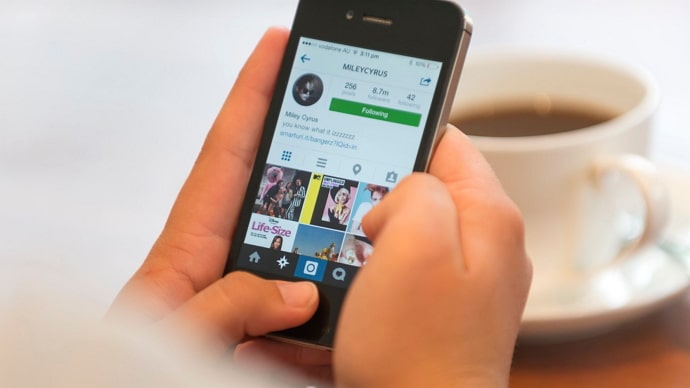
Nowadays, you can create highlights for specific cities or countries you’ve visited, your hobbies, interests, and even daily work life.
But how does one navigate their way around highlights to figure out who viewed them? That’s what we’ll attempt to decode for you in today’s blog. Let’s get started!
Why Can’t I See Who Viewed My Instagram Highlights?
Before answering your question directly, let’s talk a little about how the visibility of your highlights works on Instagram. As you already know, your highlights are albums of sorts, wherein you store all the stories uploaded for a more permanent view.
Creating highlights is beneficial for all Instagram users because it not just immortalizes your stories but also gives viewers more content to check on your profile; if you’re a creator, highlights are a blessing in disguise for you. But what’s the scope of their visibility?
Well, this might come as a shock to some of you, but highlights on Instagram don’t have a separate viewer’s list like the individual stories do. Therefore, when you open a highlight, you will get notified about the stories that have gotten likes by the floating red hearts, but you won’t be able to see who has viewed them. Not unless the stories added to it were uploaded less than 3 days ago.
Once a story becomes older than that, its viewer’s list expires even on highlights, which is why you can no longer check who viewed it.
Can I hide my highlights from specific users on Instagram?
Just above, we discussed how highlights don’t have their own viewer list; the same is true for their visibility. Whether or not you can hide it from specific users will depend on whether the stories you’re adding to it were hidden from them or not.
To better understand these answers, you’ll first need to grasp the concept that highlights are the extended presence of your stories. This means that their visibility is dependent on them as well.
So, if you want to hide a highlight from a specific user, you’ll first need to ensure that the stories you plan on adding to it should be hidden from them in the first place. There are two ways of doing this on the platform:
If you have a problem with only one user, you could simply head to their profile and enable the Hide your story option there. On the other hand, if you want to keep your story hidden from multiple users, it’s easier to create a Close Friends list instead.
How to add a highlight on your Instagram profile? A step-by-step guide
Now that we’ve answered all the questions that you had come to us with, it’s time for a little bonus help!
Since your questions revolved around highlights, we assumed you might need some assistance creating one for your profile. So, given below are the steps to creating a highlight on Instagram to break down the process for you. Check it out:
Step 1: Launch the Instagram mobile app on your smartphone.
As the app launches and you’re taken to your Home tab, look for a thumbnail of your Instagram profile picture towards the bottom-right corner of the screen.
When you find it, give it a tap.
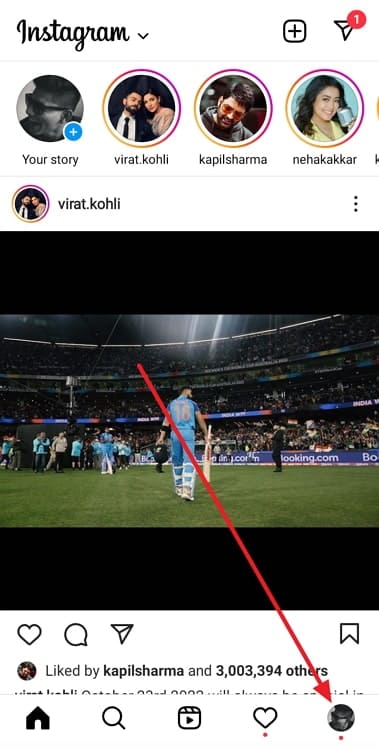
Step 2: Next, you’ll land on your Profile tab. Here, at the top, you’ll see your profile picture, followed by your username and bio, with two grey buttons below them: Edit Profile and Share Profile.
Just below these buttons is the Highlights column, wherein all your highlights are arranged, one after another. You need to left on this column until you reach your last highlight.
Step 3: At the end of this column, you’ll find an empty white circle with a + symbol drawn within it. Below this circle, you’ll find New written. Give the circle a tap.
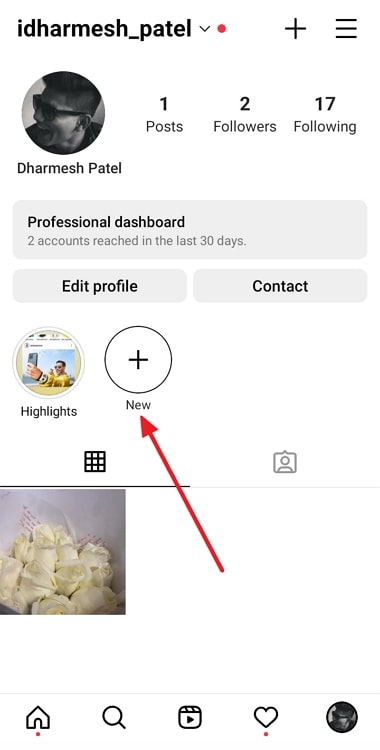
Step 4: As soon as you do it, you’ll immediately be taken to your Stories Archive, where in all the stories that you’ve shared and uploaded to date will be arranged in reverse chronological order – from most recent to oldest.
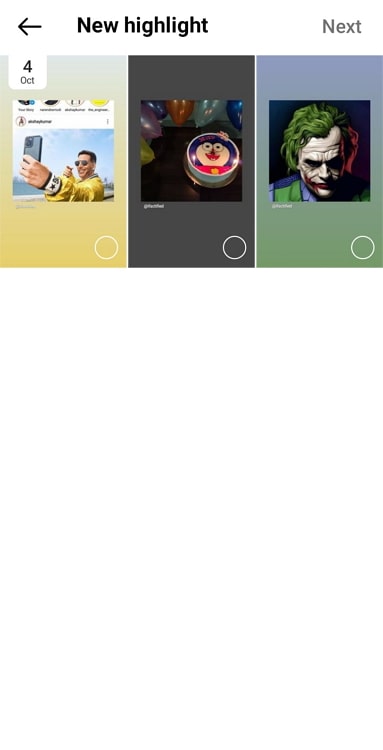
Another thing you should notice is small, empty circles drawn at the top-right corner of each of these stories.
When you tap on any single story, its circle will turn blue with a white tick in the center; this indicates that the story has been selected to be added to your new highlight.
Scroll through your archive and select all the stories you want to display in this highlight; when you’re done, tap the Next option displayed on the top-right corner of your screen.
Step 5: On the next tab that you’re taken to, you’ll be asked to edit the cover picture and the name of this highlight.
Let’s tell you that even if you don’t make these edits before hitting the Add button on your top-right corner, your highlight will still be uploaded with the default cover chosen by Instagram – which is the first story you’ve chosen for the highlight. In place of the name, Highlights will be displayed.
However, we’d recommend you to customize these details for a better view for your followers.
Bottom line
As we’re ready to wrap things up, let’s take a quick recap of everything new we’ve learned above.
We began our discussion by talking about highlights on Instagram, and then moved ahead to address the questions you had about their visibility and control. Towards the end, we’ve also attached a step-by-step guide showing you how a new highlight can be created on your profile.
Do you have more questions about the Instagram highlights? Share them with us in the comments section below, and we’ll be back with their solutions soon.
Also Read:





 Bitcoin
Bitcoin  Ethereum
Ethereum  Tether
Tether  XRP
XRP  Solana
Solana  USDC
USDC  TRON
TRON  Dogecoin
Dogecoin  Lido Staked Ether
Lido Staked Ether