As the world is becoming more and more technologically advanced, our habits and behaviors are increasingly inclining toward digital. We are largely favoring convenience over traditional methods for doing just about anything. Be it chatting with people online instead of in-person or reading Kindle books instead of physical books, we are getting more digitally inclined with each passing day.
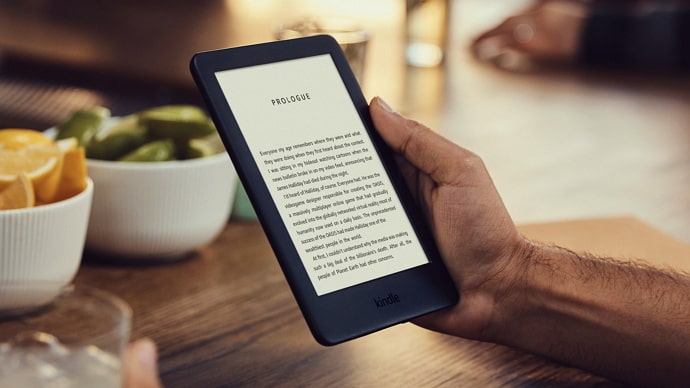
Reading ebooks on Kindle, however, is not just about convenience or the urge to adopt new technology. It’s also about going eco-friendly, saving space, and carrying a library at your fingertips. As a bonus, you also get to enjoy flipping the pages virtually with Kindle’s interactive page-turning experience.
But sometimes, you might want to try something different. You might want to scroll the virtual pages instead of flipping them every time.
If endless scrolling is what you prefer, here is how you can view Kindle books in Continuous Scroll Mode. Read on to know all about this feature.
How to View Kindle Books in Continuous Scroll Mode?
Kindle is popular among readers worldwide due to its ease of use, interactive interface, support for multiple document formats, and a lot of customization features that enhance the overall reading experience. One of these customization features is the Continuous Scrolling mode.
By default, reading books on Kindle is similar to reading books in real life because you need to scroll horizontally to change pages on the app. However, the app has lately come up with the Continuous Scrolling option to suit readers like you who want to read Kindle ebooks by scrolling vertically through the book.
Here’s how to enable continuous scrolling on the Kindle app on Android and iPhone. The process is the same on both types of devices:
Step 1: Open the Kindle app and open any ebook you want. You can access your ebooks from the Library tab of the app.
Step 2: Once you open a book, tap on the center of the screen. Tapping on the screen this way will bring some options to the top of the screen.
Step 3: Tap on the Aa button at the top panel. A pop-up will appear from the bottom of the screen.
Step 4: Swipe up across the pop-up to view all the options properly. Then tap on Layout.
Step 5: You will see several customization options, such as Page Color, Continuous Scrolling, Margins, and Alignment.
Tap on the slider next to Continuous Scrolling to enable the option. That’s it; you will be able to read the book by scrolling vertically continuously. The setting will apply to all the books you read on Kindle from now on.
Again, the process described above is the same on Android and iPhone alike. So, you can try this method no matter which device you use.
Can you use continuous scrolling on Kindle for PC?
Unfortunately, the continuous scrolling option is not available on Kindle for PC. We don’t know why, but for some reason, the desktop version of the Kindle app doesn’t support continuous scrolling despite repeated demands and suggestions from users.
For now, you can only enjoy continuous scrolling on the Kindle mobile app for Android and iPhone.
Why does continuous scrolling turn itself off?
On certain occasions, you might find that continuous scrolling has been disabled automatically, even if you haven’t turned it off. This can generally happen due to the following reasons:
There is a technical glitch:
If the feature of continuous scrolling keeps turning off automatically, it is likely due to a technical glitch or bug that causes the app to behave against your preferred settings.
In this case, you can fix the issue by updating your Kindle app to the latest version. Or better, you can uninstall your Kindle app and install the latest version from the Play Store or App Store.
But remember that deleting the app will delete any books you downloaded earlier. Although the books will remain saved on the cloud and synced to your account, you must download them again when you install the app.
You deleted the Kindle app’s data:
If you recently deleted Kindle’s app data to free up some space on your device, you will get logged out of the Kindle app and need to start afresh. As a result, the continuous scrolling mode will also get disabled.
Like deleting the app, clearing the data also deletes any downloaded ebooks. Rest assured, your Kindle cloud data will remain unaffected, and you can download the books again.
How to fix “Continuous Scrolling Not Available For This Content” on Kindle?
Sometimes, you might be unable to scroll continuously on some ebooks as the Kindle app displays an error message that says, Continuous scrolling is not available for this content.
This error can be quite frustrating as it can adversely affect your reading experience on the app. Nevertheless, you can fix this issue by trying out the steps mentioned below:
Fix 1: Update your Kindle app
Whenever there is a possibility of glitches or bugs causing an error, as in this case, it’s always best to start with updating your Kindle app to the latest version.
As discussed before, uninstalling Kindle and reinstalling the latest version is a better option to make sure you get rid of all the unnecessary files and data that might be the cause of those bugs.
Fix 2: Check the Enhanced Typesetting feature before purchasing a book
While bugs and glitches are the most common causes of the error we are talking about, the error can also result from a real issue.
Ebooks have several features that shape your reading experience. One of these features is Enhanced Typesetting, which facilitates several interactive functionalities like page flip, progressive downloads, font size layout improvements, and many more.
Kindle ebooks that don’t have this feature enabled might show errors like this one. So, make sure to purchase books that have this setting.
To check whether this feature is enabled for a book, go to the book’s purchase page on Kindle Store, scroll down to the Product Details section, and check whether Enhanced Typesetting is enabled for the book.
You can save yourself from this error message by avoiding books that don’t have this feature enabled.
These two fixes can help you eliminate the “Continuous Scrolling Not Available For This Content” error message on your Kindle mobile app.
Summing up
The Continuous Scrolling option on the Kindle app lets you read ebooks without swiping left now and then. With continuous scrolling, reading books becomes similar to scrolling through your Instagram feed.
Through this blog, we have explained how you can enable this feature on the Kindle mobile app. Furthermore, we have also talked about other topics revolving around this feature so that you can understand everything better.
On a different note, we love continuously scrolling through your comments more than scrolling through a Kindle book. So, make sure you drop your thoughts in the comments below!
Also Read:





 Bitcoin
Bitcoin  Ethereum
Ethereum  XRP
XRP  Tether
Tether  Solana
Solana  USDC
USDC  Dogecoin
Dogecoin  TRON
TRON  Lido Staked Ether
Lido Staked Ether