If you’ve been using Instagram for a while now, you might be aware of how it works: the platform hops on every trend and campaign to show its support. These include the LGBTQ community support campaign and the Black Lives Matter Movement. Instagram is ever-changing to the tune of its audience, especially Gen Z.
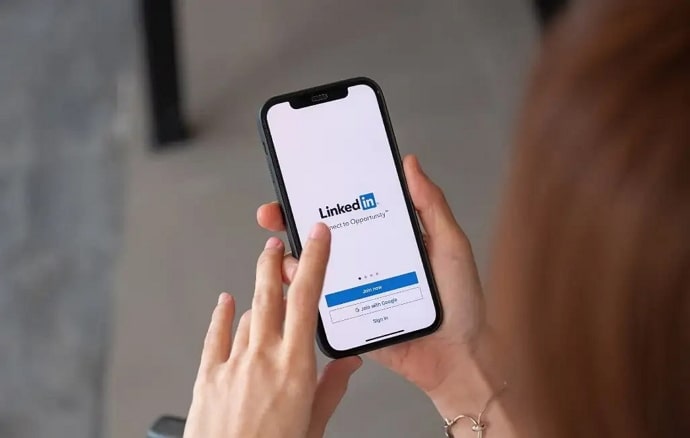
Such an approach towards young and easily-influenced minds can make them feel self-important and arrogant if they haven’t done anything to earn it. And while it doesn’t sound like a big issue right now, it might be the root of their personal and professional life problems as adults.
A good way to deal with this is to show them how hard some people their age work and how much respect they receive. However, an inspiring real-life story like that is unlikely to have much effect on them. To actually make them think about this in terms that they’ll understand, you can make them create an account on LinkedIn.
In today’s blog, we’ll talk about whether or not it is possible to stop all your likes and comments from showing on LinkedIn.
How to Stop LinkedIn from Showing My Likes and Comments
Step 1: Launch LinkedIn on your smartphone and log in to your account.
Step 2: The first screen you’ll land on is your Home screen. At the top left corner of that page, you’ll see an icon of your LinkedIn profile picture. Tap on it.
Step 3: A layover menu will appear. At the bottom, you’ll see the Settings option. Tap on it.
Step 4: This’ll take you to the Settings page. Tap on the third option called, Visibility.
Step 5: There are two subheadings on the Visibility page: Visibility of your profile and network and Visibility of your LinkedIn activity. Under the first subheading, tap on the second option called Edit your public profile.
Step 6: Under Public profile settings, scroll down to locate several options with toggle buttons next to them.
Step 7: By default, all the toggle buttons are turned on (if you have a public profile). Turn off the button next to the Articles & Activity.
There you go! Now you don’t need to worry about random users seeing your activity on LinkedIn.
In the end
As we end this blog, let us recap all we’ve discussed today.
None of us like our laundry to be aired to the public, especially on a relatively personal or informal platform. However, privacy might mean more to some people than it does to others. For those who don’t want their LinkedIn activity page visible to the public, we understand where you’re coming from. Follow our step-by-step process to hide your Activity tab quickly and hassle-free.
If our blog has helped you, don’t forget to tell us all about it in the comments below!
Also Read:





 Bitcoin
Bitcoin  Ethereum
Ethereum  XRP
XRP  Tether
Tether  Solana
Solana  USDC
USDC  Dogecoin
Dogecoin  TRON
TRON  Lido Staked Ether
Lido Staked Ether