Block Instagram Messages from Strangers: What is the most annoying part about using Instagram? Yes, you guessed it right! It is the direct message option! Let’s face it! Instagram is a pretty enjoyable app with new ideas, options, and features and we all love to use Instagram. This can be proved by the fact that Instagram is one of the world’s most used social media apps.
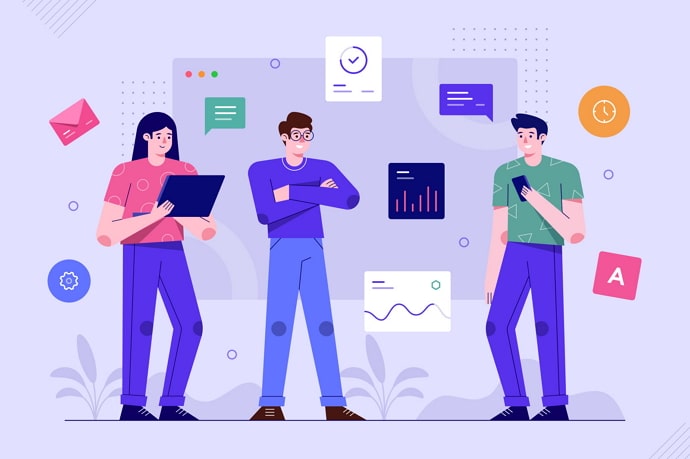
By introducing interactive and new features like reels, stories, lives, etc Instagram has managed to gain 1.4 billion active users surpassing other social media apps like Facebook, Snapchat, Twitter, etc.
Recently Instagram introduced the “add your sticker to create a public thread” on Instagram stories and the engagement rate has proved that Instagram has once again created something that its users enjoy.
However, it may sometimes seem problematic to us because of certain features. One such problem is the direct message option.
Unwanted messages on Instagram can be a lot of hassle and frequent notifications about new messages can cause a lot of damage to your productivity. A lot of people use Instagram for business and this feature makes things very difficult for them to manage.
If you have a private account, the situation can be easier! You need to allow Instagram to show you the message and that provides a sort of barrier and provides you with some privacy.
In this guide, you’ll learn how to stop Instagram messages from strangers and how to block messages on Instagram from non friends.
Can You Stop Instagram Messages from Strangers?
Yes, you can easily stop Instagram messages from strangers or unknown accounts. Instagram has established a few features that let its users have more control over who gets to contact them over DMs. One such feature is the “don’t receive requests” feature.
This feature allows only people whom you follow or people in your contact book to send direct messages to you. However, the message button will still be visible on your profile but it won’t be functional and will display the following message “[Instagrammer] can’t receive your message. They don’t allow new message requests from everyone”.
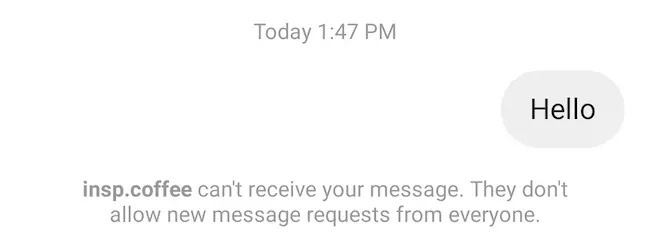
How to Block Messages on Instagram from Strangers or Non Friends
Method 1: Controlling Message Privacy on Instagram
There are easy steps to follow to stop Instagram message requests from strangers. Doing so will save up a lot of your time and prevent unwanted messages from entering your messages folder.
Furthermore, it will act as a barrier to blocking unwanted messages. One thing that you need to make sure of before availing of this option is to upgrade your Instagram app to its latest version. Only then can you avail this particular feature!
Here’s how you switch on the “Don’t Receive Requests” option.
- Open the Instagram app on your smartphone.
- Tap the Profile button in the bottom-right corner of the screen.
- On your profile tap on the hamburger menu ( the three lines on the top right corner of the screen ).
- Tap on the Settings option once the pop-up menu appears.
- Tap on the privacy option on your settings menu and select the messages option.
- Choose the “other people” option from your Message Controls menu.
- Next, choose the “Don’t receive requests” option.
Once you have correctly followed the procedure given above Instagram will stop showing you messages and requests from unknown people. If any unknown user messages you, you won’t get a notification about it, and you won’t see the message in your Requests folder either.
Method 2: Blocking Users
In addition to adjusting your message privacy settings, Instagram allows users to block specific individuals. If you receive messages from someone you want to prevent from contacting you further, open the conversation with that person. Tap on the three dots in the top right corner of the conversation window and select “Block.” This action will block the user, preventing them from sending you messages or interacting with your content.
Also Read:





 Bitcoin
Bitcoin  Ethereum
Ethereum  Tether
Tether  XRP
XRP  Solana
Solana  USDC
USDC  TRON
TRON  Dogecoin
Dogecoin  Lido Staked Ether
Lido Staked Ether