Do you like to keep tabs on your friends’ activities? Not in a creepy way, but being genuinely interested in their updates? If yes, you’ll know how much Snapchat has made communication easier for millennials and Gen Z. With countless filters, snaps, story options, encrypted chats, and images, Snapchat is a better medium for casual conversations. When it comes down to features, many users have reported that Snapchat is more engaging than Instagram.
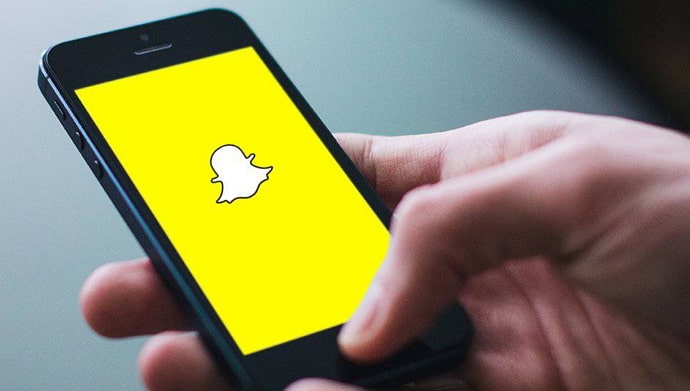
While this super popular app is buzzing among teenagers, new users may have a hard time navigating the application. Many new Snapchat users often raise one query: how to see who you added on Snapchat.
In this blog, we will be addressing the solution to these exact queries. We will give you step-by-step instructions to help you navigate the process. If you’re ready, let’s get started.
How to See Who You Added on Snapchat?
Let’s say you just joined Snapchat because all your friends are there, and you kind of started to feel FOMO.
Even though the app is pretty user-friendly, often, we get confused about how to connect with friends on Snapchat.
We are so used to following someone and receiving a follow back. That’s how social media works. However, Snapchat uses the “add” option, which is similar to the follow option. You need to add people from your contacts or suggested list to be able to send a snap or even texts to them.
Once you have added people, you need to wait for them to add you back as a friend; only then can you carry out conversations with the user on Snapchat.
However, this is where it gets a little confusing for new users. How can you tell whether the other person has added you back as a friend? How do you know who is on your friends list? That’s what we are going to find out in today’s blog.
Follow the exact steps mentioned in the upcoming section to see your newly added friends list. The process is straightforward and barely even takes more than a minute.
Step 1: Unlock the Android or iOS device on which you use Snapchat.
Step 2: Now go to the menu tab from your mobile.
Step 3: From the list of apps you’ve installed, choose Snapchat and open the application.
Step 4: You’ll land on the camera tab as soon as you open the app. Now look at the top right corner of the screen. You’ll see a profile icon with a plus symbol; tap on it.
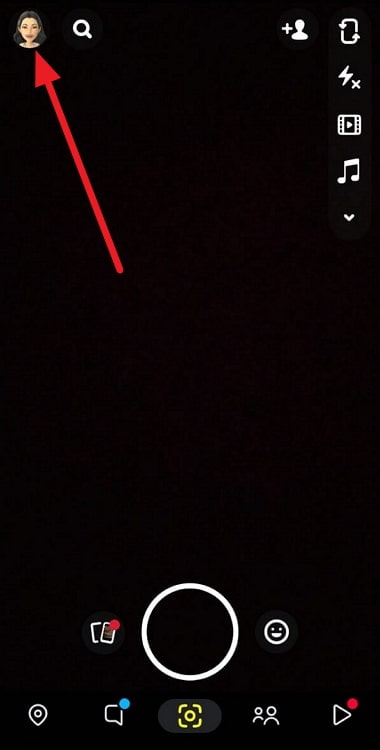
Step 5: Now, you will land on the Add Friends tab. Locate the ellipsis icon or the three dots icon in the upper right corner of your screen. Tap on it.
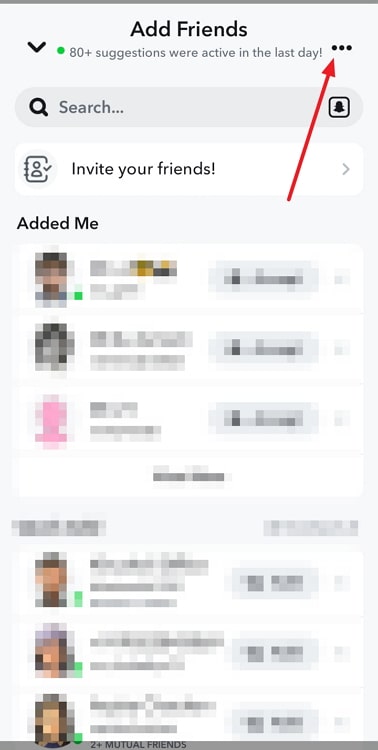
Step 6: You will now see three options appear on your screen. Tap on the recently added option, which is the third one on the list.
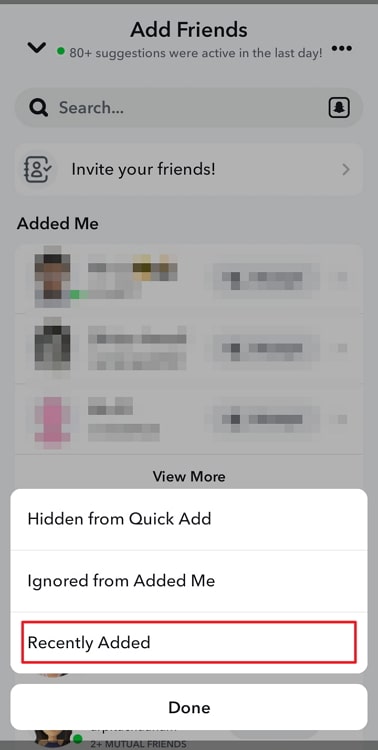
Step 7: Now you’ll see all your friends who you recently added as friends on Snapchat.
That’s how you can find out who you added recently to the platform.
If you are a long-time Snapchat user and have been constantly adding friends to your account, you might wonder who is on your friends list. After a time, we lose track of our activities, right? So, here is how you can see who is on your Snapchat friends list.
Step 1: Launch Snapchat on your mobile phone.
Step 2: Take a look at the top left corner of the screen from the camera tab. Tap on your profile icon, located, which is denoted by your bitmoji.
Step 3: Now you’ll be taken to the profile tab, where you can find the My Friends option, Tap on it to open.
Step 4: There, you can find all your friends that you’ve added to your Snapchat account so far.
This list includes all the friends you have connected with since you started your account. If you’ve accidentally added someone as a friend on Snapchat, in this section, we will discuss how you can easily remove them from your Snapchat friend list. This happens quite often when we are in the add friends tab, scrolling through contacts or mutual friend options. Here’s how to remove a friend on Snapchat.
Step 1: Launch Snapchat on your Android or iPhone.
Step 2: Now tap on the chat icon located at the bottom menu of the screen. You’ll be taken to the chat tab.
Step 3: You can see the chat list of all your Snapchat friends. Tap on the person’s chat tab to unfriend them.
Step 4: Now that you are in the chat tab, tap on the person’s profile icon located at the top left corner of the screen.
Step 5: Once on their profile page, look for the three dots icon in the upper right corner of the screen. Tap on it.
Step 6: As the first option in the menu, you’ll see the Manage Friendship section; tap on it.
Step 7: There, you can see the Remove Friend option; tap on it to remove them from your friend list.
That’s how you can easily unfriend someone on Snapchat. You can report or block someone using the same method. Instead of choosing the remove friend option, you need to tap on the block or report option, whichever seems relevant to you.
In the end
Snapchat is a fun and engaging application. The gamification feature named streaks keeps users on the platform consistently. If you’re a new user, chances are you’ll start to love the filters and streaks features of Snapchat.
We hope you found this blog useful in navigating the Snapchat friends list features. The application itself is fairly simple, so you’ll be up and running in no time.
If you have any questions about social media applications like TikTok, Instagram, Snapchat, or Twitter (X), drop us a line below. We will address that in our upcoming blog. You can also check out our website for more tech-related tips and tricks.
Also Read:





 Bitcoin
Bitcoin  Ethereum
Ethereum  Tether
Tether  XRP
XRP  Solana
Solana  USDC
USDC  TRON
TRON  Dogecoin
Dogecoin  Lido Staked Ether
Lido Staked Ether