Our profile photo is one of the first few things we need to perfect on social media sites like Facebook. We bring this up since we understand how crucial first impressions are and how your profile picture will be the first thing someone sees while visiting your profile. So, don’t upload a fuzzy, low-resolution photo because these pictures will reveal your personality!
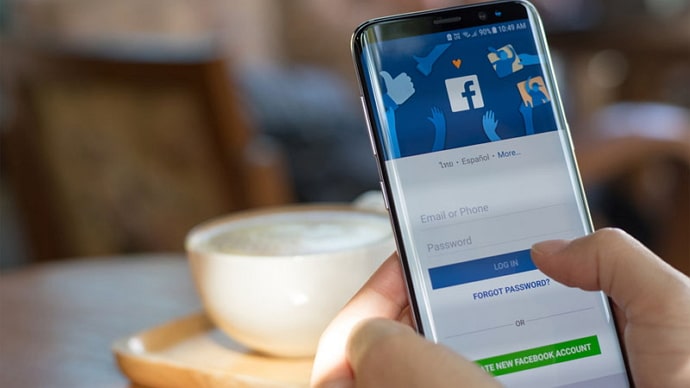
The platform provides users with a tonne of updates that make their time on the site joyful. It frequently rolls out new updates for its customers’ convenience.
Many of us love to add frames to our profile pictures, right? We can all agree that Facebook gives us the freedom to experiment with our profile pictures. But many users are frequently left perplexed when removing the frame because they don’t know how to do it.
We know that you are one of many people interested in learning how to remove the frame from a Facebook profile picture. You have come to the perfect place since we will fill you in on everything on the blog today. So, grab a seat and get to reading the blog.
How to Remove Frame from Facebook Profile Picture
Yes, this is your best option if you feel the need to remove the frame from your Facebook profile photo. We all update our profile pictures on the app frequently, if not always, right? So, many of us already have a basic understanding of how to do it.
However, if this is the first time you’ve changed your profile picture, let us lead you through the process so you don’t get lost along the way.
Steps to change your profile picture on Facebook:
Step 1: Go to the official Facebook app on your phone and login if you haven’t already.
Step 2: You must see your profile picture on the home screen present at the top left corner. Please click on it to head to your profile page.
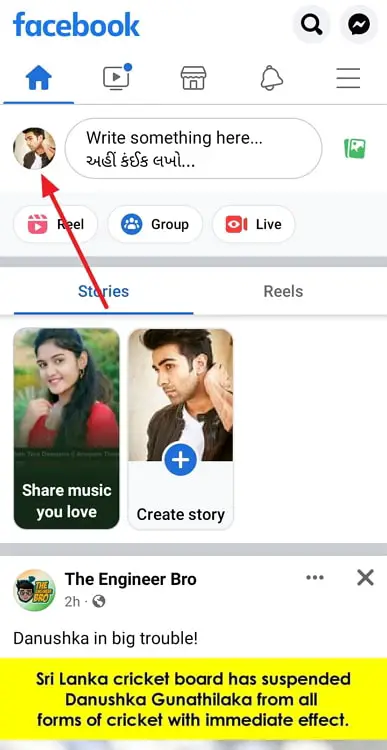
Step 3: Tap on your profile picture on this page. You will see plenty of options on the menu. Go for the select profile picture option.
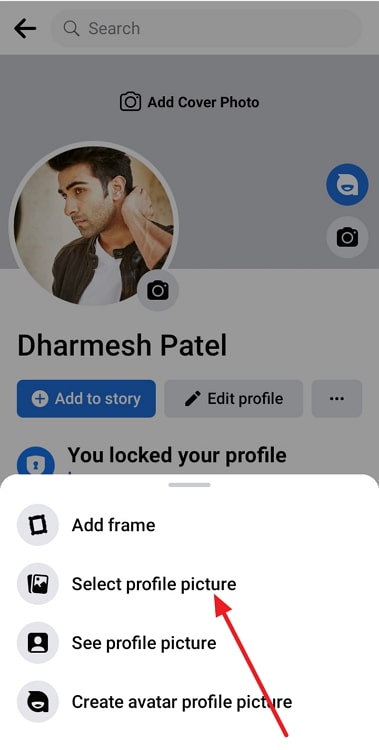
Step 4: Now, you need to choose a new profile picture.
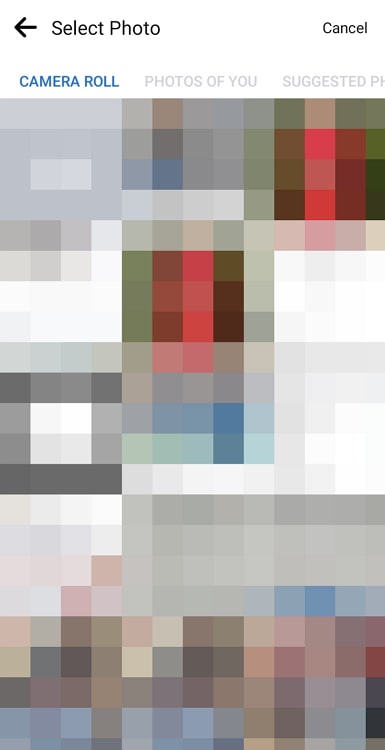
Step 5: Tap on the save/use button next to save the changes, and you are done.
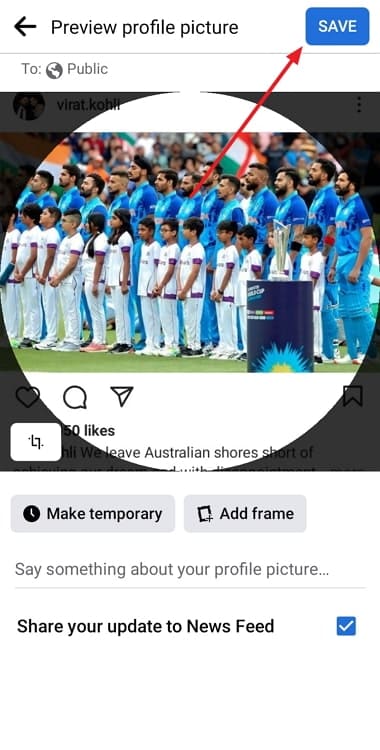
You now have a new profile photo that is without a frame.
Please be aware that you have the choice to edit your photo before posting it. So, you have the choice to use this option or ignore it.
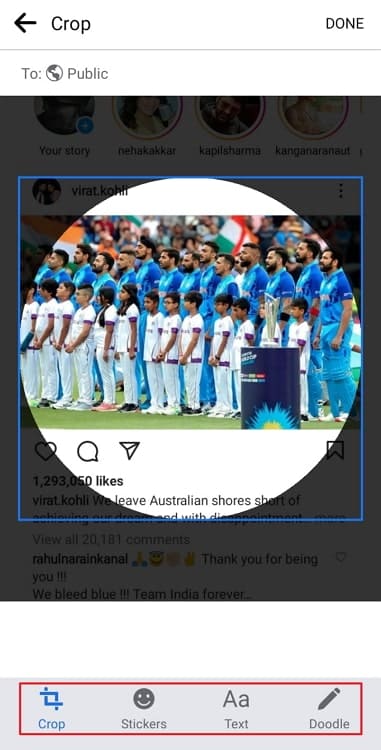
In the end
Let’s talk about what we’ve covered today now that our blog has come to a conclusion. We spoke about how to remove the frame from a Facebook profile picture. We discovered that Facebook does not directly permit us to do this.
We, therefore, came up with a few different techniques to complete this task. We started by explaining how to change your Facebook profile image. We then discussed switching back to the previous profile picture to get rid of the frame.
We hope you liked our blog today. Visit our website to read more such how-to tutorials.
Also Read:





 Bitcoin
Bitcoin  Ethereum
Ethereum  XRP
XRP  Tether
Tether  Solana
Solana  USDC
USDC  Dogecoin
Dogecoin  TRON
TRON  Lido Staked Ether
Lido Staked Ether