Discord is known for providing a seamless yet sophisticated way to connect with people with shared interests. Although Discord servers are similar to other online communities that allow users to interact with others and share their thoughts, the extent of customization and personalization services Discord offers cannot be found in any community on any other platform.
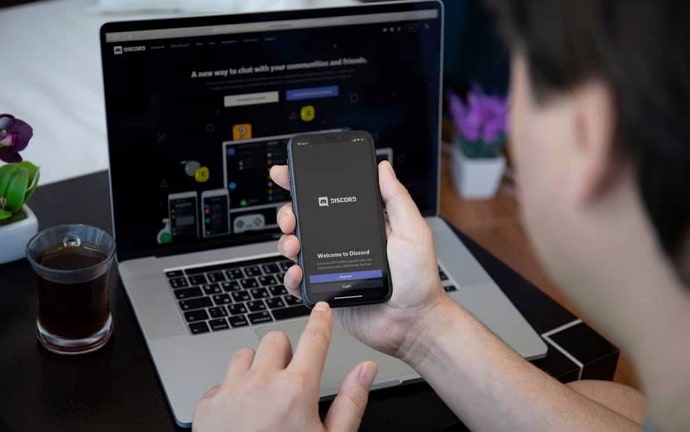
While it is pretty interesting and fun to be a member of a Discord server, managing a server can be difficult, especially if the server is large.
Being an administrator or creator of such a server has several unique challenges that only the administrator knows and has to go through.
Fortunately, Discord knows how to cater to the needs of its users exceptionally well and therefore provides the server owner and admins with the option to delegate some of their responsibilities to other members to manage the community efficiently. If you own or administer a large Discord server, you might need to make someone a moderator who can look after the server and help maintain an environment of peace and friendliness in the community.
Assigning moderator roles to a member of a Discord server is possible and quite easy. Keep reading to learn how to make someone a moderator on Discord.
How to Make Someone a Moderator on Discord
Although the overall process is more or less the same on both the mobile app and the desktop website, there are some differences in how the options are arranged on the two interfaces. Follow these steps to make someone a moderator on the Discord website:
Step 1: On your desktop, open any web browser, preferably Google Chrome, and go to https://discord.com.
Step 2: Log into your Discord account by tapping on the Log In button in the top-right corner and entering your login credentials.
Step 3: You will see the list of the Discord servers you are part of towards the left part of the screen; click on the icon of the server you own or administer.
Step 4: Click on the downward arrow situated to the right of the server name near the top-left side of the screen. You will see several options.
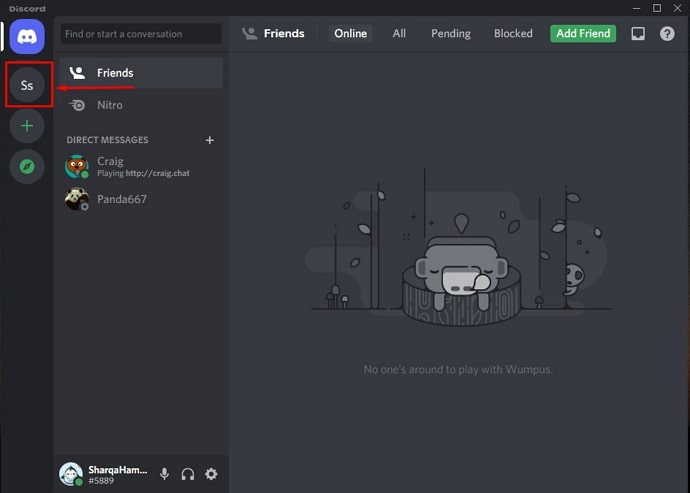
Step 5: Select the option Server Settings. You will land on the Server Overview page.
Step 6: Click on the option Roles from the navigation pane on the right side.
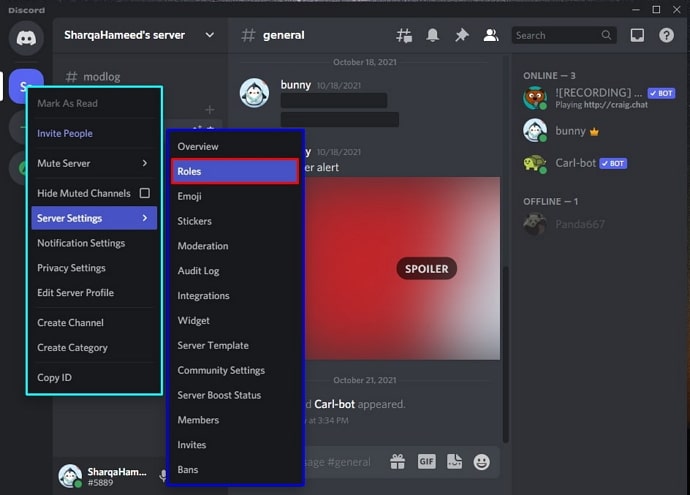
Step 7: Tap on Create Role to create a new role. Give a name and color to the role as you like, and click on Save Changes at the bottom.
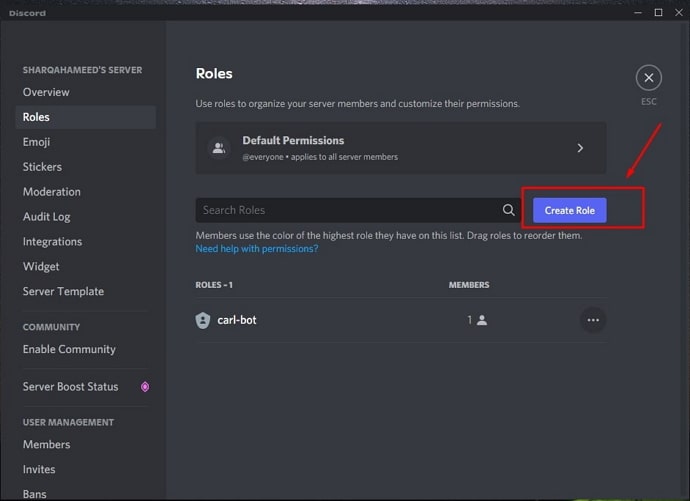
Step 8: Go to the Permissions tab at the top of the EDIT ROLE section. Grant the permissions you think are suitable.
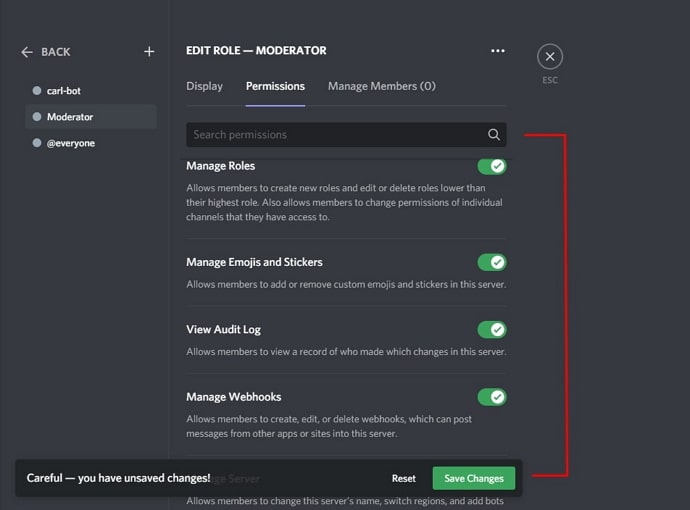
Step 9: Now, go to the Manage Members tab. Click on Add Members and check the box next to their name. You can also search for their name and add them manually for the role. Click on Add to add the selected members.
Step 10: Click on the Save Changes button at the bottom. That’s it.
You can modify role settings by going to the Roles section described above. To delete a role, click on the three dots next to the role name and hit Delete. Tap on Okay to confirm.
Summing Up
Using Discord is pretty simple. The various customization options available on the platform allow users to perform several tasks quite easily and efficiently.
Discord allows server admins to create specific roles for the server and assign some trusted members to the role to look after the group and prevent any heated discussion or other forms of unwanted behavior. You can make a role for a moderator, grant the required permissions, and add members to this role to make someone a moderator on Discord.
What do you think of this blog? If you were able to get the information you needed, we would call it a day for us. Drop your valuable comments and tell us what you liked and what you didn’t like.
Also Read:





 Bitcoin
Bitcoin  Ethereum
Ethereum  Tether
Tether  XRP
XRP  Solana
Solana  USDC
USDC  TRON
TRON  Dogecoin
Dogecoin  Lido Staked Ether
Lido Staked Ether