Instagram is a dominant platform that tends to be popular among the “cool” kids. However, people of all ages, professions, and regions increasingly join the app. This photo-sharing app’s appeal has grown dramatically in recent years, and we’re not complaining. You can use stunning filters, make that perfect shot aesthetically stunning, chat with people, and go live on Instagram whenever you choose with the app.
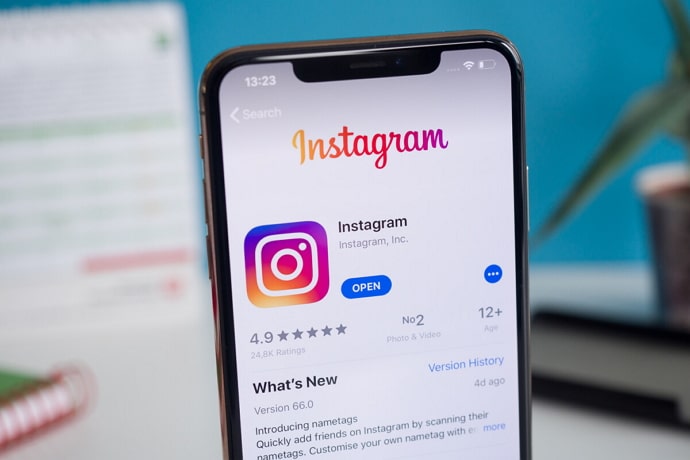
Instagram has begun a drive to curb inauthentic conduct and automation that has been spreading across the platform. However, like any other application, you might encounter some problems and vulnerabilities that need immediate attention on Instagram as well. If you have been a regular Instagram user for quite some years now, you might have heard that your account is compromised issue several users have encountered, isn’t it?
As a result, Instagram has toughened its protocols. They also notify people of the same. So, if you happen to receive one, don’t disregard it. If you have gotten such a reminder and are not sure where to go next, don’t worry; we are here to help.
So, without further delay, let us begin learning more about it. We will speak about how to fix “Your Account Was Compromised” concerns on Instagram.
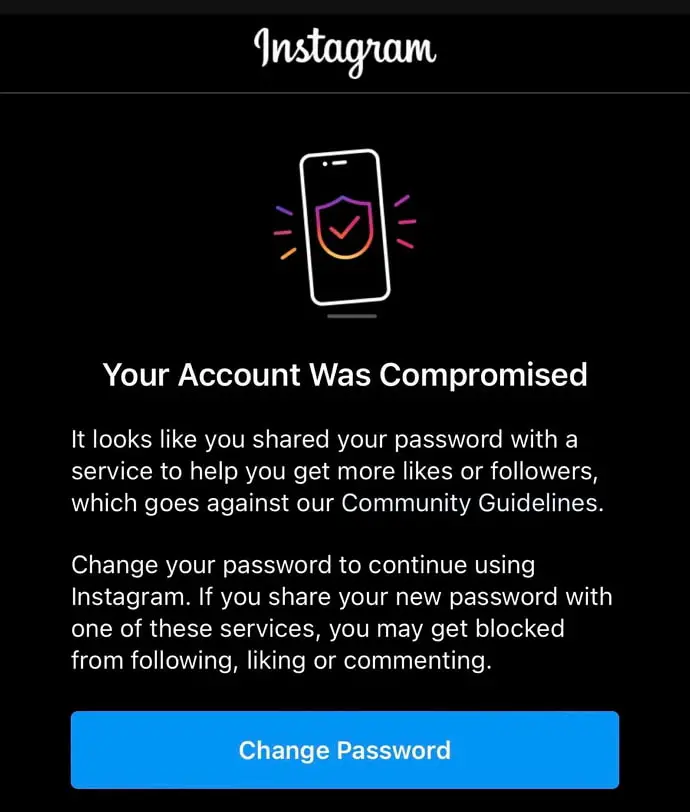
How to Fix “Your Account Was Compromised” on Instagram
1. Change Your Instagram Password
When you receive a notification of your account getting compromised, changing your password may be the most obvious thing that you should do. When you see this message, it is immediately followed by the Change Password option. So, it is clear that the app wants you to do it as well. Changing passwords isn’t tricky; here’s how to go about it.
Step 1: Launch your Instagram account and visit the login page. You will find two empty fields, one asking for your Phone number, username, or email and the other asking for your password. Beneath that, you will find an option of Forgot password? In the lower right corner, tap on it.
Step 2: You will be taken to the Trouble Logging In? page. Enter your Email address and click on Ok. You can also enter your phone number or username. But the Email option is convenient.
Step 3: After this method, Instagram will send you an Email link to your Email ID. You will get a notification for the same on your phone.
Step 4: You will get a Reset your password option; tap on it.
Step 5: You will be directed to the page with two empty fields. Type in your new password and confirm it. Tap on the Reset Password.
After resetting your password, try to log in to your Instagram account, and hopefully, you will be able to do so.
2. Link Instagram With Your Facebook Account
Since Facebook entered the scene for Instagram, the social networking platform has become more seamless. Did you know that you can also address this problem with just a little help from Facebook? Yes, you heard that right. You might be apprehensive about using Facebook since it is a third-party app.
But don’t worry, because Facebook owns Instagram, you won’t have any difficulties. The thing is, when you link your Instagram account, whether business or personal, with your Facebook account, it certifies your identification as a real person. As a result, rather than adding to your difficulties, the approach will boost your process by serving as a trustworthy source.
If you are not sure how to do it, don’t worry, we will tell you the steps in order to ease your process.
Step 1: Visit your Instagram account via your mobile and go to your profile by tapping on the profile icon on the lower right corner of your home screen.
Step 2: Tap on the hamburger icon on the top right corner of your screen, and go to Settings.
Step 3: Locate and click on the Accounts Center tab under the Meta category and select Set up Accounts Centre from here.
Step 4: On this page, enter your login credentials which consist of your Facebook email address or mobile number and password.
Step 5: Then authorize the connection by clicking on the Yes, finish Setup option. You will get an option to sync your profile picture, choose accordingly and then tap on the Continue option.
3. Blocking Third-Party Apps
When you try to connect to your Instagram account using third-party applications, it might send you a compromised warning. It may not happen for the first time, but repeated use of such apps might not be suitable for your account. In order to gain access to your Instagram account, these applications will need a variety of Instagram credentials.
While it may seem appealing to use them, you might face a problem after a while. So, unless the problem is rectified, we recommend that you cease using such apps or at least lessen your usage for the time being.
4. Does a Break from Instagram Sound Good?
We have heard many folks say they are taking a break from social media for a while. They do it to re-energize and re-establish their “in real life” mood. And it has always been encouraged to take a break such as this. However, if you are compelled to accept such a break abruptly, it may dampen your spirit. Be optimistic and think of it as part of your healing process, as it will allow your account some time to recover as well.
If the previous two tactics don’t work, taking a break from Instagram can be a good bet. Sometimes, your account gets compromised since you must have been abusing the activities, intentionally or not. You can take a two to three-day break from using the app to see whether the problem has been fixed.
Also Read:





 Bitcoin
Bitcoin  Ethereum
Ethereum  Tether
Tether  XRP
XRP  Solana
Solana  USDC
USDC  TRON
TRON  Dogecoin
Dogecoin  Lido Staked Ether
Lido Staked Ether