Instagram DMs Not Working: Despite being one of the most popular social networking apps out there, Instagram users might experience technical glitches from time to time. The DM feature of Instagram is one of the most commonly used functions that enable people from different corners of the world to connect with their friends, ask their queries, and drop a message to initiate a chat with strangers.
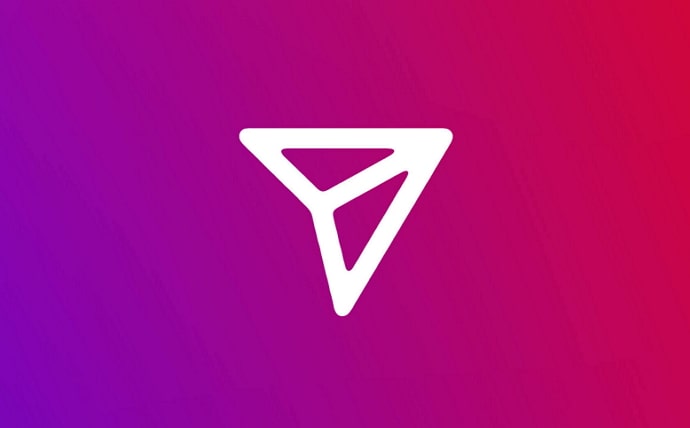
The number of reports of Instagram DM glitches is growing rapidly. More and more people are experiencing this problem.
There can be many reasons why you might be facing difficulty in sending, receiving, and accessing messages on Instagram.
If you are having a hard time using the DM feature of Instagram, you have come to the right place.
In this guide, you’ll learn how to fix Instagram Direct Messages (DM) not working or showing up.
How to Fix Instagram Direct Message Not Working (Instagram DM Glitch Today)
1. Check Your Internet Connection
First things first, are you connected to a good network? Check if your cellular data is on or your mobile is connected to Wi-Fi. Note that Instagram does not work if your internet connection is unstable.
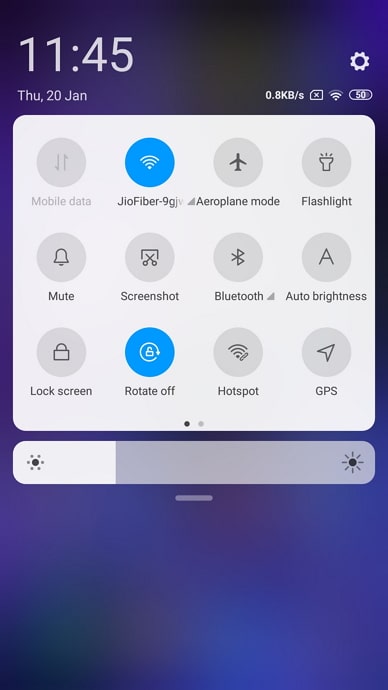
Another easy way to check your internet speed is by running other apps. If the poor and slow internet connection is an issue, you can switch off your mobile or put your phone on airplane mode. This might help fix the issue.
2. Update Instagram App
Another reason why your Instagram does not work is that your app is not updated. If that’s the case, you must update the Instagram app to its latest version.
Here’s how you can:
- Open the PlayStore or AppStore on your device.
- Search for Instagram and tap on it.
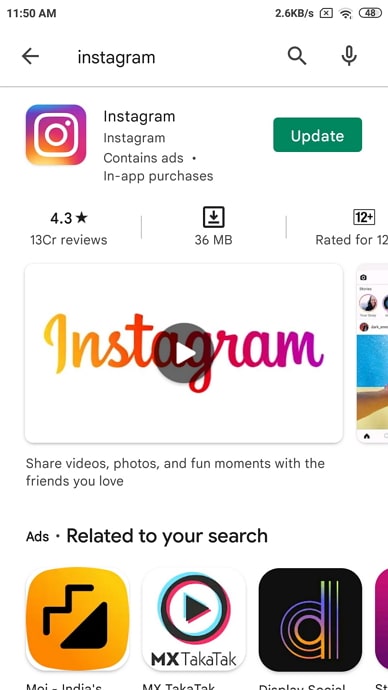
- After that, click on the Update button.
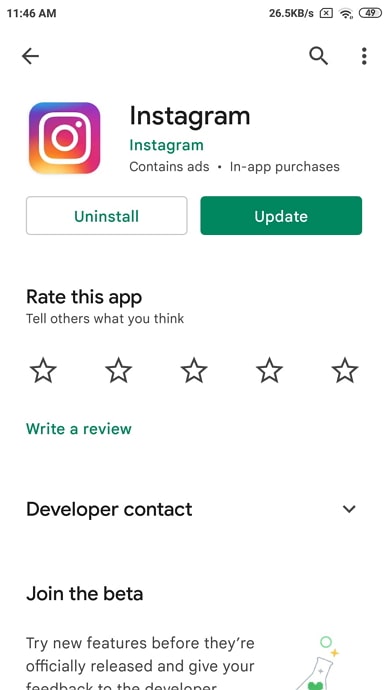
- Once the app is updated, open it and enjoy the direct message feature.
In case you have updated the app and it still does not work, consider uninstalling and installing the app to see if the error is fixed.
3. User has Blocked You
If an Instagram user blocks your account, you will not be able to send or receive any texts from that user. In addition to that, the conversations you have had with that user will be removed. So, the first thing you must do when you are unable to send and receive texts from an Instagram user is to check if they have blocked you.
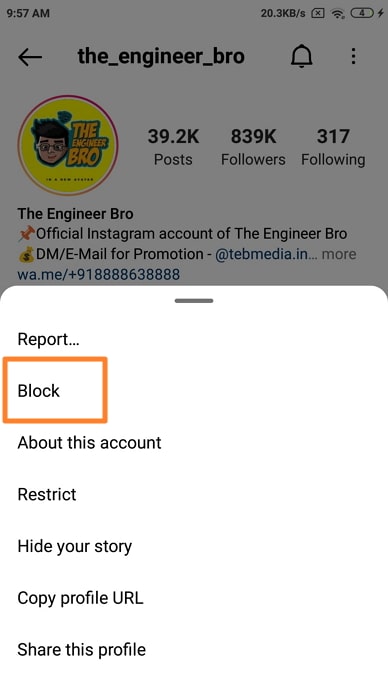
You can find this information by checking their profiles. If you are unable to see their photos and videos, then that means the person has blocked you on Instagram and that’s why you can’t receive and access their messages. It also implies that the problem is not on Instagram, and you can exchange messages with other users.
4. Contact the Support Team
The above methods will resolve the issue quickly, but if they do not work for some reason, your last resort is to contact the support department of Instagram to fix the error. This will also give you an idea of what’s causing the error or why exactly is your Instagram not working. You can reach out to the support department through email.
However, you may have to wait for a few hours before the support team answers your texts. Sometimes, you can’t do anything to fix the Instagram error as the issue occurs on Instagram’s end and the only way to resolve it is by seeking their help.
5. Clear Instagram Cache
The Instagram cache is another thing that causes the DM glitch. Sometimes, you have the bugs saved on your Instagram. If that’s the cause of the Instagram glitch, then clearing the cache is all you need to fix the error. Open Instagram on the Settings tab and select the “clear cache” option.
Conclusion:
So, these were the few effective and easy ways to fix Instagram DM’s not working issue. However, the most common reason why your Instagram is not working properly is that the user you are trying to connect with has blocked you on the platform or your account is deactivated. Clear Instagram data and cache to see if the error has resolved or uninstall and reinstall the application.
Also Read:





 Bitcoin
Bitcoin  Ethereum
Ethereum  Tether
Tether  XRP
XRP  Solana
Solana  USDC
USDC  TRON
TRON  Dogecoin
Dogecoin  Lido Staked Ether
Lido Staked Ether