In the present age, we live our lives in two worlds: the real world, which has been there since the beginning, and the virtual world– the world of the internet and social media– which is a consequence of our curiosities.

We live in the two different-yet-interconnected spheres, constantly juggling our time in the real and virtual worlds and switching between their two sets of rules. While there are enough factors to differentiate the real from the virtual, some things never differ.
Take privacy, for example. Whether online or offline, everyone wants to protect their privacy. You don’t want every other person to peer into your affairs, and you don’t want any stranger to spy on your social media profiles. You want to protect your privacy, don’t you? And it makes complete sense to do so!
That’s why social media platforms like Facebook have various security features to protect users’ privacy. One such interesting feature is Facebook’s Lock Profile feature. The feature limits your profile’s visibility for users outside your friend list, ensuring more privacy to your Facebook account.
However, many users are lately experiencing an issue with this feature as the Lock Profile option is not working on their Facebook accounts. If you are experiencing the same issue, you are where you should be. In this blog, we will help you fix this issue and get the feature working. So, read till the end.
How does the Lock your Profile feature work on Facebook?
With nearly three billion users worldwide, Facebook is the unrivaled king of social media. The king needs to take some responsibilities, right? The Profile Lock feature is the prime example of Facebook’s responsibility to protect its users’ privacy on the platform.
The feature enables users to limit the visibility of their profile and posts on Facebook. Limited visibility means users who are not your friend on Facebook won’t be able to know much about you on Facebook.
Here’s how your profile’s visibility gets affected once you turn on Profile Lock for your Facebook profile:
- People who aren’t your friends won’t be able to view your Profile and Cover photos in full size. They will only be able to view the photos as they appear on your profile page.
- They also won’t be able to see your posts. Your past posts’ visibility will be changed to Friends.
- Your stories and photos will also be visible to only your friends.
- The About section is only visible partially. People you aren’t friends with will be unable to view your complete About info.
So, this is how a locked Facebook profile differs from an unlocked one. If you are wondering how you can find and activate this feature for your FB account, we have got you covered.
How to Fix Facebook Lock Profile Not Working or Showing
If you don’t see the Profile Locking feature in your account after following the steps mentioned above, it means there is a problem. It can either be a minor glitch due to an outdated app or a bug that might need more attention and effort.
But there is one issue that is not in your hands to solve. This feature is available in only a handful of regions across the world.
Initially launched in India, the Profile Lock feature was introduced keeping in mind the security and privacy of users, especially women. According to the latest update from Facebook, the feature has been rolled out in seven more countries of the MENA region, namely Iraq, Saudi Arabia, Egypt, Morocco, the UAE, Sudan, and Turkey.
If you don’t belong to any of the above countries, you can unfortunately not do much about it. However, if you belong to any of these countries and still cannot see the feature, we have three methods lined up for you. Let’s go.
Method #1: Update your app
This might seem too obvious and trivial to mention. But many times, updating your app is all you need to do to get the Profile Locking feature on your Facebook account.
Just go to the Play Store and search Facebook in the search bar at the top. Since it is already installed on your phone, Facebook will appear at the top of the results with an Open or Update button on the right side.
If you see the Update button, you should preferably update the app. Update the app and see whether you can find the Profile Locking option. If you don’t see the option for your account even after the update, or if you see the Open button on the Play Store, move to the following method.
BONUS TIP: You can also uninstall and reinstall the app. Uninstalling will clear any unnecessary cache and other data, and reinstalling will lead to a fresh start.
Method #2: Report the problem
If updating or uninstalling the Facebook app doesn’t do any good, it probably indicates that the problem is beyond your control. Does that mean we cannot do anything? Of course not!
In this case, the best thing to do is inform the Facebook team about the problem you’re facing and ask them to fix it ASAP. Pretty simple, right? Let’s do it, then.
Step 1: Open the Facebook app and log in to your account.
Step 2: Go to the Menu by tapping on the three parallel lines at the right-most part of the tabs panel.
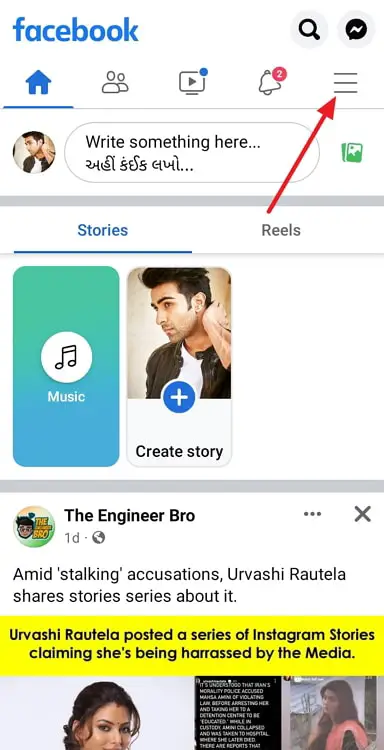
Step 3: Scroll down through the Menu page all the way to the bottom. You will see a group of three options just above the Log out button: Community resources, Help & support, and Settings & Privacy. Tap on the second option, Help & support.
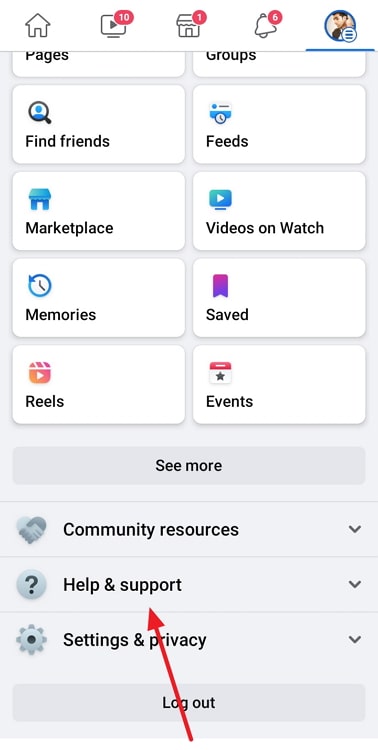
Step 4: From the drop-down list that appears, select Report a problem. You can now report a problem by shaking your phone in the section where you are facing the error. Check whether the Shake phone option is enabled or not. Enable it if it’s not enabled.
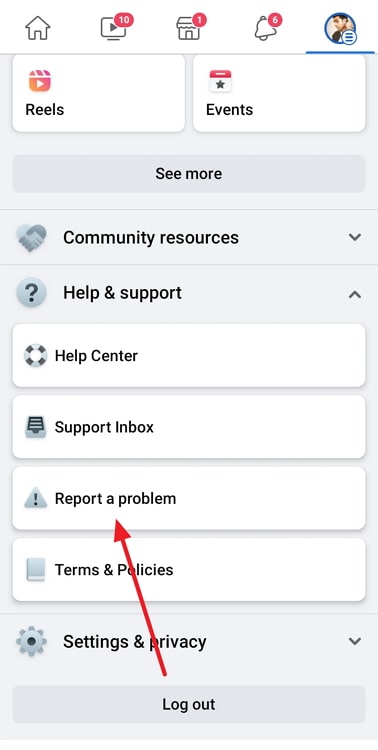
Also Read:





 Bitcoin
Bitcoin  Ethereum
Ethereum  Tether
Tether  XRP
XRP  Solana
Solana  USDC
USDC  TRON
TRON  Dogecoin
Dogecoin  Lido Staked Ether
Lido Staked Ether