Instagram is one of the teen-favorite apps that has achieved great success in the digital arena. It is no rocket science to figure out how the app works, right? Running an Instagram is a fairly easy task, and rarely do we find errors that irritate us to no end. You have a solution to every problem, and most of these problems can be fixed on our own within a couple of minutes!

Lately, we have heard people talking about how the app won’t allow them to delete messages! Are you facing such challenges on your account too?
Let us see if Instagram has a solution to the “couldn’t delete message. Please try again later” problem in the blog today. Read on to learn everything about it.
How to Fix “Couldn’t Delete Message. Please Try Again Later” on Instagram
Instagram is an incredible platform with features that make users stay loyal to the app. However, the app has its fair share of issues that annoy us, isn’t it?
Have you received a “couldn’t delete message. Please try again later” alert on Instagram?
We know this alert can set you off, especially if you really wish to delete the message you just sent to a friend. However, the app has other plans, and nothing seems to work! Rest assured, we have a couple of fixes that might help you out, so make sure you follow them attentively.
Try resetting your internet connection
We believe that trying to reset your wifi should be the primary approach when you get this error warning on the app. We all know that you cannot do anything on Instagram without internet connectivity.
The main cause of this message deletion error might be your wifi or mobile data. So, try to reset your wifi if you are using one or switch to mobile data and see whether these changes work in your favor.
Close the app and log in again
If resetting your internet connection doesn’t work, we recommend that you close the app for a couple of minutes. However, you have to make sure to sign out of the application before you decide to close it.
It will refresh the app and fix potential glitches that have caused the app to have such errors. Now, log in again using your basic credentials and head to the person’s DM to see if the messages are getting deleted.
Delete the app and reinstall it
Have you tried deleting the app from your device if closing it didn’t work? Please note that you don’t have to delete the Instagram account from your phone. We say so because that will mean your profile will be gone permanently! You only need to uninstall and reinstall the app to see if that fixes the problem that you have right now.
Do you know how to delete Instagram from your device and reinstall it later? We have highlighted the steps, so make sure you check them out.
Steps to delete the Instagram app:
Step 1: To begin, you must navigate to the Instagram app icon.
Step 2: Please tap and hold the icon until a few options appear on the screen.
Step 3: Do you see the uninstall option in the list? You must select it.
Step 4: You will see a confirmation on the screen. It will have the uninstall button, so you must tap it to complete the action.
Steps to reinstall the Instagram app:
Step 1: Go to your respective app store to install the app.
Android owners should head to Google Play Store, while iOS owners must tap on the app store.
Step 2: Enter Instagram on the search bar and select the app in the result.
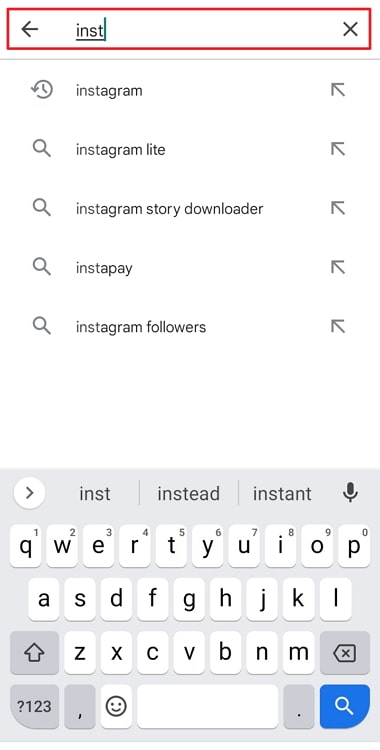
Step 3: Click on the install button to download the app on your device again.
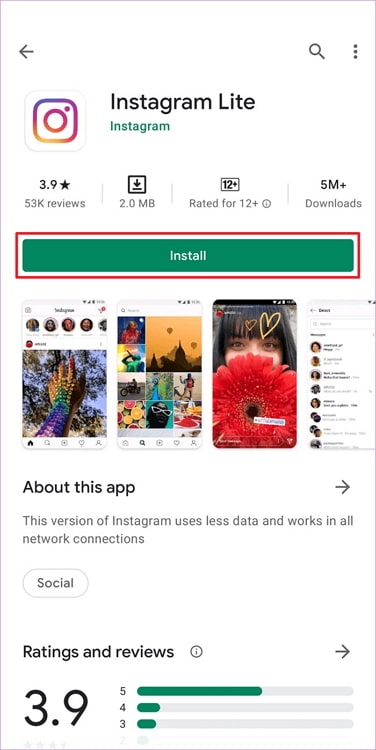
Wait for 24-48 hours
We have read stories about a lot of people stating that the above methods don’t work for them! Well, we believe this might be the case with you, too, since you are here.
In that case, we recommend that you give your Instagram a rest. We believe you shouldn’t open the app for 24-48 hours straight and log in only when the specified time has passed. Log in to the app again and see if the error is fixed.
How do you delete a message on Instagram?
Have you ever sent a message to someone that makes your skin crawl as a part of a dare, perhaps? We know the feeling is not nice, and you immediately want to delete the message hoping they don’t see it! Instagram has made arrangements to help you delete messages, and we will tell you how to do it below.
Steps to delete a message on Instagram:
Step 1: Log in to your Instagram account and tap on the direct message icon at the top right area of the main feed.
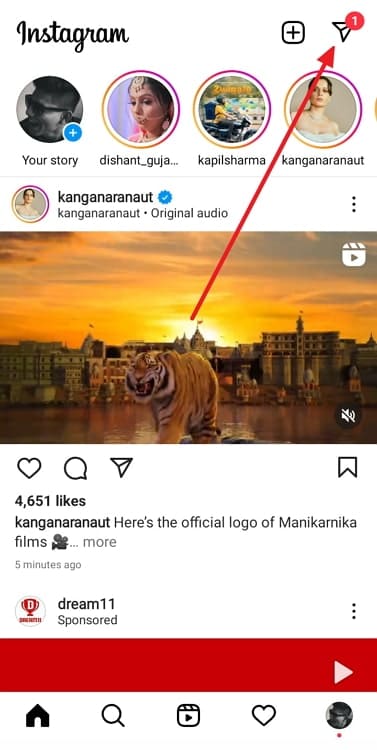
Step 2: Move down to find the person where your target chat is present and open that chat by clicking on it.
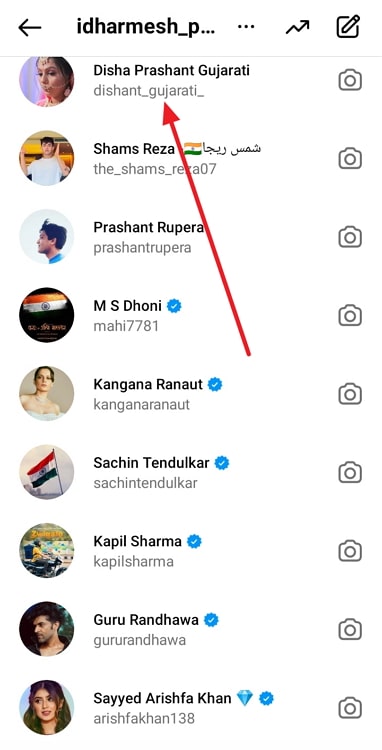
Step 3: Long press on the chat until some options pop up.
Step 4: You will see three options on the screen – Reply, Unsend, and More.
Select Unsend from the list, and you are done!
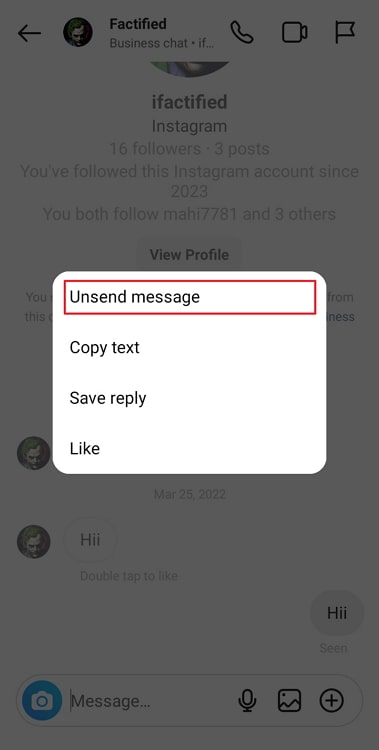
In the end
With this, we have decided to wrap up our blog. Let’s revisit the key ideas of the discussion, shall we?
We addressed how to fix “couldn’t delete message. Please try again later” on Instagram in this blog. We talked about a couple of fixes in the blog, so make sure you go through them and see which one works for you.
Moreover, we also discussed how to delete a message on Instagram, so please refer to it if you don’t know the steps. Did you get the answers you were looking for? Comment down your thoughts so that we can read about them. Also, don’t forget to follow our website if you are interested to learn more about tech-related topics.
Also Read:





 Bitcoin
Bitcoin  Ethereum
Ethereum  Tether
Tether  XRP
XRP  Solana
Solana  USDC
USDC  TRON
TRON  Dogecoin
Dogecoin  Lido Staked Ether
Lido Staked Ether