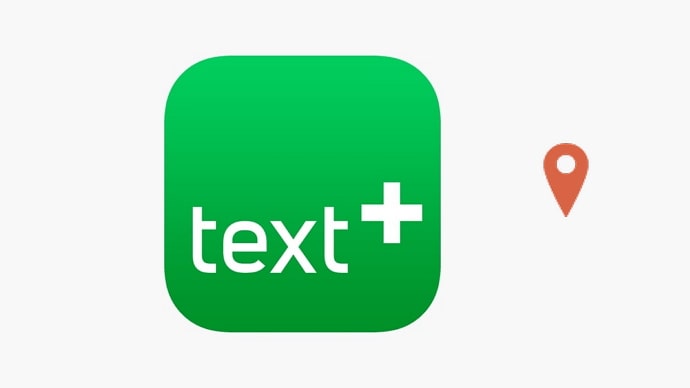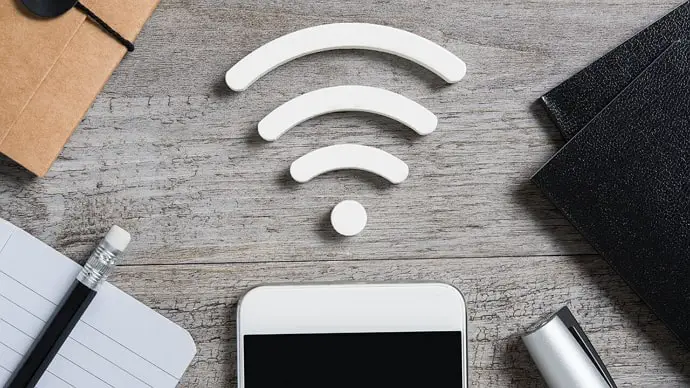Don’t tell us you can’t remember the email address linked to your PSN account and are experiencing problems getting in. That is the absolute worst, especially if you want to try a new digital game. Besides, our account holds so much important information that it’s hard to think we lost everything in a split second. You could become the target of sophisticated cyberattacks if your personal information is made public. We don’t wish to scare you but isn’t it the truth?

We understand from your presence here that you are dealing with the extremely inconvenient loss of access to your PSN account. Would you like to know the email address linked to your PSN account?
Whatever the issue, we have the answer for you. We’ve discussed locating the email address associated with your PSN account, regardless of whether you’re logged in. So, if you’re ready, follow the blog until the end to get the answers.
How to Find PSN Account Email Address?
Finding your email address associated with your PSN account is not as tough as it seems. We understand that you must have had difficulty finding it, but that is because you lacked enough guidance from someone to get you through it all. We are here to help and simplify the procedure, so don’t worry.
Attention PSN users: we’ll be telling you how to follow the instructions for both the PS4 and PS5, so follow closely.
The methods differ somewhat depending on the console. Hence, as you go, remember the steps listed below.
Steps to check your PSN account email address for PS4:
Step 1: Open your PS4 console and log in to the account in question.
Step 2: Once signed in, please head to the Settings.
Step 3: Is the Account Management option visible to you? Tap on it.
Step 4: The option Account Information has to be present. To proceed, click on it.
Step 5: In the final steps, go and tap the Change email address option.
Upon doing so, you’ll find the email address associated with your PSN account. If you want, you can change it from here.
Suppose you’ve replaced your PS4 with the PS5; well, congratulations to you. Remember, the steps above won’t work since we already mentioned there’s a difference. Therefore, if you own a PS5, follow the instructions below.
Here’s how to check your PSN account email address for PS5:
Step 1: To begin, you must open your PSN account.
Step 2: To access Settings, turn right on the Cogwheel icon. It’s present in the upper right corner.
Step 3: You need to navigate down to the Users and Accounts page from here.
Step 4: Proceed to Account in the next step and allow it to load.
Step 5: You’ll see the Sign-in ID (email address) option here.
Under it, you’ll find the change your email address option. Please give it a tap to see your email address.
Note: If you’re looking to change your current email address, you can always put in a new email address using these steps. All you need to do is remove the existing email address and enter a new one.
How to find your PSN account email address if you are not signed into PSN?
To make matters worse, you’ve forgotten the email address, haven’t you? It’s all good, don’t worry. We can assure you that you haven’t reached a dead end if you are unable to locate your email address in any way.
If you are unable to sign in, you will usually need your password or email to proceed through the recovery procedure, but failing to recall your email address will prevent you from doing so. Hence, your best option is to contact Sony via phone or their official support channels.
Here’s a step-by-step method to make it easier for you:
Step 1: Go to the official PSN network website.
Step 2: A Support tab is present. Tap on it.
Step 3: After that, choose Account & Security and press the tab.
Step 4: Click on the Reset password link. You must select it to proceed.
Step 5: You’ll be prompted to interact with their official chatbot after doing so.
You have to request to chat with a representative to address your issue when you follow the instructions provided there.
Make sure you tell the PSN support team any relevant details regarding the problem as soon as you contact them. Remember to provide them with all of your information as well.
Also Read: