Snapchat is the app that has us all in its grip because messages vanish into thin air, filters make us cool (and uncool), and the fact that there is just so much to discover. Before you plunge blindly into its fleeting changes, you should be aware of a sly lurker who frequently blocks a lot of your plans: the screenshot notifications.
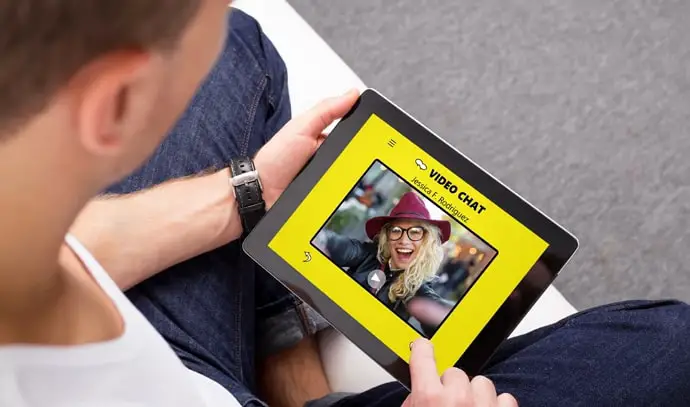
The app might alert you with a screenshot notification every chance they get. So, if you think you can just capture a picture your sweetheart sent you, think again since the app will detect it and let them know about it too.
They will not only send your crush a notification to their phone, but they will also leave a notification in your chat window that you might never be able to escape. There will always be a nagging reminder that you fell victim to this Snapchat feature, not to mention the embarrassment you experience as a result of this horror.
We’ve all used the platform’s video-calling feature, and we’ve all had moments of being completely in the moment. Of course, the moments you’re sharing cannot be adequately captured by words, but a good two or three screenshots should suffice.
Now, many Snapchat users wish to know whether the app will notify the other person that they have taken screenshots. You’re at the right place if you have the same inquiries. Let’s go right to it and get the answers.
Does Snapchat Notify Screenshots During Video Call?
Have you ever been in a deep conversation with your friend, and they gave you silly expressions that you would regret not capturing? Well, that would make the two of us. Whether it’s a genuine giggle or a glare, we want to record it all to share on their upcoming birthdays!
But wait, don’t you have this sneaking suspicion that the person will know you screenshotted them during the video call? Well, we’re sure all os us have it, and we must address this curiosity properly to put our minds at ease, right?
Now, let’s cut to the chase because we have so much to discuss. So, here’s the thing: Snapchat notifies the user saying the user (you!) took a screenshot of the call.
However, when we tested this at home with two phones, here’s what happened-
So, we dialed the freshly installed Snapchat on one device (let’s call it Device A) from Device B. We used device B to take a screenshot! Guess what happened?
Both devices immediately received a screenshot notification as well as a notification alert in the chat box too. Yes, it also displayed a warning in-chat that read, you took a screenshot of call!
But the following instant, we slightly changed the setting, and this time, Device A initiated the call. And, well, no screenshot notification was detected. We attempted video calling on both smartphones to double-check everything, and nothing was screenshotted after that. Keep in mind that both of these smartphones were Android.
Well, in any case, you must be careful and avoid secretly taking screenshots on the platform because the fact that it allows screenshot recognition still stands. If you still wish to do it, we have alternatives that can assist.
Do you want to check them out? Follow the upcoming sections.
Screen record the video
Have you tried screen recording your closest friend’s Snapchat video call? Does it notify the other person? So, we made the decision to use Android’s built-in screen recorder. The screen recorder notification didn’t pop up as we had anticipated.
Nevertheless, it’s best to be on guard because you never know when it will truly notify the intended user. Perhaps detecting who is screen recording might be possible depending on the device model.
Pro tip: Ensure you’ve already tested whether your screen recorder gets detected, and then proceed. So, video call your bestie, screen record them and see what happens next. Then, you must choose the following steps to take based on whether or not there is a screen recording.
Use a third-party tool/app
You can try using an untraceable third-party screen recording application. Finding the right third-party tool for screen recording is important as well.
Go with keywords like best screen recorder for Snapchat or best screen recorder and see what comes up. Depending on their ranking, rating, and review, you can install them from your respective stores.
A friendly reminder: Verify the required permissions before using any of these tools. Block shady applications from accessing your photo library or camera roll.
Take a picture from a different phone
Trust us; nothing works like taking a picture of a video call from another phone entirely. We understand what you’re thinking about that person locating your second phone! You must be smart in this area, after all.
Try to be sly and subtle when you carry out the act at hand. Always remember to turn off the camera flash before capturing their phone. If you’re clever enough, you can take a picture right in front of the person’s eye without making them doubt you.
Simply hide your phone from the video call and take a picture if you’re uneasy about trying this. You can also ask someone else to do it for you to make it easier.
The bottom line
Inviting your friends for a video call on Snapchat is power packed with fun and giggles. They can only see and hear you once they join the call! You have so many filters to play with, and that makes calling way more fun than it’s actually intended.
Well, concerns regarding Snapchat outing you for taking screenshots are real, and we have addressed the topic quite in detail in this discussion. Check it out, as well as the other alternatives we offer for capturing the moment during video conversations.
Do you have more questions in mind? If you do, please drop your comments below. Until then, you can check out our website to know more Snapchat-related tips and tricks.
Also Read:





 Bitcoin
Bitcoin  Ethereum
Ethereum  XRP
XRP  Tether
Tether  Solana
Solana  USDC
USDC  Dogecoin
Dogecoin  Lido Staked Ether
Lido Staked Ether  TRON
TRON