While creating or signing up for an e-mail account, the website asks you to enter your date of birth. This is due to the reason that it will provide you with age-suitable settings. For instance, if you are minor, it will restrict you from the websites and stuff meant for the majors.
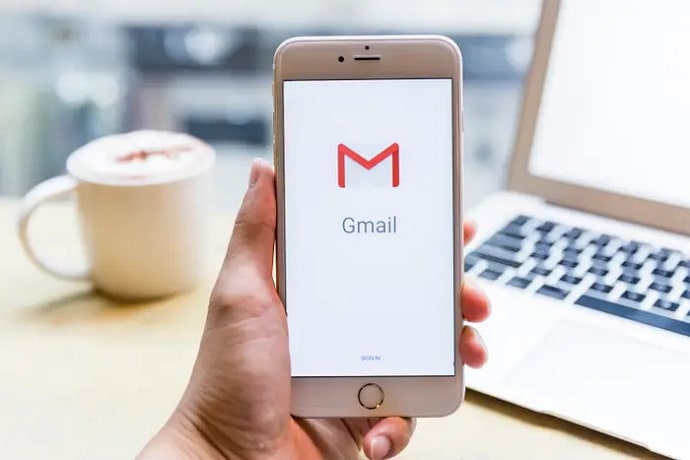
Here is one thing to note every e-mail account requires a date of birth, and we cannot create one without providing it. Moreover, it is impossible to delete your birth date from your e-mail account. You can only edit and change it from who can view it.
Sometimes, people enter the wrong date of birth (DOB) and wish to sort it out with the correct one while signing up.
Are you some people?
Don’t worry! In this blog, we have curated a comprehensive step-by-step guide to editing and changing your date of birth settings in Gmail.
Here we go!
How to Change Date of Birth in Gmail Account
First things first, you are required to log in to your Gmail account with the mail id and the password.
Now that’s an obvious step.
Now, follow these steps once you sign up for your Gmail account.
Click on me to directly view the Gmail log-in page.
1. Search for Personal Info Option and Click on it
Once you have logged in to your Gmail account, the next step is to search for the personal info option and to select it.
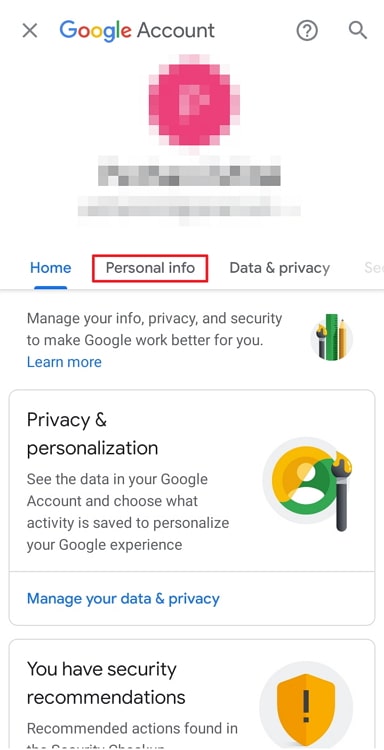
2. Select the Date of Birth
After selecting the personal info option, a bunch of other options will come to you, like the name, birthday, and password. You have to choose the birthday option and move forward.
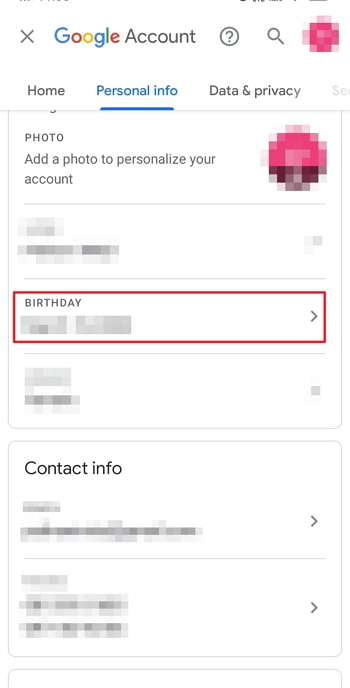
3. Make an Edit to Your Old Date of Birth or Enter a New One
The end step is to change your old DOB to the new one. You will show three blocks for the date, month, and year. You must enter the required info according to the block and click on the confirm button.
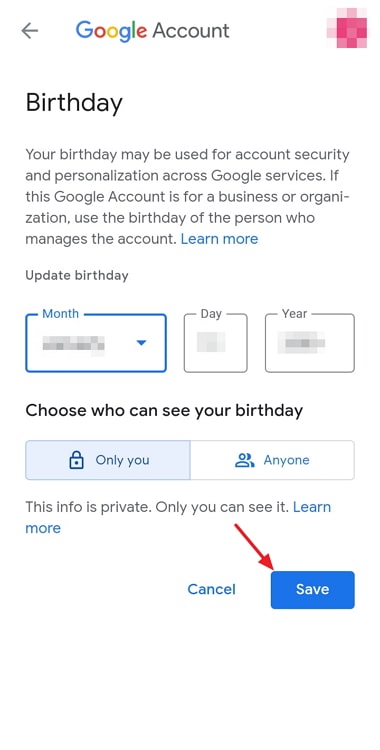
Congratulations! Now your old or incorrect date of birth is updated to a new one in your Gmail account.
Also Read:





 Bitcoin
Bitcoin  Ethereum
Ethereum  XRP
XRP  Tether
Tether  Solana
Solana  USDC
USDC  Dogecoin
Dogecoin  TRON
TRON  Lido Staked Ether
Lido Staked Ether