The release of the Snapchat app came at the perfect moment, with so many other applications having the typical scrolling timelines. This app started out as a much more private social networking platform by breaking from that pattern, giving us a break from the regular feed. This app undoubtedly has a sizable user base, and most—if not all—of them are from the younger generation. We can all agree that the inventive design of this social media app has always been its greatest asset.

You probably noticed how many of its features had been replicated in other social media apps. Well, stories are possibly the most significant addition to the digital landscape. We now have a new method to view photos and videos thanks to Snapchat, which presents them in a story style.
The story feature has become popular over time, and we hardly ever see somebody not posting even a single story. Snapchat gives us a choice to post stories for all of our app contacts or only a handpicked few if we so want. Most of us here are aware of how a Snapchat public story functions. However, some of us become a little skeptical about some aspects of private stories. We are available to address a query regarding a user’s private story on this application.
Have you ever considered how to add someone to an already created private story? We know you have a few questions, and we are here to dispel any doubts. So, stay with us until the end to learn all about it.
How to Add Someone to an Already Created Private Story on Snapchat
Stories became more successful when this application first introduced private stories. After all, this new feature provided people with the ability to decide who could view their content.
Well, we will clear some doubts you have regarding adding people to an already created private Story on Snapchat in this section. Of course, you can undoubtedly add your friends to your existing private story on this social media platform.
Thankfully, the steps aren’t too complicated. You are ready to go after only a few basic steps. You must stick to the instructions listed below to learn how to do it.
Steps to add someone to an already created private story on Snapchat:
Step 1: In order to begin, you need to navigate to the official Snapchat application on your device.
Step 2: Now, your profile picture icon is present at the upper left-hand corner of the screen. So, please go ahead and tap on it.
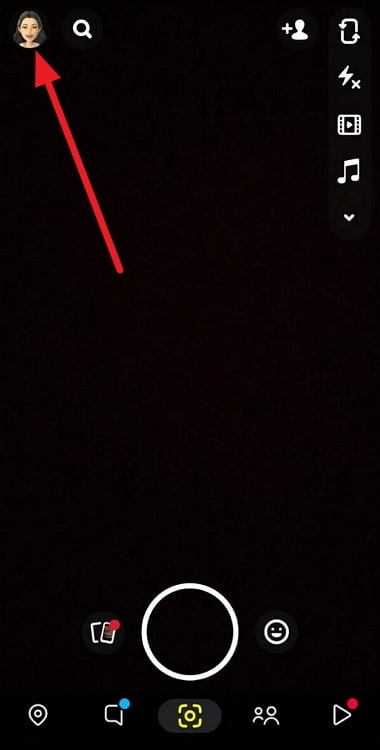
Step 3: You will be whisked to your profile page upon following the previous step. Now, scroll down to the section that reads: My stories.
Step 4: You will find the Add to (your private story name) option. You will see your private story name instead of the Add to option if you have already posted something on your private story.
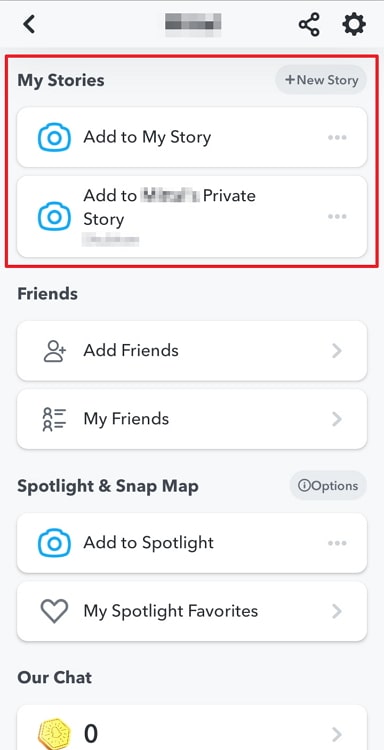
You must click on the three horizontal dots/ellipsis icon right next to your private story name.
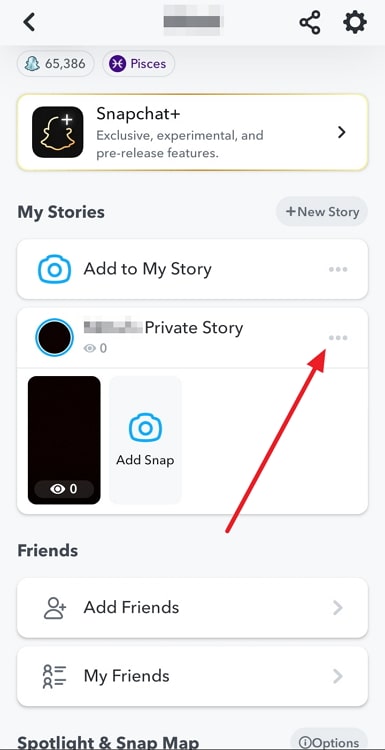
Step 5: A pop-up menu will appear on the screen. You should select the Edit Viewers option from this list.
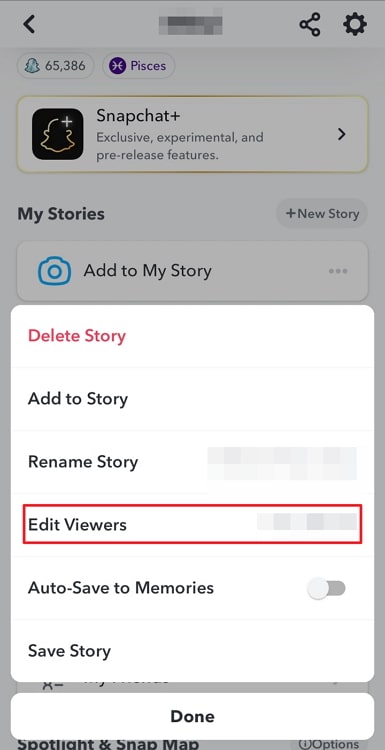
The edit viewers list will have the names of all the people you have in your private story.
Step 6: The Story viewers page will open next. You can see the currently selected viewers at the top. Now, please scroll down to look for the person you wish to add to your already created private story.
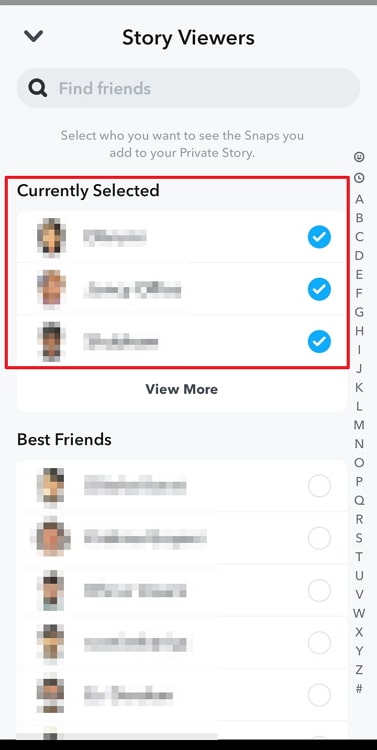
Alternatively, you can use the inbuilt search bar to find that friend. You should check the box that appears next to their name.
Step 7: You will see the Save button pop up towards the bottom of the page. You must tap on it to save the changes.
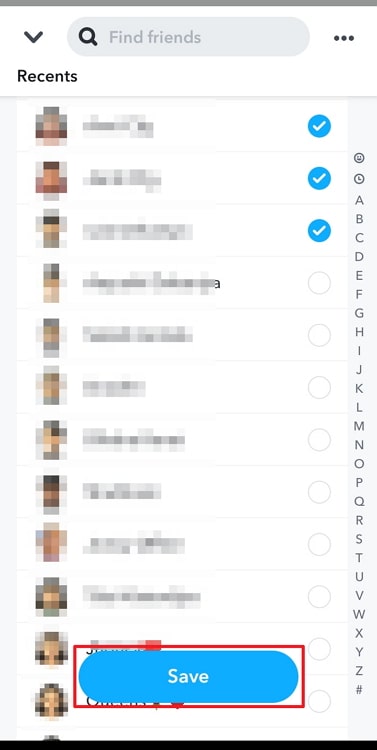
You will be directed to your My Stories tab again. Look at the names mentioned under the Add to (your private story name) option.
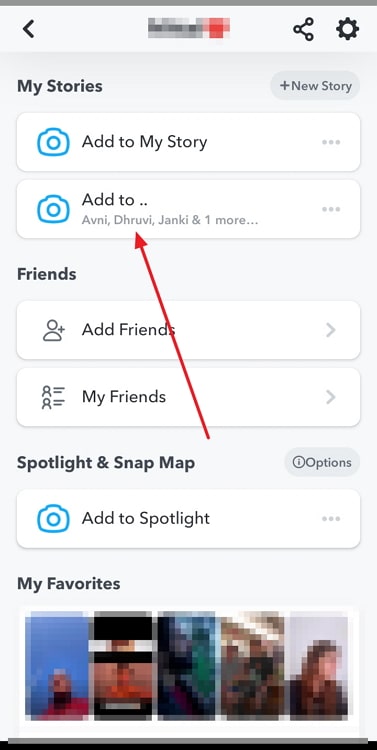
Did you manage to locate the name of the new individual you’ve added to your existing private story? You’ve successfully made the changes if you see their names there.
How to create a private story on Snapchat
It would be great if we showed you how to create a Snapchat private story while you’re here. Knowing how to create it will be really essential if you need to share your story with a specific group of people.
In addition, the steps are easy, allowing you to complete them in a short time. Therefore, follow the instructions listed below to start creating a private story on Snapchat immediately.
Steps to create a private Snapchat story:
Step 1: You should open the Snapchat app first.
Step 2: Now, you should see your profile picture icon in the upper left corner. Go ahead and tap on it to enter your profile page.
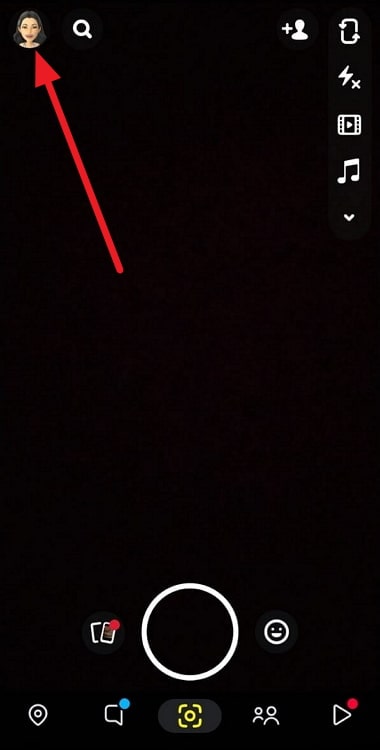
Step 3: You should spot a +New story option that is present at the right corner of the My stories section. Click on it to continue.

Step 4: Following the previous step, two options pop up on your screen.
New Private Story
New Share Story
You should click on New Private Story.
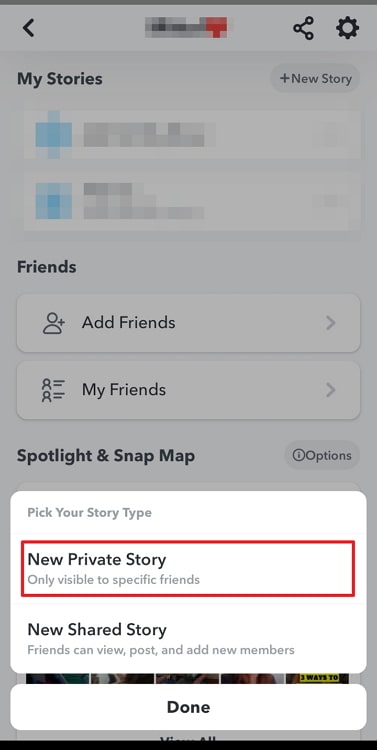
Step 5: Now, select all the friends you want in your private story and tap on the Create story button at the bottom.
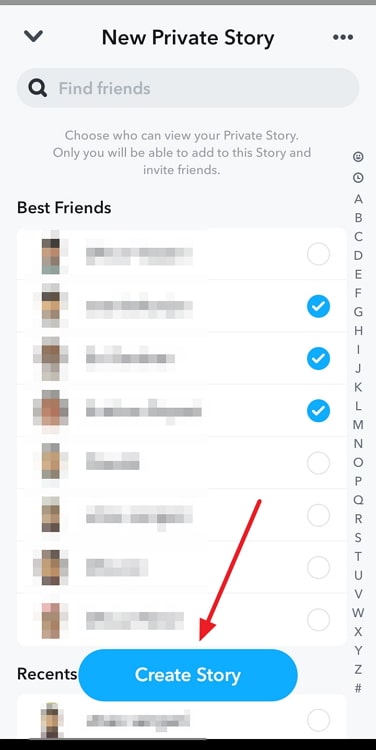
Step 6: You will find the option to rename story. You can edit the name of your story here and tap on Save. Your new private story is created successfully.
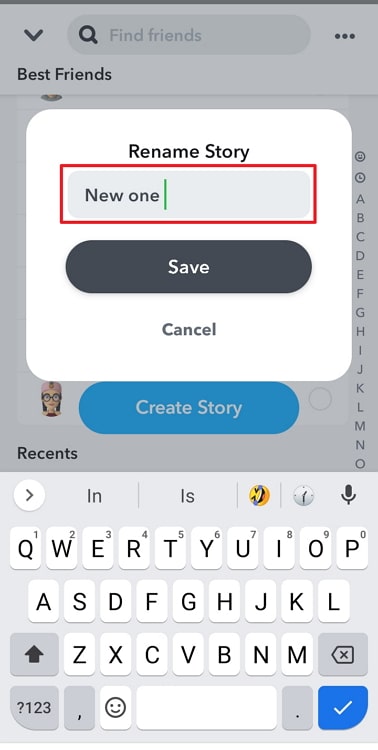
Wrapping up
How about we quickly recap today’s topics as the blog has ended? So, we talked about how to add someone to an already created private story on Snapchat.
We explained to you the steps to do it. Later, we also showed you how to create a new private story using the app.
We hope that our response has cleared up your doubts. Please add your thoughts in the comments section. Also, please check out more such questions and answers on our website to learn more.
Also Read:





 Bitcoin
Bitcoin  Ethereum
Ethereum  XRP
XRP  Tether
Tether  Solana
Solana  USDC
USDC  Dogecoin
Dogecoin  TRON
TRON  Lido Staked Ether
Lido Staked Ether