Couldn’t Delete Recent Search Instagram: Like other social sites, Instagram records the users’ search history on the platform and keeps it within the site. Your search history is stored just so that the platform can offer you a personalized experience. The main purpose of saving this data is to offer you suggestions based on your interests, recent activities, and likes and dislikes.

While that feature helps Instagram know the user better, it may feel like something that breaches the users’ privacy.
Not everyone wants to get suggestions based on their past searches. Perhaps, they may feel overwhelmed and embarrassed about stuff they had researched in the past or they simply don’t want Instagram to keep records of their previous activities.
Well, one way to get rid of this issue is by clearing your Instagram search history. Once you have deleted the search history, there is no way the suggestion of the particular account will pop up on the screen when you are searching for a similar account.
You don’t necessarily have to delete the whole search history, just remove the target account from the history and you can rest easy knowing that it will never show up again as the hashtag.
But sometimes, previous search history on Instagram still shows up even after clearing or Instagram search history won’t clear after deleting them.
In this post, we are going to present a detailed guide on how to clear Instagram suggestions from your search history.
How to Fix Instagram Search History Comes Back (Instagram Couldn’t Delete Recent Search)
Method 1: Log Out of Instagram
You can simply log out of Instagram and log in again to see if the issue is fixed.
- Open the Instagram app on your Android or iPhone device.
- Tap your profile icon on the bottom right corner of the screen.
- Tap the three horizontal bars on the top.
- Choose settings and scroll down to locate the “Log out” button.
- You can log into your account by entering your username and password.
Method 2: Clear Instagram Cache
You can clear the Instagram cache through File Manager. You must clear storage and clear the cache to fix this issue. If none of the above steps work, this will be your ultimate way to fix the problem easily.
It may not sound relevant to your problem, but sometimes all you need to fix the error is to restart your phone. It might take only a few seconds, but that’s probably everything you need to fix the issue.
Method 3: Uninstall Instagram
Still, if the Instagram history is not cleared, your last option is to uninstall Instagram and re-install the app. You could uninstall the app from Google Play Store and click on “Install” to reinstall it on your device.
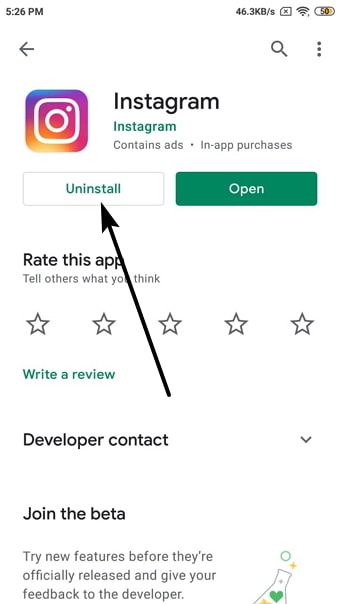
If you are using iPhone, hold the Instagram app option for a short while until it starts wiggling, and then select the small “X” icon that appears on top of the screen. There you go! You could delete the app from there.
Method 4: Hide the Profiles
There is a good chance your search history will be erased after following the above tips, but if you still notice a few profile icons popping up on the search history, then your last resort is to hide these profiles from the search history. Go to search history, hold the profile you’d like to hide, and select “hide”.
How to Clear Instagram Search Suggestions
Method 1: Clear Instagram Search Suggestions on PC
- Visit the Instagram website and enter your login details to log into your account.
- Navigate to the “Settings” option and choose “account data”.
- Click on “account activities” and “View search history”.
- Click on “delete search history” and confirm your action.
Method 2: Delete Instagram Search Suggestions on iPhone & Android
- Open the Instagram app and log into your account using your login credentials.
- Tap the profile icon on the bottom right corner of your screen.
- Tap the three horizontal bars on the top > Settings > Security > Search History.
- Click on clear search history.
These steps will work wonders for those who need to delete their search history. But, if these methods prove unreliable, here are a few things you can try to fix the issue.
Conclusion:
These tricks will help remove the profiles from your search history easily. Unfortunately, that’s all you can do to remove Instagram history. If it still doesn’t work, you can contact support.
Also Read:





 Bitcoin
Bitcoin  Ethereum
Ethereum  XRP
XRP  Tether
Tether  Solana
Solana  USDC
USDC  Dogecoin
Dogecoin  TRON
TRON  Lido Staked Ether
Lido Staked Ether