Snapchat never fails to carry an aura of confusion and uniqueness around itself. The platform knows how to keep users confused every once in a while, no matter how familiar they are with the platform’s out-of-the-box features. Whether you have recently started using Snapchat or have been using the app for quite some time, you can find yourself occasionally scratching your head about a seemingly strange feature on Snapchat.
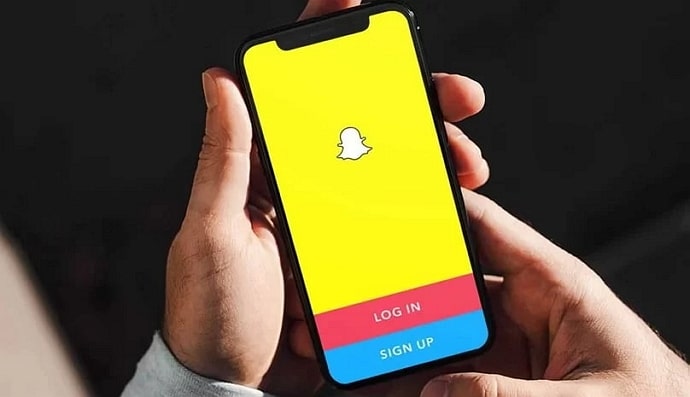
Chats, stories, snap maps, snaps, private stories, spotlight- every part of Snapchat has enough features to keep you busy understanding them and wondering why they are the way they are.
So, if you cannot understand why the “Accept” button is appearing on the profile of a user you have deleted on Snapchat, this is just one of the platform’s many features. The reason you see this button is not much surprising at all.
Welcome to this blog! In the following sections, we will answer your question regarding the “Accept” button on an unfriended user’s profile. We will also talk about other topics that revolve around friends and chats.
In short, this blog will cover some interesting topics, so the best option for you is to be with us till the end.
Why Does it Say Accept Friend on Snapchat After i Deleted Them?
First things first, we will assume that by “deleting them” on Snapchat, you mean unfriending a user or removing them from your friend list. Snapchat doesn’t have any option to delete a user. The most you can do is delete them from your friend list.
Now, let’s understand what happens when you delete someone from your friend list.
When it comes to adding friends, Snapchat functions a bit differently from Facebook and a bit similar to Instagram. Becoming friends on Snapchat is a two-way process, meaning you become friends with a user only when both of you add each other as friends.
Therefore, even if you add someone as a friend on Snapchat, you become their friend only when they add you back. Adding someone who hasn’t added you back is like sending a friend request on Facebook. When they add you back, you both become friends. So far, it is quite similar to Facebook.
When you remove a friend on Snapchat, you both cease to be friends. However, you removing them as a friend doesn’t affect their action of adding you. Since the other user had once added you, you will remain added to their Snapchat account.
This is similar to Instagram, where even if you unfollow someone who follows you, you will remain on their Following list until they unfollow you manually. At the same time, this differs from what happens on Facebook, where if you unfriend someone, they need to send you a friend request again to be friends.
By now, you must have the answer to your question yourself. Why does it say “Accept” on Snapchat after you deleted a friend? Because they haven’t deleted- removed- you as a friend yet.
They have added you, so you see Accept, instead of Add. As long as they do not tap the Remove Friend button, you will continue seeing the +Accept button on searching for them on Snapchat.
Wrapping up
Snapchat is more fun with friends. But sometimes, you need to remove a friend you don’t wish to talk with anymore.
After deleting a friend from your My Friends list, you might see an “Accept” button next to their name when you search for them or visit their profile. In this blog, we have explained why this button appears instead of the usual “Add” button and how you can replace it with the Add button.
If you like the content we have shared in this blog, you will also like other content we keep sharing on similar topics. So, don’t forget to check them out!
Also Read:





 Bitcoin
Bitcoin  Ethereum
Ethereum  XRP
XRP  Tether
Tether  Solana
Solana  USDC
USDC  Dogecoin
Dogecoin  TRON
TRON  Lido Staked Ether
Lido Staked Ether