Instagram Disable Double Tap: In recent years, Instagram has been so active in adding new settings, widgets, and features to its app that if you wake up tomorrow morning to see Instagram in an entirely new color theme, it won’t be a surprise to you.
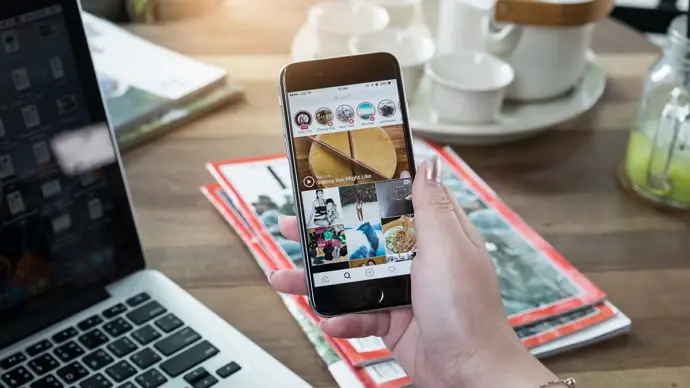
However, not all quirky settings of this platform are recent. While it might have adopted features from other platforms like Snapchat, the one feature that was unique to it from the beginning was the double-tap.
As an Instagrammer, you must be well familiar with how when you double-tap any post or reel on the Instagram app, a red heart will flash on the screen, indicating that you have liked the content.
In today’s blog, we’ll delve deeper into this particular feature, figure out how it works, and how it can be turned off. Stick with us till the end to learn more!
How to Turn Off Double Tap Like on Instagram
Instagram, like all other social media platforms, has a dedicated Like button shaped like a heart that users can tap on in order to like a post or reel. However, in addition to that, the platform has also launched a second way of liking content – by double-tapping it.
This unique feature, while it might lend the platform an extraordinary touch, is not always the most convenient option for the users.
Suppose you’re checking out the profile of your ex, or the latest boyfriend of your sister, and ended up doubling-tapping on it by mistake. When they’re notified of it, they’ll totally realize that you were snooping on them. Would you want that to happen? We certainly don’t.
It is to avoid such a fiasco that one might want to get rid of this feature on the platform. Are you one such user wondering if such a thing can be done? Well, we’re glad you asked, because not only can it be done, but we also have a guide here to explain the steps! Keep reading:
Step 1: Launch the Instagram app on your smartphone by navigating its icon in your menu grid and giving it a tap.
Once the app launches, you’ll land on the home tab, with the recent uploads of your followers displayed on the screen.
Step 2: Do you notice a column of five icons arranged at the bottom of your screen? The rightmost icon on this column would be a thumbnail of your profile picture; tap on it to go to your Profile.
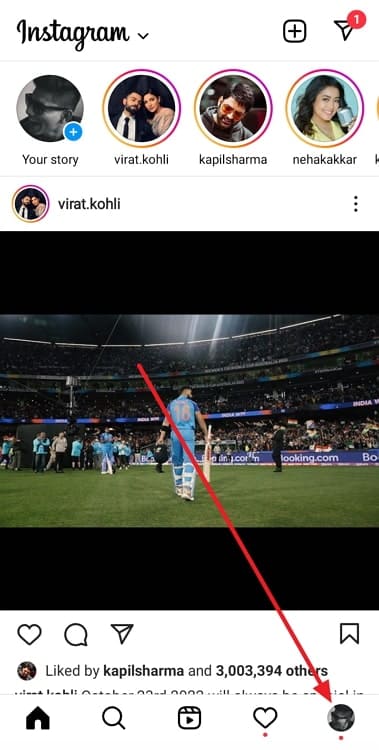
Step 3: Upon landing on your profile, look for a hamburger icon towards the top right corner of the screen. Tap on the icon when you find it.
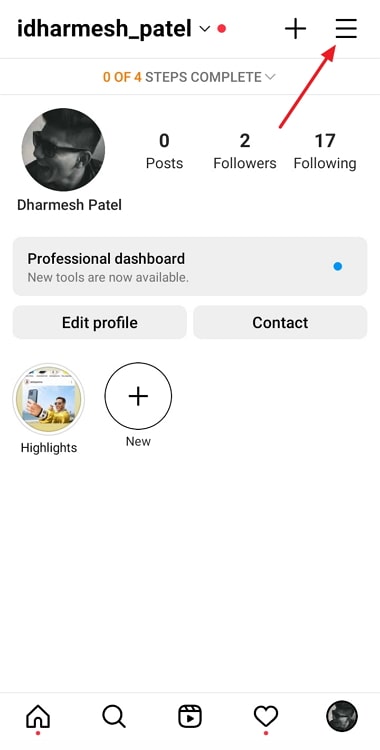
When you do that, a menu will slide up on your screen, with multiple options like Archive, Insights, and Favourites listed on it. The first option on the list – Settings – is the one you need to tap on.
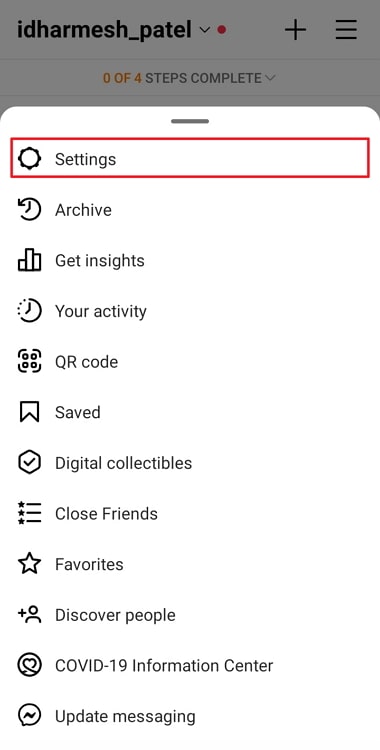
Step 4: Next, you’ll find yourself on the Settings tab, with yet another list of options on it. The third last option on this list is of Account, which is what you need to select next.
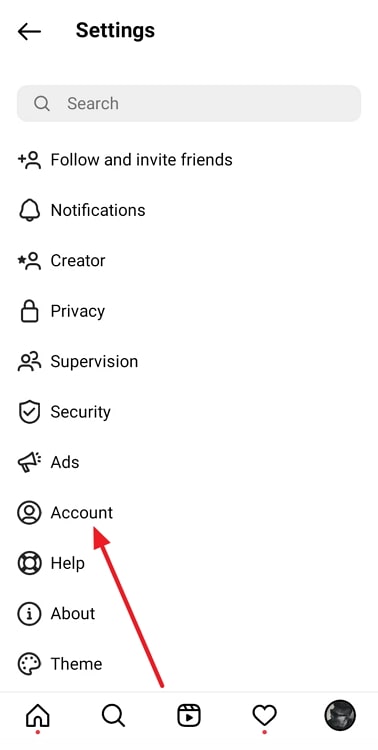
Step 5: Once you’ve landed on the Account tab, you’ll find various editable options. Scroll down the list until you come across this option: Double-tap to Like.
You’ll also notice how this option has a toggle next to it. Now, this toggle is turned on by default, but in order to change that setting, you can turn it off.
There you go! All of your future double-tapping accidents have now been prevented.
Wrapping it up
With this, we’ve reached the bottom of our blog. If there’s anything we’ve learned today, it’s that while making quirky additions to a social media platform is innovative, it is equally important to consider whether it could inconvenience any faction of users in any way.
And if a new setting or feature can do that, all you need to do is provide users with a setting to turn it off at will. This not only makes their lives easier but also makes them feel in control of things, which, in the end, will only make them love your platform more.
As far as the double-tap setting is concerned, we’ve attached a step-by-step guide above to help you turn it off. Were we able to help you? Let us know in the comments below.
Also Read:





 Bitcoin
Bitcoin  Ethereum
Ethereum  XRP
XRP  Tether
Tether  Solana
Solana  USDC
USDC  Dogecoin
Dogecoin  Lido Staked Ether
Lido Staked Ether  TRON
TRON