How old were you when you made an account on Instagram? Instagram was launched in 2010 and was a hit even then. However, most users on the platform back then were adults. Today, thirteen-year-olds are a common sight on Instagram, which is both good and bad.
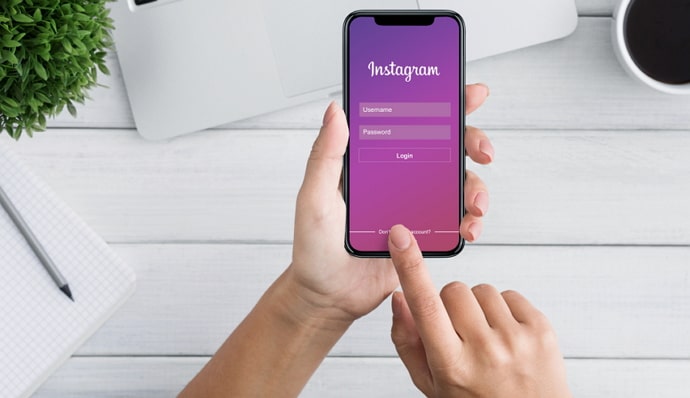
It’s a good thing because it means exposure and growth. We know that the internet seems more negative; with each day passing, Instagram is different. As a social media platform that caters to a younger crowd, it has several regulations and guidelines in place to prevent inappropriate or distasteful content.
We know that means nothing for two reasons: firstly, the things one might consider inappropriate for a child have been normalized and rationalized to the extent that it seems natural. Secondly, even after the regulations and guidelines, there’s a good chance that some things will slip by, as they always do.
The Explore section of Instagram is a personalized space where you see the stuff you generally like and search for. For example, if you’re a Dua Lipa and follow her content regularly, you’ll see Dua Lipa trivia and announcements in your explore. If you’re into fitness, you’ll see gym how-tos, healthy and protein-rich recipes, and memes only gym-goers would understand.
Besides keeping your attention hooked, this feature makes every user feel special and seen, which is always a nice feeling, right?
However, if you like the explore section too much, setting a timer for your daily Instagram usage is best. We know how it sounds, but it is difficult to resist temptation when a bucket-load of relaxing and mind-numbing mindless media consumption is on the plate.
You open Instagram to post something, and the next thing you know, you’ve been on the platform for one and a half hours.
Read on until the end of this blog to learn all that there is to know about stopping Instagram search suggestions while typing.
How to Clear Instagram Search Suggestions When Typing
1. Delete Instagram Search Suggestions When Typing Manually
This is the quickest and easiest way to clear your search suggestions, but then again, that depends entirely on how many searches are saved up on your account. For example, manually deleting a few suggestions will literally take less than a second, but hundreds of searches will get frustrating real quick.
Here’s how it’s done.
Step 1: Launch Instagram on your smartphone and log in to your account.
Step 2: The first screen you’ll see is your Instagram Feed. At the bottom of that page, you’ll notice five icons. Locate and tap on the magnifying glass icon right next to the Home icon.
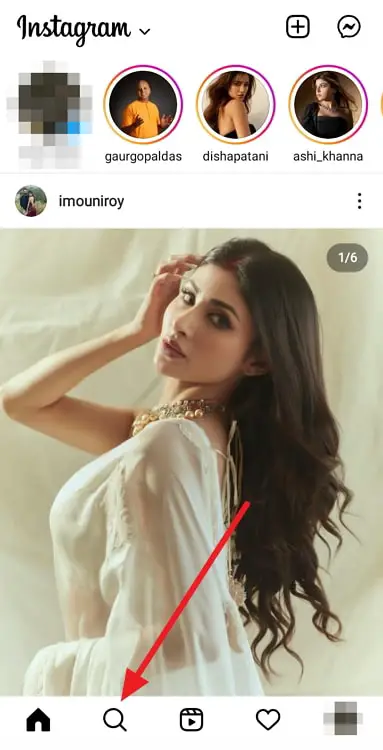
Step 3: This will take you to your Instagram Explore page. At the top of the screen, locate and tap on the Instagram search bar.
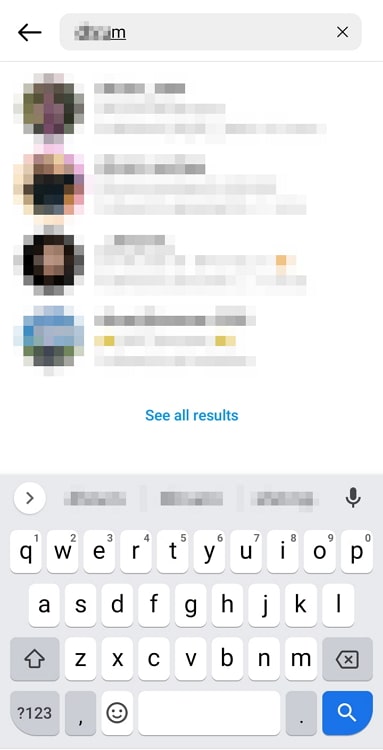
Step 4: Now, you’ll be able to see all your search suggestions. Scroll down to make the keyboard disappear.
Step 5: To the left of every profile in your suggestions, you’ll see a small, grey-colored cross icon. Tap on it to make the suggestion disappear.
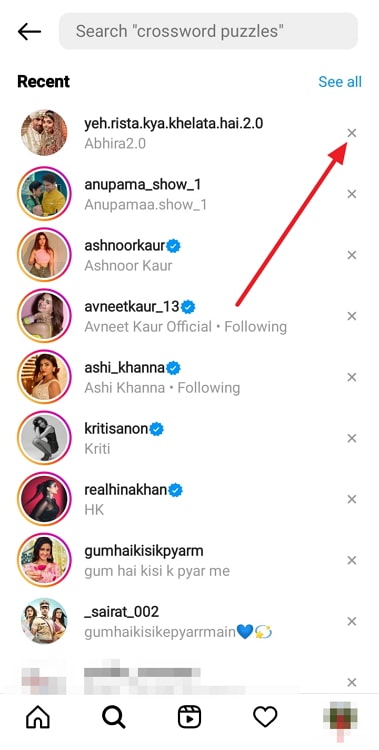
There you go! Now, you just need to repeat that until all the suggestions are removed.
2. Uninstall and re-install the Instagram app on your smartphone
This process might sound lengthier, but it’s actually not. Instead of following all those steps, just uninstall the app. It’ll delete all app data from your smartphone.
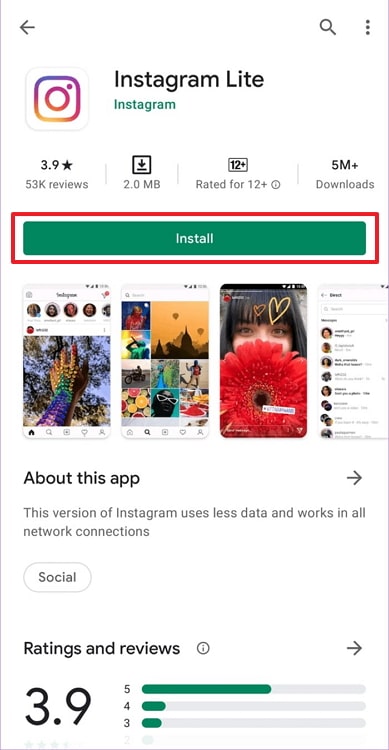
No suggestions will be shown the next time you log in to your account on your smartphone. However, the next time, remember to remove your search suggestions as you go.
In the end
As we end this blog, let us recap all we’ve discussed today.
Search suggestions are of two types: the recent ones on the search page and those appearing at the top results before you’ve finished searching for someone. Both types of suggestions appear because you search for those profiles quite frequently.
Don’t worry; the same methods can help erase all such suggestions.
You can either erase these suggestions manually one-by-one or uninstall and re-install the Instagram app on your smartphone.
If our blog has helped you, don’t forget to tell us all about it in the comments below!
Also Read:





 Bitcoin
Bitcoin  Ethereum
Ethereum  XRP
XRP  Tether
Tether  Solana
Solana  USDC
USDC  Dogecoin
Dogecoin  TRON
TRON  Lido Staked Ether
Lido Staked Ether