The PlayStation 5 (PS5) is more than just a gaming console; it invites thrilling activities for gaming enthusiasts. It’s fascinating how we, as gamers, are pulled to the appeal of the PS5. You’ll be blown away by the gaming experience with its flawless gameplay, engaging journey, and breathtaking visuals. If you own this console, you know how easily it gains your affection and loyalty.
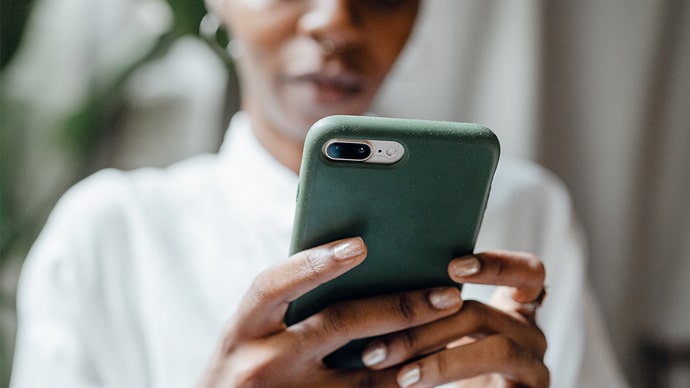
Today, we’ll talk about an exclusive PS5 feature called Game Sharing, which allows gamers to share their digital games with anybody they choose. Online games can quickly grow dull, but a little shared joy never hurts anyone, and in fact, shared fun elevates it to new heights.
This feature is well-liked in the gaming community and is especially handy for multi-player households. So, now, you can ask your sibling to buy a game and choose another to get the best of both worlds! After all, who doesn’t want to save a little money and play a different game than their friends and siblings? The more games there are, the more enjoyable the gaming journey will be!
However, players may sometimes disagree with this opinion and believe it is time to quit the arrangement. There can be many reasons players want to make this shift.
If you’re seeking answers to stop game sharing with someone on PS5, we’re pleased to assist you, which is why we’ve created this blog! So, gamers, give us your complete attention as we explore this question to provide you with answers!
How to Stop Game Sharing with Someone on PS5?
Game sharing has transformed the PS5 into a hub of shared enjoyment, allowing you to have more fun for less money. Nobody can disagree that the feature is useful, handy, and unquestionably good.
However, as simple and practical as it is to share your game with your closest buddy, it is also easy to steal this feature from them and end this arrangement altogether. Yes, you can disable the game-sharing option with simple step-by-step instructions. So, if you’re up for it, why not begin following our procedures to ultimately bring your arrangement to a close?
Steps to stop game sharing on PS5:
Step 1: To begin, you need to sign in to your console account.
Step 2: You will land on your home screen. You must now select the Settings option (Gear icon) on your PS5, which is present at the top right corner.
Step 3: You must go to the Users and Accounts option here.
Step 4: Do you see the Other option at the left panel of the page? Please click on it to proceed.
Step 5: This page has three options: Console sharing and offline play, Restore Licenses, and Sign Out.
Navigate to the Console sharing and offline play option next and tap on it.
Step 6: There’s an option to Disable here. Tap on it to confirm your action.
There you go, now the person you’re sharing your games with won’t be able to access them anymore.
How to change your password on PS5?
Do you want to beef up your PS5 security and ensure that no one can access your system to play games? We have a recommendation for you that is a bit more harsh.
Well, you may always change your password to prevent unauthorized access to your games on PS5.
Of course, it isn’t the only reason, and occasionally a password reset is required, particularly if you want to protect your personal information. Check out the step guide below if you want to go ahead with this approach.
Steps to change your password on PS5:
Step 1: Open your account using your login credentials to head to your dashboard.
Step 2: Go to Settings, with a gear symbol in the screen’s upper right corner.
Step 3: In the Settings page, select Users and Accounts.
Step 4: Now, please move to the Account option at the top and tap on it to proceed.
Step 5: Choose Security in the next step.
Step 6: In the next steps, you must tap on the Password option.
Step 7: Please enter your password in the first space.
Step 8: Move down to enter your new password in the next space and then select confirm.
You’ve now successfully changed your PS5 password!
How to enable two-factor authentication on PS5?
We live in a digital world where improved privacy and security are valued. In such situations, gamers also want increased protection to protect their gaming castle. You may now use two-factor authentication (2FA) in addition to changing your password to add extra protection levels to your account.
So, do you also want to make your virtual game world distraction-free? We would like others not to hack into your account as they want.
Therefore, it’s time to enhance your protection with the step-by-step method below.
Steps to enable two-factor authentication on PS5:
Step 1: Go to your account’s Settings.
Step 2: Navigate to the Users and Account tab and select it.
Step 3: Now, move directly to the Account tab and opt for Security next.
Step 4: There’s an option called 2-Step verification. You must tap on it to proceed.
Step 5: The screen has two options: Text Message and Authenticator app.
You can select either one to receive verification codes and proceed accordingly.
Step 6: Enter the code and Activate the two-factor authentication on your PS5.
In the end
PS5 owners, we hope we have eased your fears and answered how to disable the game-sharing option! We’ve addressed two more security measures: password reset and two-factor authentication to strengthen your security. So, make sure to look into those two.
If you have any further questions or wish to learn more about the PS5, please leave them in the comments section. You can leave your thoughts or suggestions for what you would want to read next from us. Feel free to follow our website for more exciting trends in the tech world to stay updated.
Also Read:





 Bitcoin
Bitcoin  Ethereum
Ethereum  XRP
XRP  Tether
Tether  Solana
Solana  USDC
USDC  Dogecoin
Dogecoin  TRON
TRON  Lido Staked Ether
Lido Staked Ether