Instagram was launched back in 2010, and we’re sure many of its users have been using it for over 8-10 years. It is no surprise that users stay loyal to platforms that are open to changes and keep evolving to accommodate their growing social needs, both of which are true in the case of this visual content-centric platform.
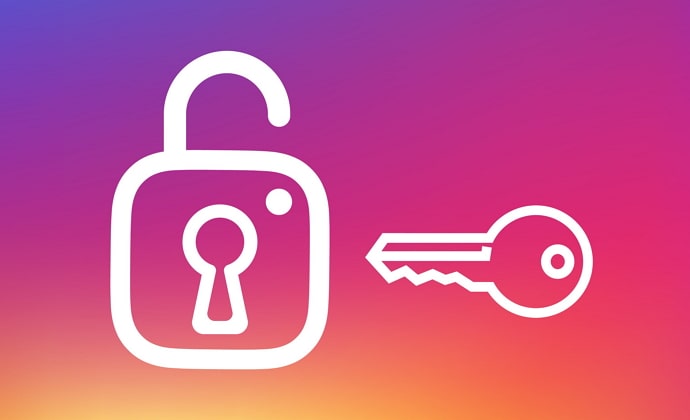
However, if someone made an account over a decade ago, do you think it is possible for them to have access to the phone number or email address that they used while creating it?
Well, while it is possible, it’s very unlikely, which is exactly why Instagram asks us to keep updating our personal information (phone number and email address) with time.
However, while updating these details in our banks or offices might seem urgent, when it comes to social media platforms, many of us get lazy, postponing it to the next day, week, or even month at times.
Are you one such user who happened to forget their Instagram password without access to their registered phone number or email address? If you are, then you’ve come to just the right place.
In our blog today, we’ll discuss resolving your problem and talk about how to reset Instagram password without email or phone number.
How to Reset Instagram Password Without Email and Phone Number
Before we get started, we’d like to reassure you: even though you no longer have access to the phone number or email address that you used while creating your Instagram account, you can still reset your password.
With that being said, the process is going to be long and tiresome (it might even take about a week). But you needn’t worry too much; we’re going to be with you every step of the way.
Are you ready to get started now? Perfect! Let’s guide you through the first few steps now:
Step 1: Open Instagram on your smartphone. We’re assuming that you must be logged out of your account at the moment, which is why you’ll be taken to the Login tab initially.
Here, you’ll see two blank spaces; the first one for your username/phone number/email address and the second one for your password (with a grey eye icon on the right-most corner).
Right under the password blank, you’ll see a blue Forgot password? Tap on it.
Step 2: From here, you’ll be taken to another tab with Trouble logging in written at the center. Here, under a short message, you’ll see two columns, one asking you to enter your username/email address and the other one for your phone number.
As we already know you no longer have access to two of these three details, you’ll have to fill in the third one here, i.e., your username.
Step 3: Once the detail has been filled, you’ll see a blue NEXT button right below the field. And under this button, Need more help? with a link attached to it; tap on it.
Pro-tip: If you try tapping on Need more help? before filling in your username, you’re just going to end up at the Instagram Help Center, where you won’t find the answer to your problem. So, make sure you enter your username before tapping on it.
Step 4: As soon as you select Need more help? you’ll find yourself on a different page with Help Us Recover Your Account in the center.
Right above this message, you’ll see a thumbnail of a profile picture. Is that yours? If it is, let’s move forward. If it isn’t, you must go back, re-follow the steps given above, and enter your correct username.
Step 5: Below Help Us Recover Your Account and a short message underneath, you’ll find a column where your registered phone number or email address would be provided. These details would only be partly visible to you, and you’d be asked if you want Instagram to send a security code on either of these.
Step 6: But since you’ve already lost access to these, here’s what you need to do:
At the bottom of the page, you’ll find a blue Send Security Code button, and under it, you’ll find a link attached to I can’t access this email or phone number written in smaller fonts; tap on the latter one.
Step 7: As soon as you tap on the link, you’ll find yourself on the Request Support tab. Since you might not have seen this tab before, we’ll tell you exactly how you need to fill it.
Step 8: In the first empty field, you’re supposed to enter the email address that you had used while creating your account. You might not have access to it anymore, but surely you still remember it? Enter that email address here.
Step 9: In the second field, you’ll be asked to enter the email address that you currently use and want the Instagram Support Team to contact you on.
Step 10: In the third field, you’ll be asked about the nature of your account, with three choices to pick from: Company or brand account, Personal account with photos of me, Personal account without photos of me. Pick the one that matches the description of your account best and move on to the fourth field.
Step 11: In this field, you’ll be asked the reason for this request with four possible options given underneath: I forgot which email is on my account., I know which email is on my account, but I can’t log into it., My account was hacked, Other
Step 12: If any of the first three options seems right for your situation, select it; otherwise, you can also choose others and explain what has happened with you in the last section that says Any other details?
With that, you’ll find the Request Support button; tap on it. Your request has been sent to the Instagram Support Team now, and the tricky part is over.
Wait for a mail from the Instagram Support Team
Once your report has gone through, all you need to do is sit back and wait for them to reach out to you (on the contact mail you’ve added on the form). The process generally takes between 24-48 hours, which is when you’ll receive a mail from them.
In the first mail you receive from the Instagram Support Team, you’ll be asked to verify your identity. For this, they’ll send you a code, and ask you to write it down on paper, click a picture of yourself holding that piece of paper, and mail it back to them. There would be other instructions attached as well; read all of them carefully and then revert back to them with the requisite.
If your picture matches all the criteria they’ve mentioned in the previous, you’re soon going to receive another mail from them. In this second mail, they’ll provide you with a link to reset the password to your account. There! It took some time, but your problem is resolved now!
Will Sending Instagram Support Team an Email Work?
Did the process mentioned above seem far too exhausting for you? Why not write to the Instagram Support Team directly, explaining to them your problem elaborately and getting it over within a minute?
Well, we’ll tell you why. The process we’ve guided you through might be lengthy, but it’s also completely efficient and can certainly get you your account’s access.
On the other hand, reaching out to their Team directly via mail or call might not help you. Can you imagine how many users might write to them every day? It’s certainly not possible for them to check every single mail they receive. And even if they do get back to you eventually, it will definitely take longer than the method discussed above.
However, we wouldn’t want to prevent you from exploring all your options. Here are the contact details of the Instagram Support Team:
Phone number: 650-543-4800
Mail address: support@instagram.com
How to Prevent Such Thing from Happening in Future?
With all said and done, you’ve regained access to your Instagram account now, haven’t you? However, instead of forgetting this little incident and moving on happily, you must learn a lesson from it and make sure it never happens to you in the future.
And how will you do that? By making sure that your current contact information is updated on your Instagram account. Don’t worry; it’s a fairly simple process and will not take you long. Here’s what you need to do:
Step 1: Open Instagram on your smartphone and log into your account if you haven’t already.
Step 2: From the home screen, tap on your profile icon on the right-most corner to go to your Profile tab. Here, click on the hamburger icon to see a menu scrolling up.
Step 3: The first option on this menu, with a cogwheel icon next to it, is of Settings; tap on it to open your Settings tab.
Step 4: On the Settings tab, you’ll find a list of actionable options. The one you need to select is placed sixth on this list: Account. Tap on it to open the Account tab.
Step 5: On this tab, the first option you’ll see is of Personal information with a right-facing arrow drawn at the corner; tap on it.
Step 6: On your Personal Information tab, you’ll see four fields of your email address, phone number, gender, and date of birth. In the first two fields, you’ll see your old mail address and phone number mentioned. Click on those to edit it, replace it with a new one, and if prompted, provide a security code sent on these new contact methods.
The job is done now. The next time you forget your password, you can easily avoid all this hassle by simply requesting Instagram to send a code on any of these.
Also Read:





 Bitcoin
Bitcoin  Ethereum
Ethereum  Tether
Tether  XRP
XRP  Solana
Solana  USDC
USDC  TRON
TRON  Dogecoin
Dogecoin  Lido Staked Ether
Lido Staked Ether