People often mistakenly delete their messages on social media and look for a way to recover them even if they aren’t necessary. It won’t be easy for you if you’ve mistakenly deleted important messages from your workplace. We’ve come to know that individuals have mistakenly deleted their messages from Microsoft Teams in several instances, which has eventually led to their loss. Recovering those messages is not possible directly, but there are ways to recover these messages that many people need to be made aware of. If you have fallen prey to this situation, this blog is just for you.
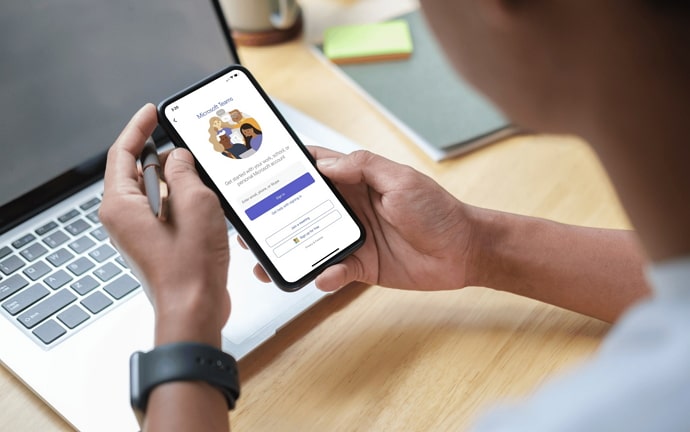
On deleting Teams’ messages, that most common question that can arise in the person’s mind is where did the messages go. Has it been permanently deleted? Or has it been stored somewhere else? More importantly,is it recoverable? Well, it is. You can recover Teams’ messages by applying specific steps. Wondering how? Read till the end to know more!
How to Recover Deleted Teams Messages
As mentioned in the second paragraph, recovering deleted messages from Teams is not possible directly; however, there are other indirect ways of doing that as well. Only if you have a compliance retention policy or any legal hold in place of Microsoft Teams messages can the administrator recover those deleted chats from the Compliance Center through eDiscovery Search.
If you have yet to enable the compliance system, there is no way you can bring them back. However, if you have enabled it, then here’s what you need to do:
Step 1: Being a part of Microsoft Teams, you’ll certainly have an account on Microsoft, then access the compliance centre of Microsoft, and click on Content Search.
Step 2: The process will be engrossed by filtering information about yourself, including date, type, sender name, location, email ID, etc.
Step 3: Next in this process, you must select Instant Messages. Now that you have entered all the necessary details, along with choosing the results of the location of the message, it’s time to export the results.
Step 4: As you need to export the deleted messages now, select the option in the menu accordingly, i.e., how do you want to get the messages exported?
Step 5: Clicking on Export will take you to another tab, where you must copy the Export Key.
Step 6: Now the option of Download Results will appear, but the app Microsoft Office 365 eDiscovery Export Tool will get downloaded, where you need to copy that export key.
Step 7: In the final stages, you need to import the PST file into your Outlook account, which you’ve received and then the conversation history will be displayed to you.
Recovering Deleted Files from Microsoft Teams
Chats might get lost once you’ve deleted them in Microsoft Teams, but the files and documents shared within a conversation are deleted permanently. Files shared within a private group are eventually stored in OneDrive for Business.
The files will be stored to the OneDrive of the individual who is sharing it as well as the group of people receiving it virtually via Microsoft Team Chat.
Do not worry if you’ve deleted the chat and allowed its media to get deleted, too, do not worry. It will be on your device for at least 93 days until it is eliminated.
Here’s what you should do to recover the files:
Step 1: Access the Files tab in your Microsoft Teams account. Click on OneDrive and open it.
Step 2: Next, open the Microsoft Teams Chat Files folder you’ll get from My Files.
Step 3: Now, navigate to Recycle Bin.
See if the files are there intact.
Select them, and click on Restore.
Stay calm if you don’t see your files from the first stage; look for the other stages. It might require admin access, too.
However, you must remember that if the file is crucial to you and you need it for an immediate purpose, then restore it.
However, in case it is essential, but not too much, avoid leaving it in the Bin, as chances will be there that it gets deleted once the 93 days cycle gets over. And then, no compliance system or administrator can return your documents.
Bottom Line
So, we hope its clear to you that recovering deleted messages from Teams chat is possible only if you have enabled the compliance system.
Mistakes can certainly happen, but still, you need to be a bit cautious, as there are no direct ways to recover those deleted chats, which might be a real deal in some cases.
Enabling the compliance system and recovering those chats is a subjective process, and modern business doesn’t work that way. With the world getting faster these days, taking time to recover deleted chats can be a big deal, especially when the company needs important data which had to be in there.
And not only humans error, but these systems can malfunction too, leading to data loss and, eventually, information leaks. Hence, if you’re part of Microsoft Teams, try not to fall into these dangers and keep your system free from any negatives.
And don’t fear getting fired if you have mistakenly deleted any important files from Teams messages! The steps have been detailed for you above; recover the files in real-time, and save yourself and your company from any loss. Also, let us know in the comments section in case you have any doubts.
Also Read:





 Bitcoin
Bitcoin  Ethereum
Ethereum  Tether
Tether  XRP
XRP  Solana
Solana  USDC
USDC  TRON
TRON  Dogecoin
Dogecoin  Lido Staked Ether
Lido Staked Ether