Does Whatsapp Notify Screenshot of Status: Ever since WhatsApp was launched in 2009, its sole focus has been to simplify one-on-one conversations. The platform was launched as an instant messaging app and stood true to its reputation for the longest time.

It wasn’t until 2017 that WhatsApp began broadening its scope of social interaction and adding features like uploading statuses. The status on WhatsApp was the equivalent of Instagram’s and Snapchat’s stories, that’s published with a 24-hours validity.
Initially, the status feature of WhatsApp was used merely for wishing people on birthdays and anniversaries. Then, the option of adding text, emojis, stickers, and other enhancements to the status further extended their popularity, attracting more and more users to use them.
Today, almost every second WhatsApp user uploads statuses on the platform. But do you know what the scope of the security of these statuses on WhatsApp is? That’s what we’re here to explore in today’s blog. If you’ve ever wondered about how to tell if someone takes a screenshot of your status, stay with us till the end to explore its possibility.
Does Whatsapp Notify When You Screenshot a Story? (Whatsapp Status Screenshot Notification)
Have you ever used Snapchat? If you have, don’t you find its feature of detecting screenshots and notifying about them super cool? As you should. The platform prides itself on keeping the privacy of users in check and, therefore, notifies them when another user screenshots their message or snap.
Now, coming back to the social media platform, that’s the topic of our discussion today. Does WhatsApp have any feature to notify you when someone takes a screenshot of your status? No.
Unfortunately, there’s no such feature on this instant messaging platform as of now. But if they decide to launch one in the future, we’ll be the first ones to tell you about it.
Here’s what you can do to keep your privacy on WhatsApp intact:
Share your status only with people you can trust
My Contacts Except… (wherein you can exclude contacts from your status visibility list)
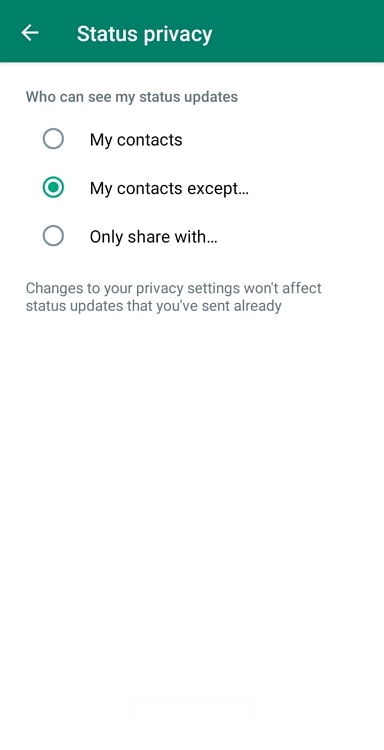
Only Share With… (if you have too many people on your phonebook, you can also create a separate list of those whom you want to share your status with)
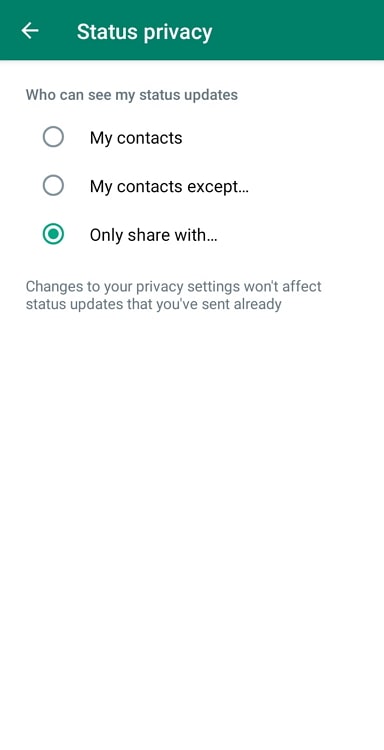
All these options are present in your Settings > Privacy > Status. Go check them out to figure out which option is the most convenient for you.
How does this make you safe? Well, if your status is only visible to a select few people you trust, you wouldn’t need to worry about someone taking a screenshot.
Enable your read receipts
Are you someone who prefers to keep their read receipts on WhatsApp turned off? We totally understand why you’d do that. It can get annoying when people want instant replies all the time. There is a life outside of social media, after all, isn’t there?
However, another side effect of turning off your read receipts, and you probably might know it already, is that it prevents others from knowing you’ve checked their status. And because it’s a two-way street, you wouldn’t be able to know who checks your statuses either.
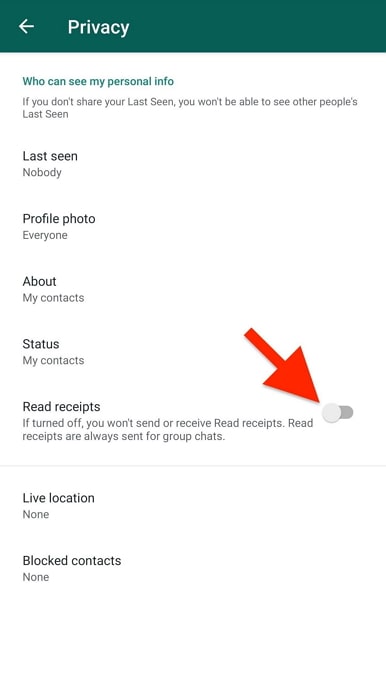
Now, normally, it’s no big deal. But if you’re suspicious about someone taking screenshot of statuses that you upload, it’s important to keep track of who’s watching them so that you have an idea of whom to point if something unfortunate happens in the future.
The option of turning on your Read Receipts lies in your Privacy tab as well. Just keep scrolling until you reach the bottom of the screen, and you’ll find it placed over the Screen Lock option.
The bottom line
With this, we come to the end of our blog. Our discussion today revolved around the topic: How to know if someone screenshots your WhatsApp status?
During the course of the blog, we learned how, unlike Snapchat, there’s no provision of notifying users about someone taking a screenshot of their status on WhatsApp. Then, we moved on to talk about how you, as a user, can control the privacy of the content you upload on the platform. We’ve also mentioned three tricks that can keep your privacy on the platform intact.
Is there any other WhatsApp-related concern that you’d like our help with? Let us know in the comments section below, and we will be back with our solution soon!
Also Read:





 Bitcoin
Bitcoin  Ethereum
Ethereum  XRP
XRP  Tether
Tether  Solana
Solana  USDC
USDC  Dogecoin
Dogecoin  TRON
TRON  Lido Staked Ether
Lido Staked Ether