In an era of constant digital connectivity, group chats have become an integral part of our communication landscape. Platforms like Facebook Messenger have facilitated instant interactions among friends, family, and colleagues, enabling us to stay connected like never before. Group chats serve various purposes, from coordinating events to discussing shared interests and even professional collaboration. However, constant interruptions from these chats can hinder concentration, disrupt workflows, and lead to information overload.
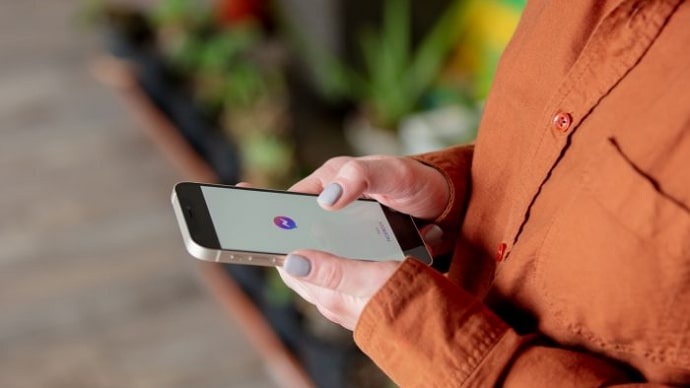
As the number of group chats grows and notifications flood our devices, it’s becoming increasingly challenging to maintain focus and productivity. You might be getting spammed with unnecessary or unwanted messages.
Recognizing the need to balance staying connected with preserving focus is the first step towards managing group chats effectively. Lately, many of our readers have come to us with the question of how they can ignore group chats on Messenger.
If you are also curious about this, you are at just the right place. In this article, we will understand how one can ignore group chats on Messenger while maintaining healthy social connections and work-life balance. Let’s get started!
How to Ignore Group Chat on Messenger?
Group chats can be a great way to stay connected with friends and family, but they can also be overwhelming and distracting. If you’re finding yourself constantly bombarded with notifications from a group chat, you may want to consider ignoring it.
Ignoring a group chat on Messenger will prevent you from receiving notifications when new messages are sent. You will still be able to see the group chat in your list of conversations, but you will have to manually open it to see the messages.
Facebook Messenger provides options to customize notifications for individual chats. By adjusting notification settings, you can differentiate between essential messages and less urgent ones.
Mute Specific Chats
For chats that are less time-sensitive, you can mute notifications. This way, you won’t be alerted every time a message is sent, but you can still access the chat when you’re ready.
Customizing Notifications
Tailor notification settings to your preferences. You can choose to receive notifications for mentions or direct messages while muting group messages. This way, you remain informed about messages that specifically concern you.
Establishing Boundaries and Communicating Them
Communicating your availability and boundaries is crucial in managing group chats effectively. Politely let your friends, family, or colleagues know about your work hours or designated focus time. By doing so, you set expectations and reduce the likelihood of being bombarded with messages during your designated periods of concentration.
Utilizing the ‘Do Not Disturb’ Feature
Messenger’s ‘Do Not Disturb’ feature allows you to temporarily silence notifications without the need to mute individual chats. This is particularly useful when you’re engaged in deep work or need uninterrupted relaxation.
You can activate ‘Do Not Disturb’ for a specific time period, ensuring you can focus without constantly being pulled away by notifications.
Designating Specific Check-in Times
Rather than constantly monitoring your group chats, establish specific times throughout the day to check and respond to messages.
This practice enables you to consolidate your interactions and prevents constant disruptions. Inform your chat members about your check-in times so they know when to expect your responses.
Utilizing Separate Work and Personal Profiles
If you use Messenger for both personal and professional communication, consider using separate profiles for each context. This allows you to maintain a clear boundary between work-related group chats and personal conversations.
By toggling between profiles, you can ensure that your professional focus is not diluted by personal messages during work hours.
Archiving and Organizing Chats
As group chats accumulate, it’s easy for important messages to get lost in the shuffle. Messenger’s archiving feature allows you to temporarily hide chats without leaving them altogether.
This is useful for chats that are active but not immediately relevant. You can also utilize labels and tags to categorize different chats, making it easier to locate and engage with specific conversations when needed.
Using Productivity Tools
Several third-party productivity apps can complement Messenger’s functionalities and enhance your ability to manage group chats. These tools offer features like message scheduling, task integration, and advanced notification controls. Explore options that align with your preferences and needs.
How to set personal guidelines for engagement?
Establishing personal guidelines for engaging in group chats can help you manage your time and attention effectively. For this, you can do the following.
Limit Casual Chats
Reserve group chats for meaningful discussions or important updates. Avoid getting drawn into lengthy, casual conversations that can drain your time and energy.
Avoid Immediate Responses
Train yourself to resist the urge to respond immediately to every message. Prioritize your tasks and respond to messages during your designated check-in times.
Practice Digital Detox
Dedicate specific intervals during the day when you disconnect from your device completely. This break from constant notifications can significantly improve your focus and mental well-being.
Mastering the art of ignoring group chats on Messenger requires a delicate balance between staying connected and preserving focus. By utilizing the platform’s built-in features, communicating boundaries, and adopting personal strategies, you can effectively manage your group chat engagements.
Remember, the goal is not to isolate yourself but to create a conducive environment that allows you to engage meaningfully while maintaining your productivity and well-being.
What happens when you ignore a group chat on Messenger?
When you ignore a group chat on Messenger, you will no longer receive notifications when new messages are sent. The group chat will still appear in your list of conversations, but it will be grayed out.
You will also still be able to view the group chat by opening it manually, but you will not be able to send or receive messages in the group chat. Other members of the group chat will not be notified that you have ignored the chat.
There are many reasons why you might want to ignore a group chat on Messenger. You could be getting too many notifications from the group chat, or it is becoming overwhelming or distracting.
You may no longer be interested in participating in the group chat, or you might be getting harassed or bullied in the group chat. If you are finding yourself in one of these situations, you may want to consider ignoring the group chat.
Ignoring the group chat will not stop the messages from being sent, but it will prevent you from receiving notifications and seeing the messages. Ignoring a group chat on Messenger can be a helpful way to reduce distractions and avoid being overwhelmed by notifications.
Wrapping it up
Well, that brings us to the end of this blog. Let’s quickly go through everything we have learned today to wrap it up. We began our discussion by talking about Facebook Messenger and group chats on the platform.
Also Read:





 Bitcoin
Bitcoin  Ethereum
Ethereum  Tether
Tether  XRP
XRP  Solana
Solana  USDC
USDC  TRON
TRON  Dogecoin
Dogecoin  Lido Staked Ether
Lido Staked Ether