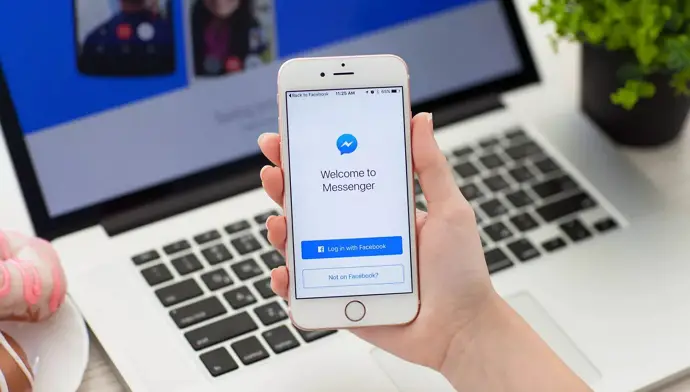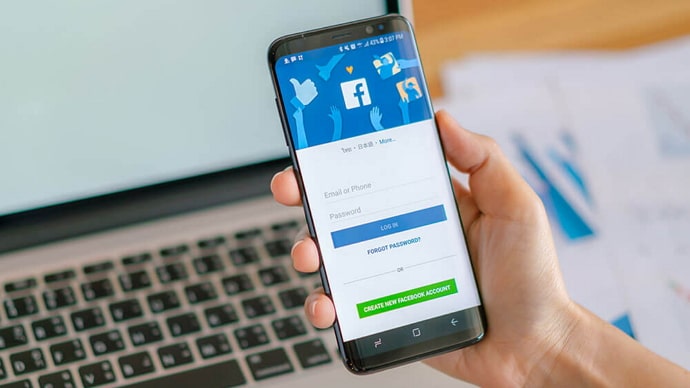Facebook pages are one of the things that make Facebook one of the most engaging social media platforms ever. From sarcastic jokes to interesting facts, funny memes to memorable life lessons, updates of a much-anticipated upcoming movie, to a fan page of your all-time favorite movies– Facebook pages have everything you might need to entertain yourself on the go.
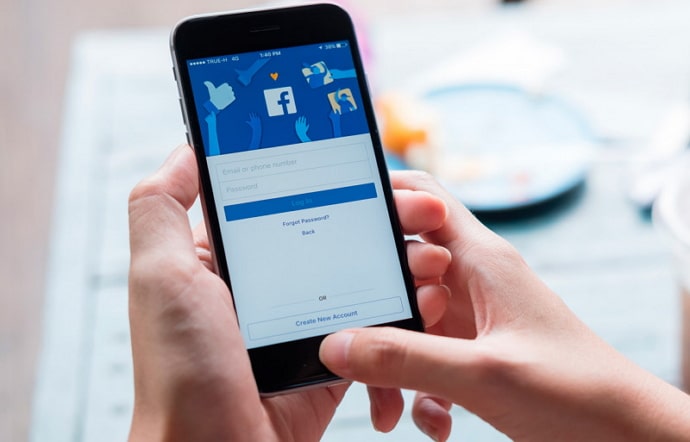
The wide variety of pages available on Facebook makes it all the more interesting to spend time on the platform. However, when it comes to sharing these pages with your friends, it might not seem very interesting.
We all value our privacy. And it makes perfect sense to do so, as our data is one of the most important assets in this digital world. So, although Facebook pages are usually nothing to be secretive about, you might not want to disclose your liked pages to anyone, not even to your friends.
But can you really hide the pages you have liked? In the following sections, we will answer this question and discover how you can keep the identity of your liked pages private. Keep reading to know more.
How to Hide Liked Pages on Facebook from Friends and Others
As we mentioned, you need to be logged into the desktop or mobile browser version of your Facebook account to hide liked pages on Facebook. If you are using a mobile browser, make sure to load the Desktop Version of Facebook before following the steps below.
Here are the steps to hide liked pages on Facebook:
Step 1: Open a web browser and go to https://facebook.com/login. Log into your account by entering your login credentials.
Step 2: You will see your name in the top-left corner of your screen. Click on the name to go to your Profile page.
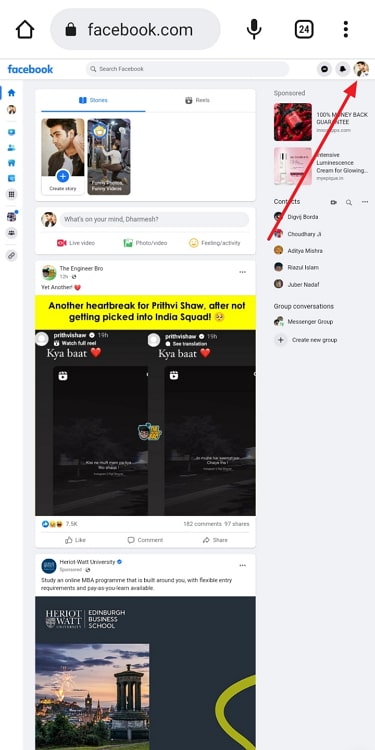
Step 3: You will see your timeline, about section, and all other account-related info here. Below your name and profile picture, you will see a panel of options: Posts, About, Friends, and so on. Click on the last option: More. This will open a small drop-down list.
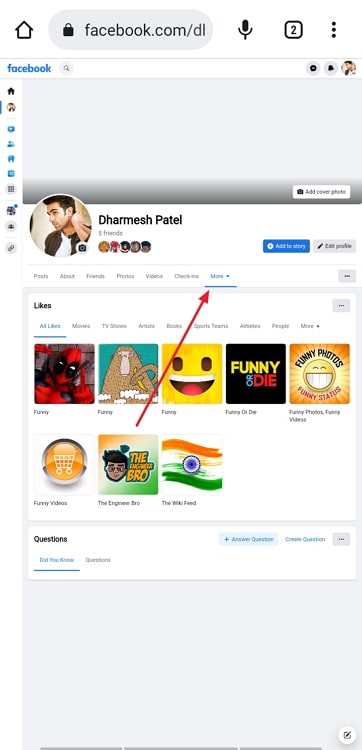
Step 4: Scroll down through the listand select the option Likes. A section of your liked pages will appear on your screen.
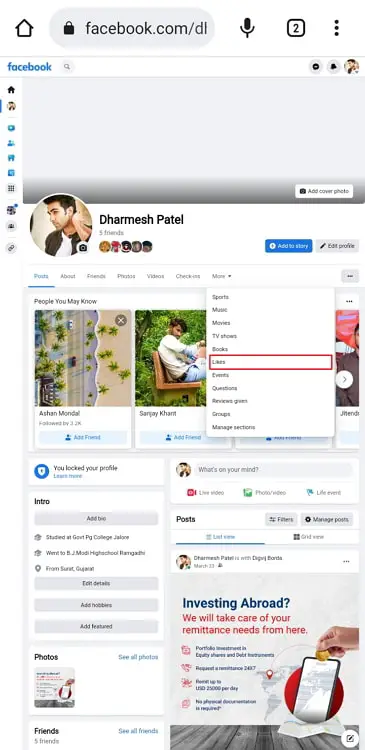
Step 5: Click on the three dots to the far-right side next to Likes, and select Edit the Privacy of your likes.
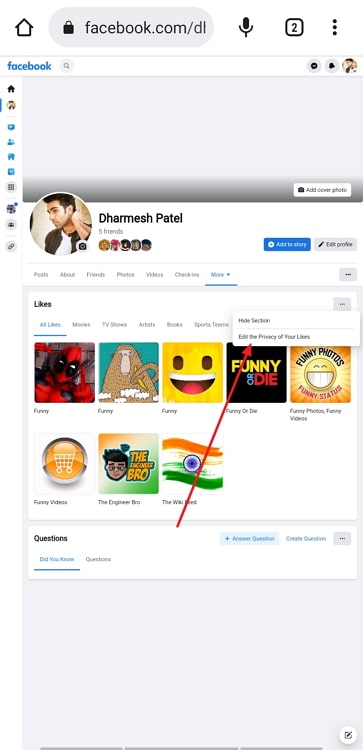
Step 6: A long list of categories under the heading Edit the Privacy of your likes will appear. Next to each category, you will see a globe icon by default. This icon represents that the pages under this category are visible to the public.
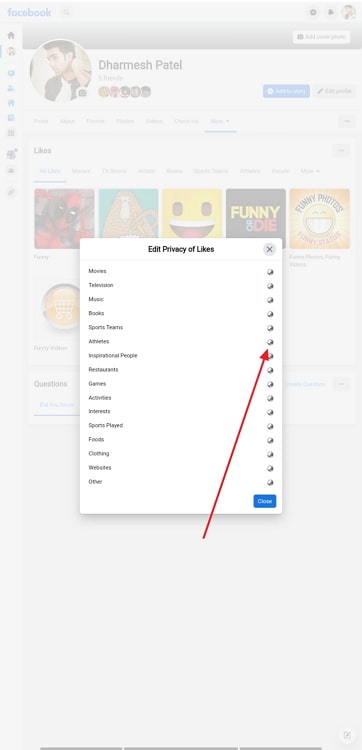
Click on the globe to change the audience. Select Only Me and click on Save to save the changes.
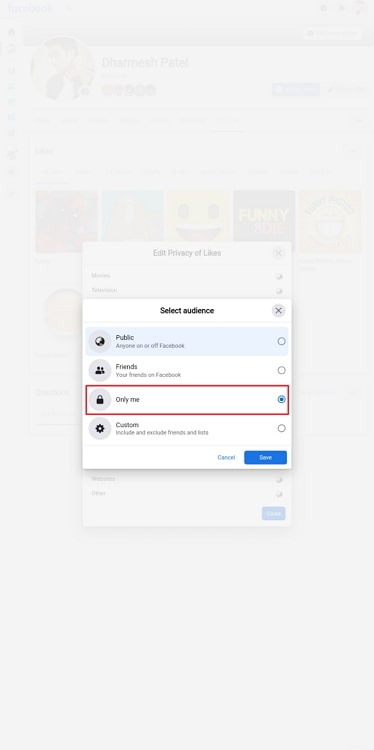
Step 7: Repeat the previous step for all the categories of pages you want to hide. To hide all liked pages, repeat for all categories.
Step 8: Close the category list after changing the visibility of all the pages.
How to hide the pages you follow on Facebook
Once you like a page, you can choose whether or not to follow it. Following a page allows you to get the posts and other updates from the page directly on your News Feed. You can even unfollow a page and continue to like it.
If you would like to hide only the pages you follow on Facebook, you can easily do that from the mobile app. Follow these steps to hide the pages you follow on Facebook:
Step 1: Open the app and log into your Facebook account.
Step 2: Tap on the three lines in the top right to head to your account’s Menu.
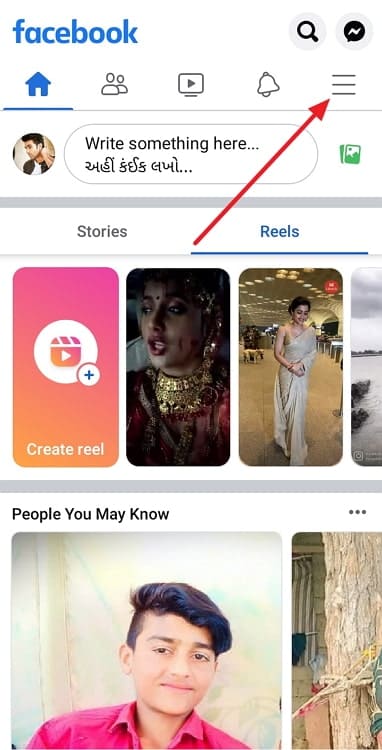
Step 3: Tap on the gear icon near the upper-right corner of the Menu page to go to your account’s Settings and Privacy section.
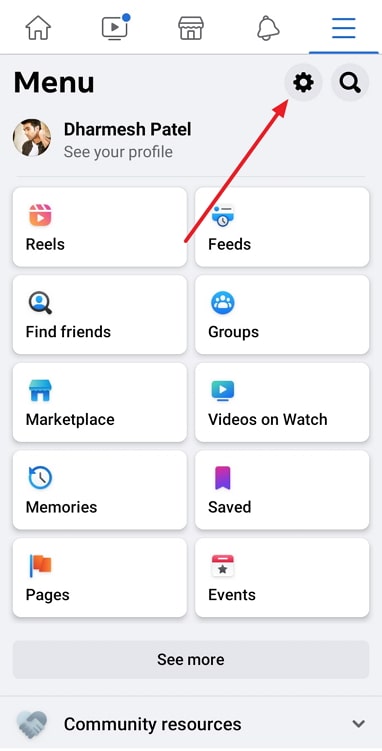
Step 4: Under the Account section, select Privacy Checkup.
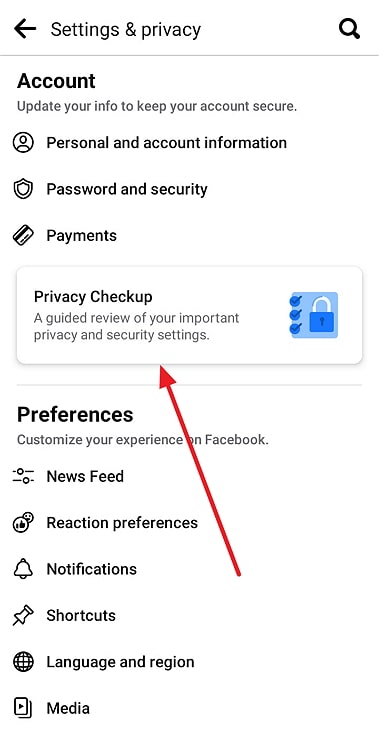
Step 5: You will see several tabs on the Privacy Checkup page. Select the first one that says, Who can see what you share.
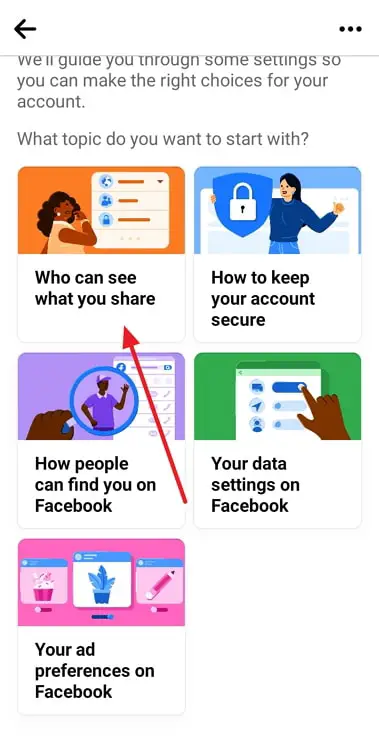
Step 6: Tap on Continue and scroll down to the very bottom. The last option says, “Who can see the people, Pages and lists you follow?” Tap on Public next to this option, and change it to Only Me.
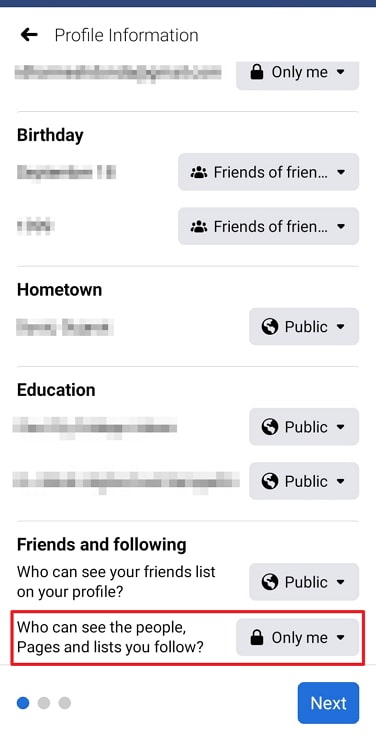
The changes will be saved. You can go back to your account and start using Facebook as usual.
Closing thoughts
That was all about how you can hide your liked pages from friends and other people on Facebook! We are sure that you understood everything explained. Still, here is a quick summary of everything that unfolded in this blog.
It is possible to hide liked pages on Facebook. But you can only do that from a browser. But that’s no problem because you can easily hide your pages from everyone with a few simple steps described in the blog. However, you can’t hide an individual page; you can only hide pages by category. If you want to hide only the pages you follow, you can do that directly from the mobile app by following the abovementioned steps.
But you don’t need to hide your comments in this blog, as we post them without your email address. So, don’t hesitate to comment on this blog and tell us what you think of it.
Also Read: