Facebook is great with friends. In fact, for many of us, friends are the ones who make this platform interesting and fun. We use Facebook to chat with friends. We use it to find and reconnect with long-lost friends we haven’t seen for months and years. And we use it to make new friends who we haven’t seen before. Liking, sharing, and commenting on our friend’s posts make up a large part of the Facebook experience. And it is partly responsible for making the platform as interesting as it is.

But Facebook is much more than friends. The extent and diversity of Facebook allow you to share your thoughts and hang out with many people who need not be your friends! And essentially, isn’t that the best part about Facebook and social media?
Facebook groups provide us with a great way to connect with people we are not friends with but with whom we share a hobby or topic we love. And many times, these topics are not something you would share with your friends. Your friends might not be interested in it the way you are, or you might just not want to share with them at all.
In such situations, the best option is to hide your group posts from your friends. And in this blog, we will discover if and how you can actually do that on Facebook.
Read on to discover how to hide your group posts from your friends on Facebook.
How to Hide Group Posts from Friends on Facebook
We all value privacy. And we want to control who sees the content we share online. And without a doubt, we should have control over the things we create and share, right?
But unfortunately, no matter what we want or think is true, not everything pans out according to our plans. And more often than not, things do not go according to plan!
And as we are talking about this, you are in a similar situation. You want to hide your posts in groups from some or all of your friends. And, of course, there is nothing wrong with it, except the fact that there is no option to “hide” your group posts on Facebook.
The visibility of your posts in a group depends on the group settings set by the admin. And group members, except admins, don’t have control over the privacy of posts.
Trick #1: Privacy in public groups
In public groups, your posts are visible to everyone– even people who are not members of the group.
In other words, anyone– even people who are not your friends– can come across your posts anytime. Forget hiding your posts from friends; you usually cannot hide them from anyone.
Trick #2: Privacy in private groups
In private groups, only group members can see your posts. This means people who are not in the group cannot see who is in the group or what posts the group contains.
So, if your friends are not in the private group you are in, you don’t even need to hide your posts!
But on the other hand, friends who are in the same group will be able to view your posts. And since you cannot change the post privacy settings here either, all group members– including your friends, if any– will be able to view your posts.
As you can see, you can’t change your post’s visibility in any kind of group– public or private.
But we have good news.
You cannot hide your posts in groups. But it is indeed possible to effectively hide your posts without actually hiding them. Confused? Read on.
Anonymous posts in groups: The secret way to hide your group posts
Facebook doesn’t allow you to directly hide your posts in groups. But that doesn’t mean there is absolutely no way to hide your group posts.
The platform introduced anonymous posts a few years ago to hide the post creator’s identity without hiding the post itself.
Here’s how it works: While posting something in a group, you see an option to post anonymously. You enable that option and share it with the admins. The admins can see your identity and approve the post if they wish. Once the post gets approved, it is shared in the group without your name or profile photo.
There is a catch. You won’t see the option of anonymous posting in all groups. It stays with the admins to enable or disable anonymous posts in groups. In other words, this option is not available in all groups.
Now, let’s get straight to the point. Follow these steps to post anonymously in a group (if possible):
Step 1: Log into the Facebook app on your phone.
Step 2: Head to the app Menu by tapping on the three parallel lines in the top-right corner.
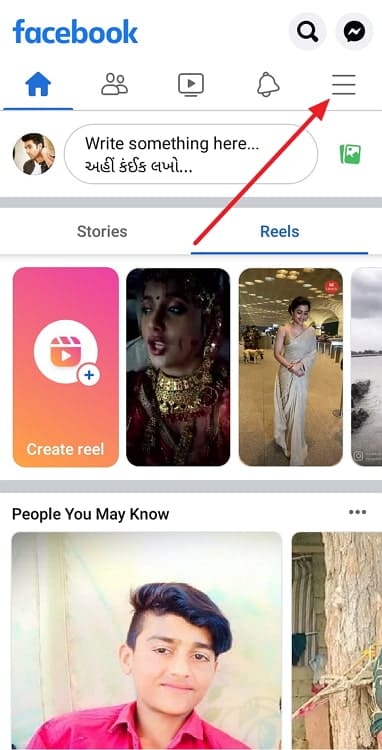
Step 3: Several icons are present in the Menu section. Select Groups.
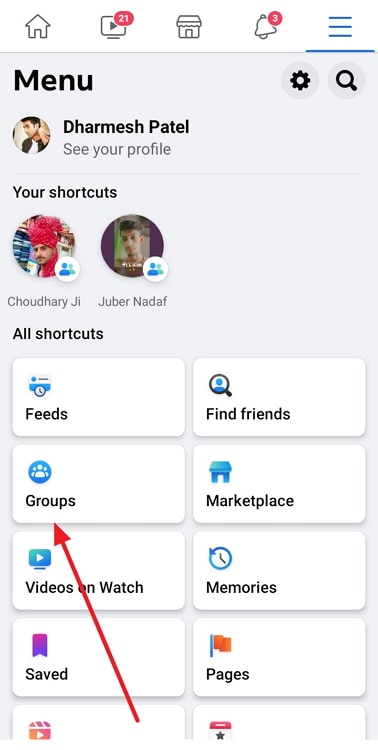
Step 4: On the Groups page, go to Your Groups and select the group you want to post anonymously.
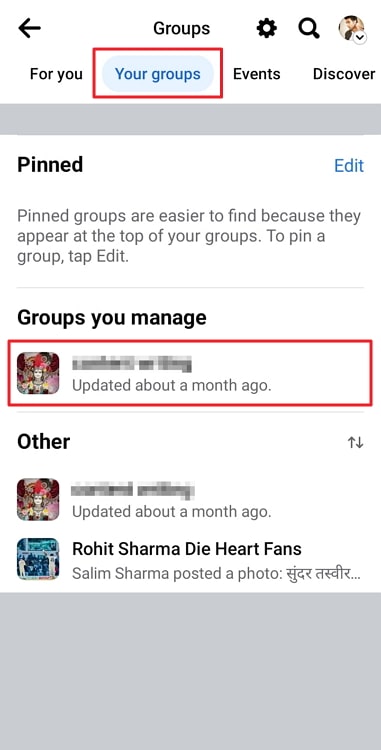
Step 5: Once you land on the group home page, tap on Write something or hit the post icon in the lower-right corner.
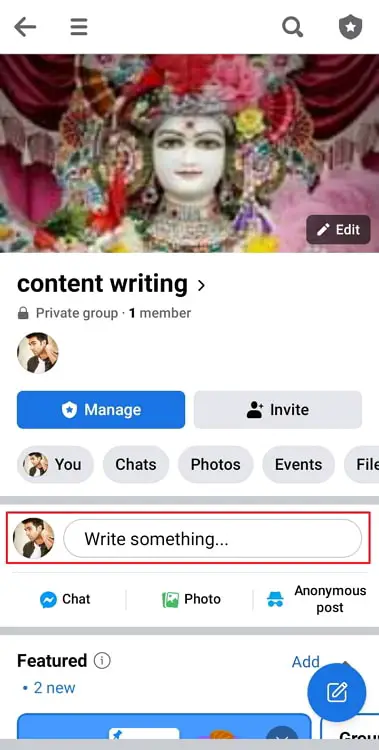
Step 6: On the post creation screen, you will see the Post anonymously option at the top. Enable the slider to the on position.
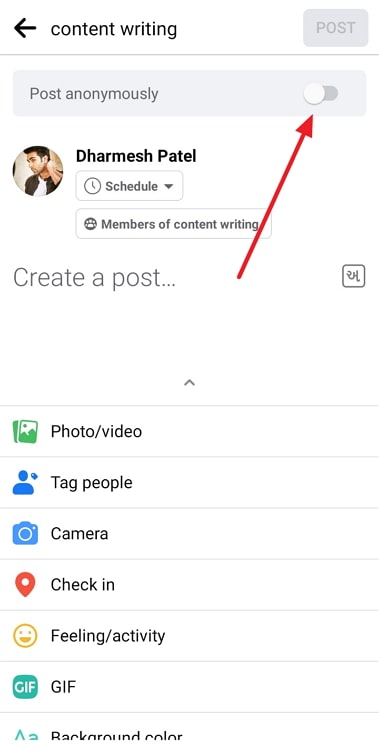
Tap on I want to post anonymously to confirm.
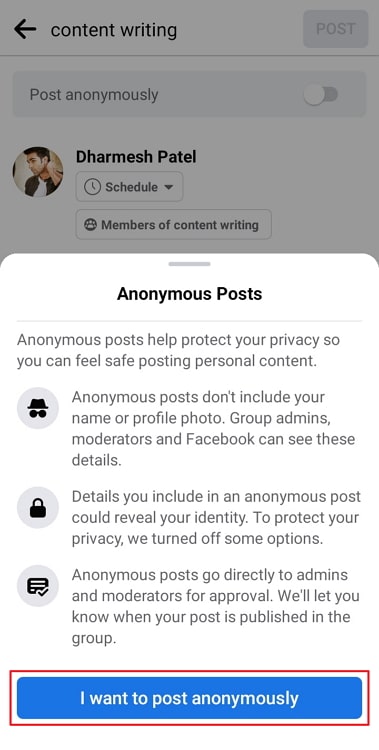
Step 7: Now, write the post content as usual. Remember that to keep your identity anonymous, you won’t be able to perform certain actions, such as adding images or tagging people.
Step 8: Tap on Post in the top-right corner. Then tap on Post on the pop-up to confirm.
Once the admins approve your post, your post will be shared anonymously in the group. And no one, not even your friends, will know that you shared this post.
How to enable anonymous posts in the groups you administer?
If you are an admin of a public or private group and are wondering how you can enable anonymous posting in your group, we are here to help. You can enable and disable anonymous posting as and when required. Follow these steps to do that:
Step 1: Open Facebook and log into your account.
Step 2: Go to the Groups section by going to the app Menu and selecting Groups, as described in the previous section.
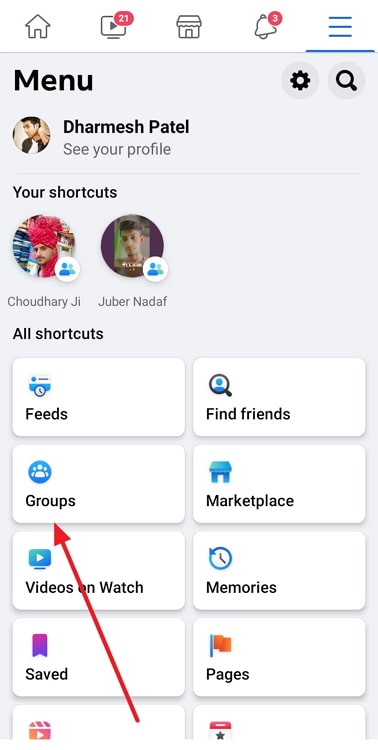
Step 3: Go to Your Groups and select the desired group under Groups you manage.
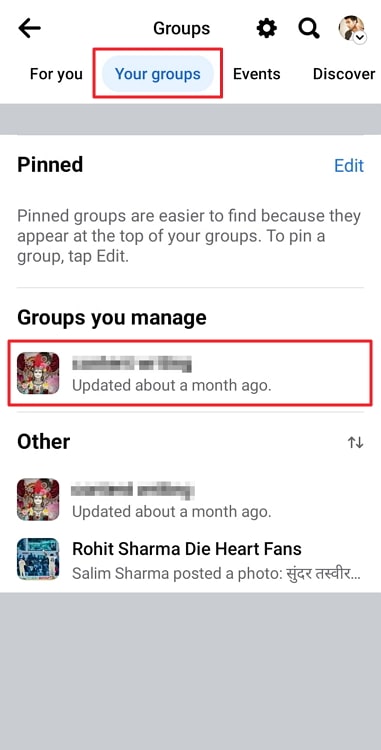
Step 4: On the group home page, hit the shield icon in the top right to enter the group’s Admin home.
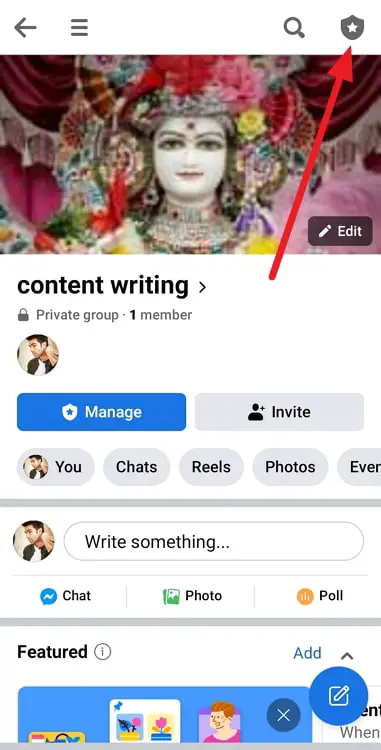
Step 5: Tap on the gear icon at the top-right corner.
Step 6: On the Groups settings page, scroll down to the Manage discussions section and tap on Anonymous posting.
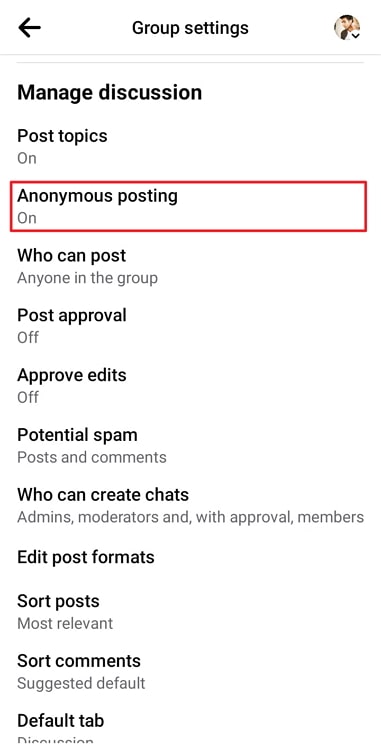
Step 7: Select the On option and tap on Save.
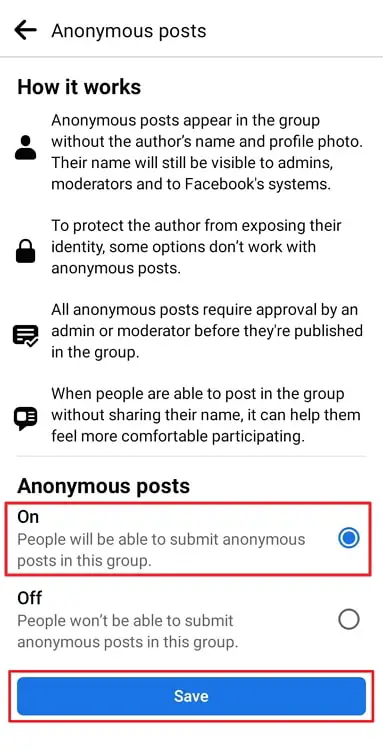
You can approve pending anonymous post requests by going to the Admin Home→ Pending approvals.
Closing thoughts
Facebook doesn’t allow its users to hide their group posts from anyone. The group admins decide the visibility of group posts, and only admins can decide what and how to hide.
But groups also have the feature of anonymous posting, which enables members to post anonymously. If your group admin has enabled the feature, you can use it to post without giving out your identity to anyone but the admins.
Did you find all this information interesting and useful? If yes, share it with everyone you think needs to read it. We’ll meet you in another blog!
Also Read:





 Bitcoin
Bitcoin  Ethereum
Ethereum  Tether
Tether  XRP
XRP  Solana
Solana  USDC
USDC  TRON
TRON  Dogecoin
Dogecoin  Lido Staked Ether
Lido Staked Ether