In the fast-paced digital age, seamless access to online accounts is essential for individuals and businesses alike. However, users often encounter the frustrating message, “Some Account Services Require You to Sign In Again.”
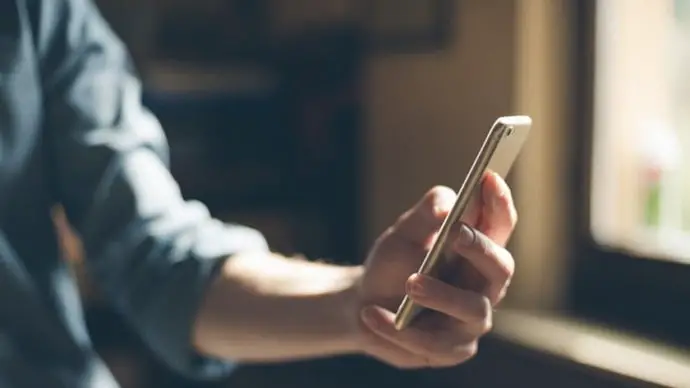
This issue can arise across various platforms and services, leaving users perplexed and anxious about the security of their accounts. In this article, we will delve into the common causes behind this recurring problem and provide step-by-step solutions to resolve it. Let’s get started!
How to Fix Some Account Services Require You to Sign In Again?
The dreaded message “Some account services require you to sign in again” can cause a jolt of annoyance, interrupting your workflow and hindering access to essential services. Whether it’s your email, social media, or even your phone itself, frequent prompts to re-enter your credentials can be a major inconvenience.
However, you don’t need to worry because we will guide you through the troubleshooting steps to combat this issue and reclaim your seamless online experience. Before diving into the solutions, it’s crucial to comprehend the root causes of the “Some Account Services Require You to Sign In Again” dilemma.
This error message typically indicates that the user has been automatically signed out of their account or is experiencing difficulty in maintaining a consistent session with the service provider.
Some common causes for this may include the following.
Authentication Issues
Outdated or corrupted authentication tokens can lead to frequent sign-out requests.
Incorrect login credentials might trigger security protocols, requiring users to re-authenticate.
Browser or App Cache Problems
If there are accumulated cache and cookies, they may interfere with the login process, causing the system to prompt users to sign in again.
Network Connectivity
Unstable or poor internet connections can disrupt the communication between the user’s device and the service provider’s servers, resulting in forced logouts.
Security Measures
Account security features, such as two-factor authentication or suspicious activity detection, can trigger sign-out prompts for user protection.
Now, let’s explore comprehensive solutions to address each of these causes.
Authentication Troubleshooting
A. Update Passwords:
Start by ensuring that your account password is up to date and meets the service provider’s security requirements.
Change your password and try logging in again to see if the issue persists.
B. Review Two-Factor Authentication Settings:
If two-factor authentication is enabled, double-check that your device’s time and date settings are accurate. Generate new authentication codes or verify your identity through alternative methods.
C. Clear Saved Passwords:
Navigate to your browser or app settings to clear any saved passwords associated with the account.
Manually enter your login credentials to rule out autofill errors.
Browser or App Cache Cleanup
A. Clear Browser Cache:
In your browser settings, locate the option to clear browsing data.
Select “Cookies” and “Cached Images and Files” and initiate the cleanup process.
B. Reset App Data (For Mobile Apps):
On mobile devices, access the app settings and clear app data or cache.
Confirm the action and restart the app to see if the issue persists.
Network Connectivity Solutions
A. Switch to a Stable Connection:
If using a Wi-Fi connection, switch to a different network to see if there are connectivity issues.
If you can, try to connect to a wired network for increased stability.
B. Restart Modem/Router:
Power cycle your modem or router in order to refresh the connection to the internet. Wait for a few minutes before reconnecting and attempting to sign in again.
Account Security Measures
A. Check Account Activity:
Review your account activity to check if there’s been any unauthorized access. Sign out of all sessions and devices to ensure a clean start.
B. Update Security Settings:
Adjust your account’s security settings, including recovery options and trusted devices.
Enable notifications for suspicious activities to stay informed about potential security threats.
C. Contact Customer Support:
Lastly, you can reach out to the service provider’s customer support for guidance. Provide information about the problem you are facing in detail, steps you’ve taken, and any error messages received.
Service-Specific Tips
Beyond these general steps, here are some tailored solutions for popular services:
Apple ID:
Step 1: Sign out of iCloud on all devices, restart them, and sign back in.
Step 2: Verify your Payment Method and Billing Address are up-to-date.
Step 3: Update Apple ID settings on your iPhone: Settings > Apple ID > Update Apple ID Settings.
Gmail:
Step 1: Check for Suspicious Activity Alerts and address them if necessary.
Step 2: Consider turning off Less Secure App Access if applicable.
Step 3: Review App Passwords if using third-party email clients.
Facebook:
Step 1: Check for Login Notifications and confirm any unrecognized attempts.
Step 2: Review and potentially revoke access to Third-Party Apps.
Step 3: Enable Login Approvals for additional security.
Other Services
The service often provides troubleshooting steps; follow them. Their websites or support channels offer tailored guidance based on their unique processes.
If you’re still facing the problem after trying these tips, consider contacting the service’s customer support directly. They can help you much better. By understanding the common causes and applying these steps, you can reclaim control over your online experience and minimize the annoyance of frequent sign-in prompts.
Remember, prioritizing security and taking preventative measures can go a long way in reducing these inconveniences.
Preventive Measures
Let’s discuss some preventive measures to not encounter this issue again.
Regularly Update Passwords
Change your passwords periodically to enhance account security and reduce the likelihood of authentication-related issues.
Enable Multi-Factor Authentication
If you can, try to use multi-factor authentication because it protects your accounts furthermore.
Stay Informed About Security Features
Learn about the service provider’s security features and keep them updated to maximize account protection.
The “Some Account Services Require You to Sign In Again” issue can be a frustrating and time-consuming problem, but with the right troubleshooting steps, users can regain control of their accounts and prevent future occurrences.
By addressing authentication issues, clearing browser or app cache, ensuring network connectivity, and managing account security measures, users can navigate through this challenge with confidence.
Also Read:





 Bitcoin
Bitcoin  Ethereum
Ethereum  Tether
Tether  XRP
XRP  Solana
Solana  USDC
USDC  TRON
TRON  Dogecoin
Dogecoin  Lido Staked Ether
Lido Staked Ether