Snapchat has snapped hard ever since its debut back in 2011, and it has cemented its way into the hearts of almost every other youngster. There are many features in the app and plenty to learn about. But some app features are just too incredible to overlook, and we’ll speak about one of those features today.
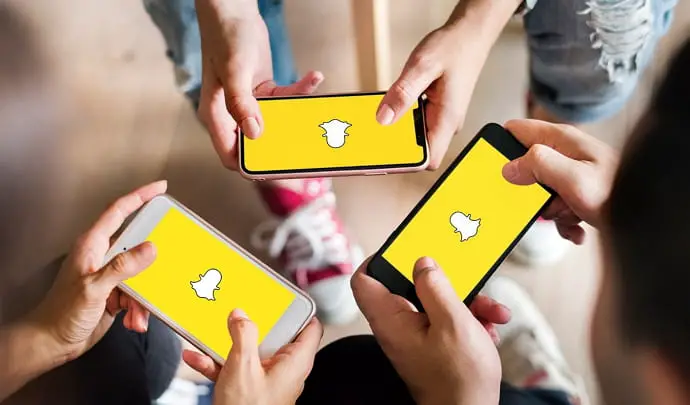
The coolest aspect of Snapchat is probably the ability to send and receive snaps. However, snap-hungry millennials have recently encountered some issues with snaps.
They grumble that their Snapchat snaps aren’t loading. Unfortunately, we are unable to identify only one possible cause for your problem.
We’ll talk about the reasons why your snaps aren’t loading on Snapchat right now. Stay with us till the end to find out more and discover your answer.
How to Fix Snapchat Not Loading Snaps
Sending Snapchats is enjoyable, but receiving them makes you twice as happy. These snaps are, of course, the main focus of your time on Snapchat if you use them regularly.
Therefore, being unable to see the snaps that your friends are sending you could annoy you or make you wonder why this is happening. Let’s check out the reasons why this happens below.
Cleaning the app cache
The majority of us rarely clear the cache on our phones. But be mindful that these cached data are using up space on our phones.
Your app occasionally needs to have the cache cleared in order to function properly. You might try emptying Snapchat’s cache and see if that helps your snaps load.
Steps to clean Snapchat cache:
Step 1: Go to Snapchat on your phone.
Step 2: Your profile icon must be present at the top left corner. Click on it to go to your profile page.
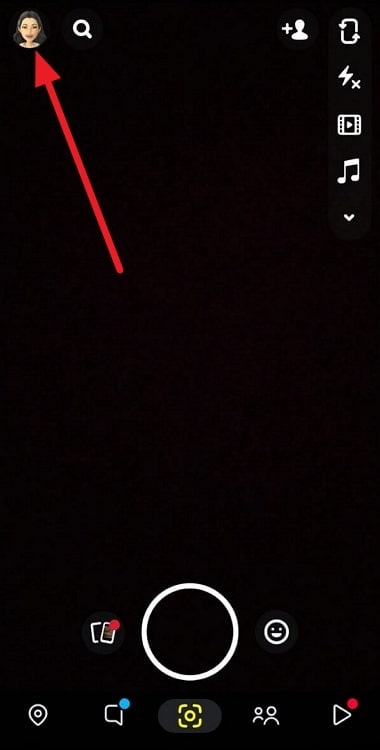
Step 3: There is a gear icon at the upper right side of the page. Tap on it to head to your settings page.
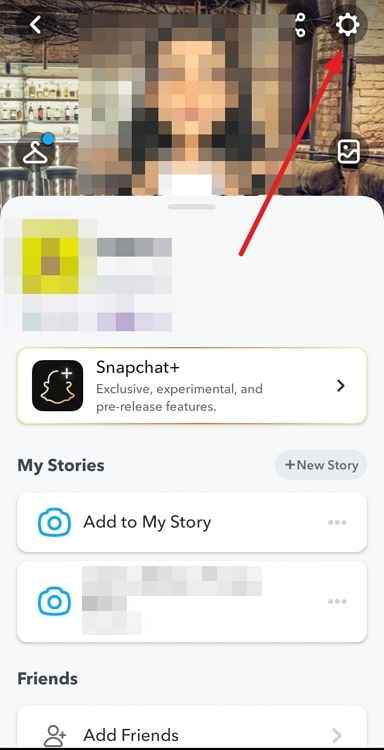
Step 4: Look for the Account Actions section towards the bottom of the page. Opt for Clear Cache under the section.
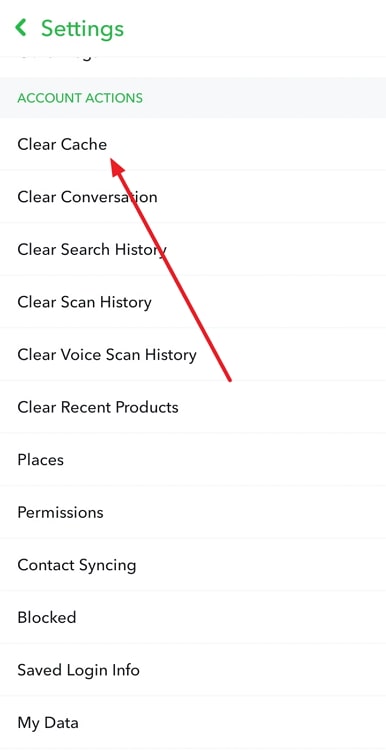
Step 5: You will receive a Clear Cache prompt that reads: All of your caches will be cleared. Your memories backup won’t be deleted.
Tap on Continue, and you will receive a successfully cleared cache prompt.
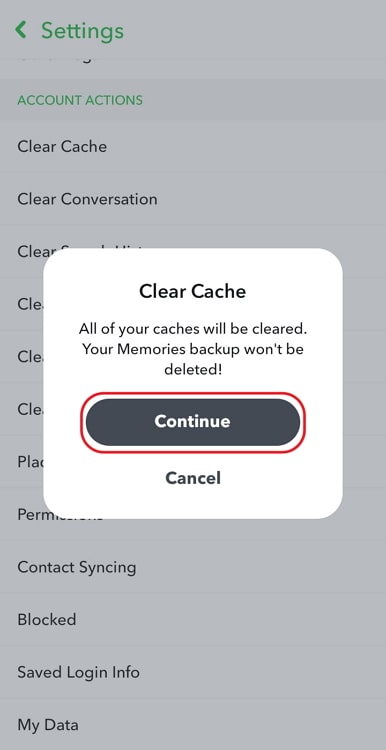
Updating Snapchat
Has your snap still not loaded? Well, don’t worry; many of us are still struggling. If that’s the case, we advise you to check for any recent Snapchat upgrades.
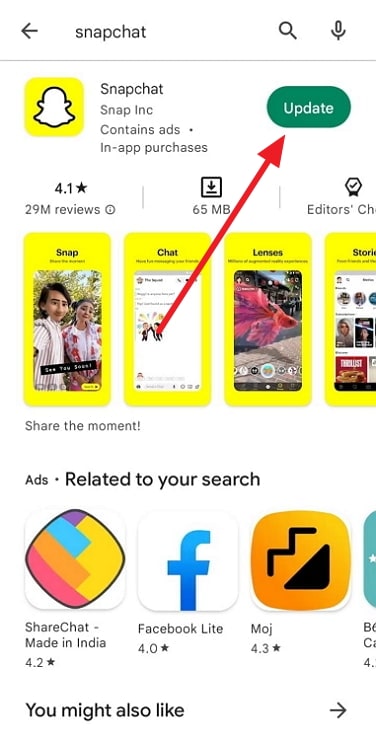
The developers of these frequently release updates for apps in order to patch bugs and address any lingering issues. Therefore, updating your program is the best way to address this issue if a technical issue has led to the occurrence of this error.
Visit your respective stores (App Store or Google Play Store) to check if an update is available or not. So, do you see the update option when you search for Snapchat? If you do, please tap on it and update your app to fix the issue.
Checking the phone storage
We assume that everyone periodically has trouble with their phone’s storage capacity. But the pictures and clips keep coming in that clog your device more. Sometimes your smartphone, not your app, is to blame for your snaps not loading.
Your snaps are not loading on the app if your storage is full. If so, you should probably clean it up and erase any unnecessary files.
In the end
Let’s recap what we learned today as we come to the close of this blog. So, we discussed how to fix Snapchat not loading snaps and found there are actually multiple causes for such a problem.
We discussed all the app and device-related problems to find a possible solution for you. We hope you try each of them and find the appropriate solution for you.
Also Read:





 Bitcoin
Bitcoin  Ethereum
Ethereum  Tether
Tether  XRP
XRP  Solana
Solana  USDC
USDC  TRON
TRON  Dogecoin
Dogecoin  Lido Staked Ether
Lido Staked Ether