Launched in 2004, Facebook has since been the top social media platform for people of all ages and from all around the world. However, you might not know that Mark Zuckerberg, (a Harvard student at the time of Facebook’s launch) initially created the platform so that Harvard students could stay connected to each other. In about two months, it soon spread to the other ivy league college campuses in the US- Stanford, Yale, and Columbia.
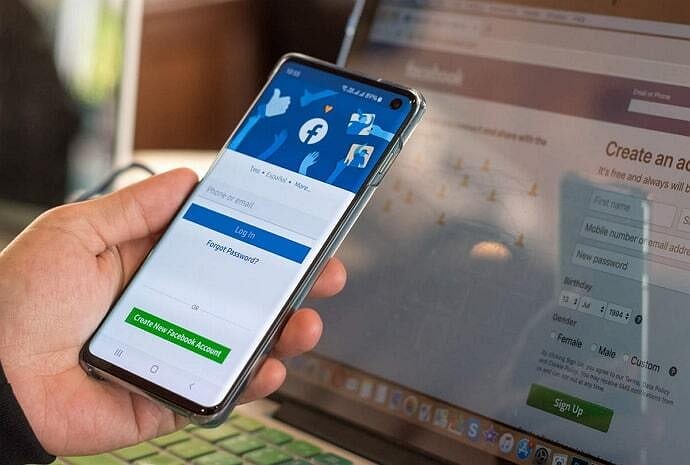
It was launched worldwide after a year, and we all know what happened next. Today, the success of Facebook is still unmatched, even after the launch of Instagram and Snapchat, which are better suited for the Gen Z audience. Moreover, Facebook Messenger was also the top messaging app in the world until quite recently, when it was dethroned by WhatsApp, another subsidiary of the Meta platforms.
As was its intent, Facebook users can connect from all around the world anytime they want. Moreover, sharing pictures, comments, and videos is a crucial feature of the platform. These features might sound quite general, but they weren’t as common in the early days after the launch. Besides these, Facebook keeps adding new and advanced features in frequent updates, such as the 24-hour stories and reels.
In today’s blog, we’ll be discussing a minor error of the platform: the pictures getting blurry after being posted on Facebook. There are many reasons behind this error, but we’ll make sure you identify what is causing this error on your device and how you can fix it.
Why are my photos blurry on Facebook?
We’ll discuss how to fix blurry pictures on Facebook just a little later in the blog; let us first find out why this error is occurring in the first place. Trust us when we say there are more reasons behind your photos blurring on Facebook than you think. However, most of these reasons are rooted in high-tech garble that’s mostly incomprehensible for people from non-tech backgrounds, so we’ll only be covering the simplest, most probable factors.
Internet connection
The first and the most apparent reason behind your photos blurring up on Facebook might be a slow internet connection at the time of posting. Due to the weak internet connection, some of the file information didn’t make it to Facebook, which is why the picture is blurry.
File type
The unsupported file type might be something you haven’t thought about before, but that doesn’t mean it hasn’t affected you. JPG and JPEG are the only image file formats supported by Facebook. If you somehow manage to post an image in some other format, the image quality degradation is bound to happen.
Although Facebook does compress all images before posting, the difference is negligible as long as the file format is correct.
Editing
The third and last factor we’ll discuss is editing. As some of you might know, all images posted to Facebook undergo ‘Scale to Fit’ editing. In this process, the image usually gets stretched or compressed, which disturbs the picture quality.
So, if you don’t want that to happen, we’d suggest editing the pictures beforehand in a ‘Scale to Fit’ format.
Fixing blurry pictures on Facebook
Now that we’ve covered what could be causing your pictures to get blurred on Facebook, we can move on to how you can fix this problem. There are a few fixes to this error, and we’ve discussed them in this section.
Upload pictures on Facebook in HD
First, you must upload all pictures on Facebook in HD.
Let us explain. By default, Facebook turns off the Upload in HD option to save data. However, the saved data is accounted for by decreasing the quality of the picture. We don’t want that now, do we?
Follow the step-by-step guide to turn on the Upload in HD option on Facebook quickly.
Step 1: Launch the Facebook App on your smartphone and log in to your account.
Step 2: Locate the hamburger icon located at the top right corner of the screen and tap on it.
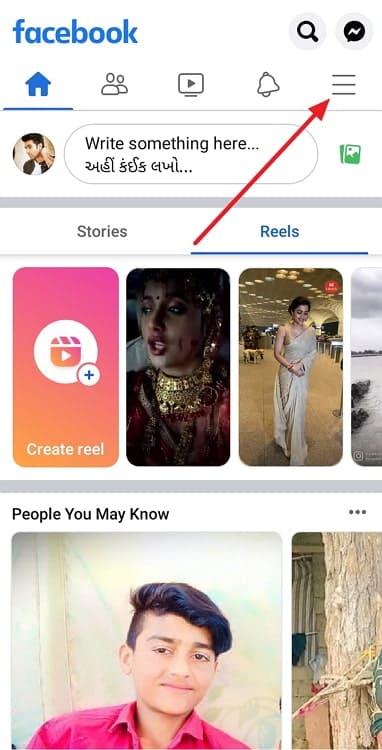
Step 3: Scroll down to the Settings and privacy option and tap on it.
Step 4: A drop-down menu will appear. Tap on the first option called Settings.
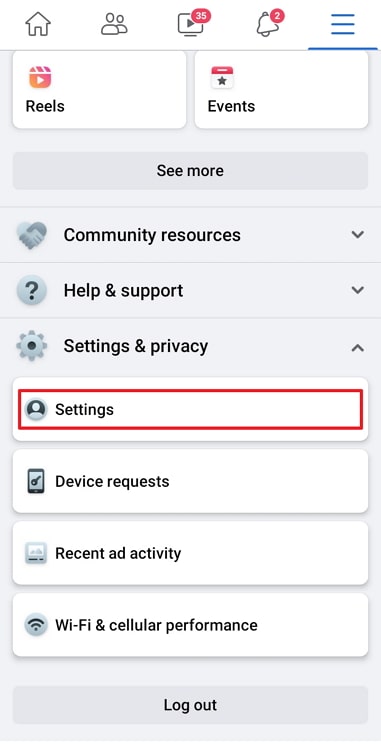
Step 5: In the Settings page, scroll down to the Preferences section and tap on Media and contacts.
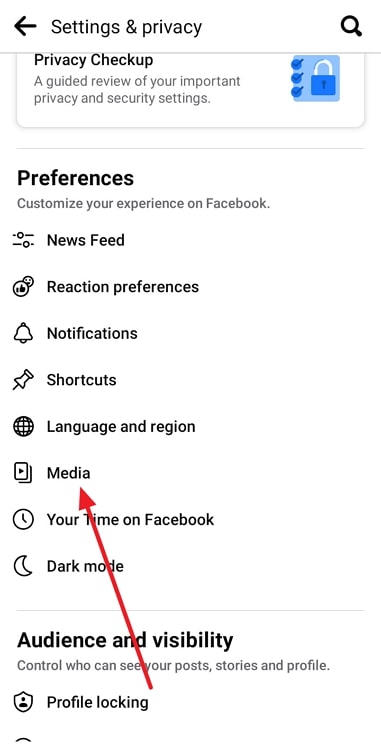
Step 6: On the Media and contacts page, locate the two options Upload Videos In HD and Upload Photos In HD. Both of them will have toggle buttons beside them. By default, they are turned off. Turn them on.
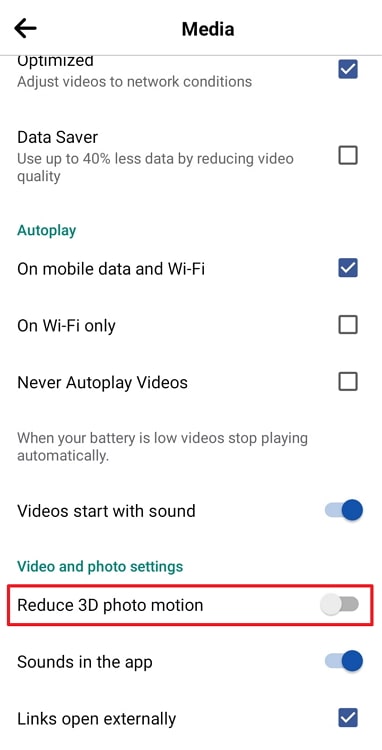
There you go. Now, all your pictures/videos will only be uploaded in full HD quality.
Turn off data saving mode on your smartphone.
Turning off the data saving mode on your smartphone is a preventative measure you can take to ensure that all your photos and videos are being uploaded in HD quality. Doing so will also ensure that besides Facebook, all the other social media apps on your smartphone function smoothly and upload all pictures and videos in HD Quality only.
Also Read:





 Bitcoin
Bitcoin  Ethereum
Ethereum  Tether
Tether  XRP
XRP  Solana
Solana  USDC
USDC  TRON
TRON  Dogecoin
Dogecoin  Lido Staked Ether
Lido Staked Ether