When Instagram came into existence in the summer of 2010, it was just another mobile check-in and photo-sharing app. Twelve years, one acquisition, and hundreds of updates and enhancements later, Instagram has risen exponentially from its humble beginnings.

With over a billion users worldwide, the social media platform now boasts tons of features ranging from posts, stories, reels, live streams, polls, QnAs, and whatnot! Thanks to this wide variety, Instagram has become a favorite pastime for many of us.
However, the large number of features can become a bit overwhelming sometimes. It becomes challenging to keep track of your past activities on Instagram simply because there are too many features!
Everything you do on Instagram is stored safely in your account. You can access your data anytime and anywhere, right from the app. But, since you have come to this blog, you must be having trouble accessing your data.
If you cannot access and download your Instagram data, we have your back. In this blog, we will discuss a common issue that is lately being faced by many Instagrammers as they are unable to access their data. We will tell you why you can’t find the option and help you find it. So, all you need to do right now is sit tight and keep reading.
How to Fix Access Data Not Showing on Instagram
The developers of Instagram are always on the go to make Instagram better, more secure, and more interesting. They keep rolling out new updates once in a while to enhance your experience.
One such update was rolled out a few months ago. The update introduced a new section on the app called Your Activity. This section contains all the information related to your Instagram activity– everything we discussed earlier in the blog. From the Your Activity page, you can not only view all your Instagram data in one place but also download or delete it in bulk.
You can unlike multiple posts you had previously liked, delete multiple posts or reels you had uploaded in the past. You can also delete your comments in bulk. As you might have noticed, most of these features are the same as the ones present in the Access Data section. Only the name and location have changed.
So, without further ado, let’s get straight to the point. Follow these steps to access your Instagram activity from the Your Activity section.
Step 1: Open the app and log in to your account.
Step 2: Head to your Profile by tapping on your Profile Photo thumbnail on the rightmost side at the bottom.
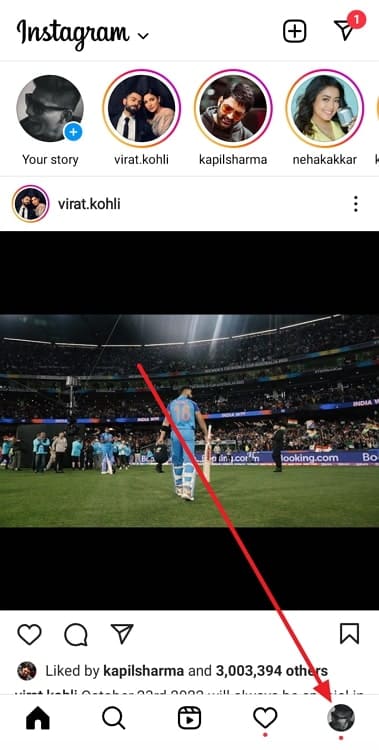
Step 3: On your Profile page, tap on the three parallel lines at the top-right corner. A list of options will appear.
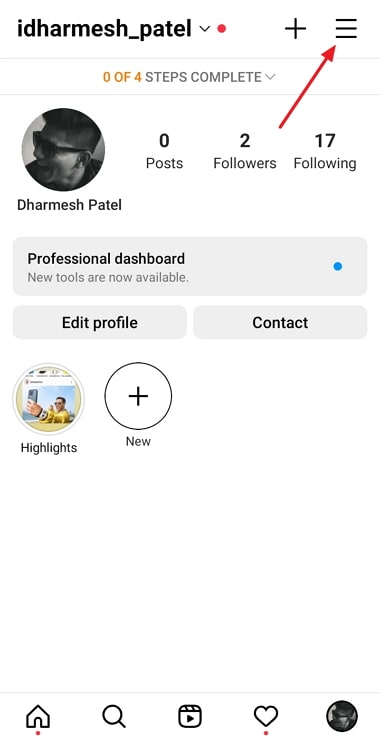
Step 4: Tap on Your Activity. You can see all the data related to your Instagram activity on this page. You can access all of the info from this page. In other words, the Your Activity section is just a reincarnation of the Access Data section.
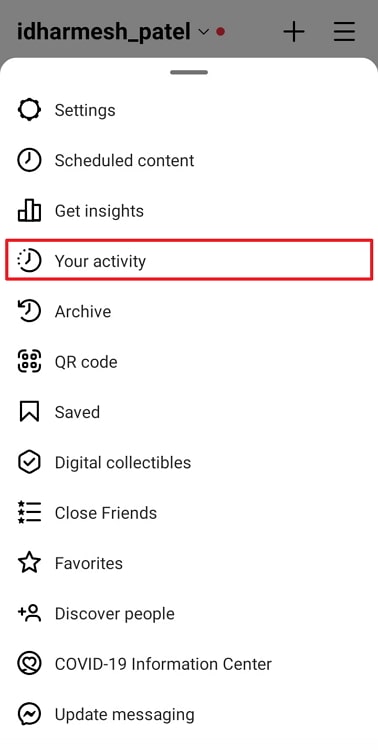
Download your data
To download your Instagram data, follow these steps:
Step 1: Go to the Your Activity page by following the steps mentioned above.
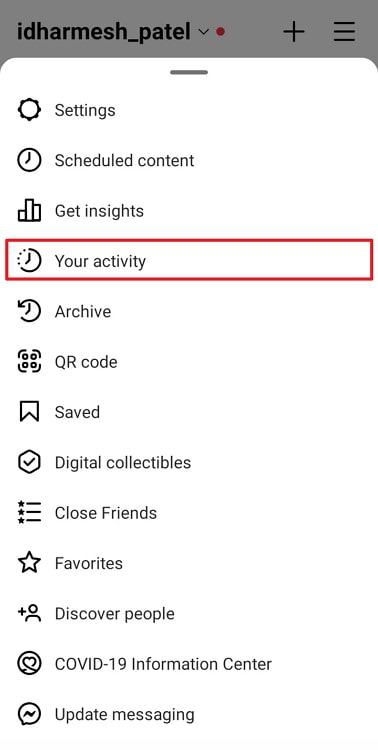
Step 2: Scroll down to the bottom of the page. You will see the “Download Your Information” option at the bottom. Tap on the option.
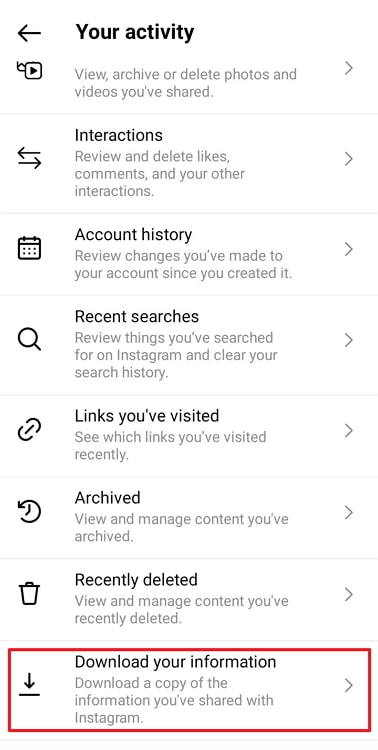
Step 3: Enter the email address in which you want to receive your data. You can enter any email address– the email address doesn’t necessarily need to be your Instagram email address. After entering the email address, tap on Request Download.
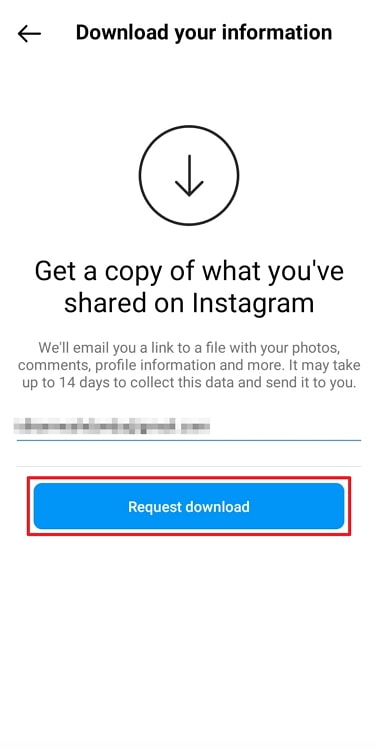
Step 4: Enter your Instagram password and tap on the Next button at the top-right corner, and hit Done.
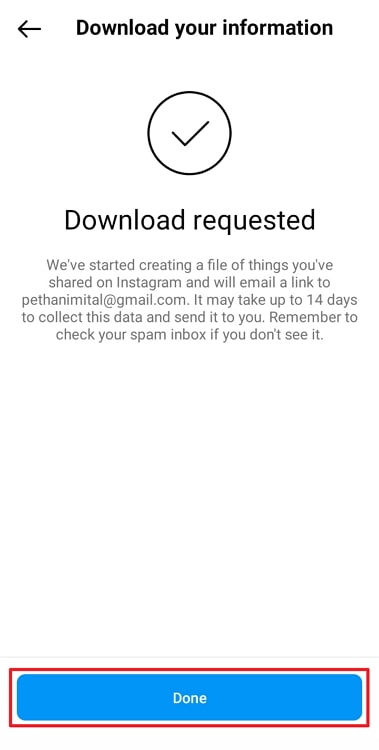
The email usually arrives within a few minutes. The email will arrive with the subject line Your Instagram information.
Step 5: Open the email and tap on the Download Information button. Open the page on a browser.
Step 6: You will again be asked to enter your Instagram password. Enter your password and hit the Log In button.
Step 7: You will land on the Your Instagram Information page. Tap on the blue-colored Download Information button at the bottom to download the file.
The downloaded file will be a zipped file. You need to unzip it to extract all the data.
Unlike multiple posts simultaneously
As mentioned earlier, you can also unlike posts in bulk from within the Your Activity section. Follow these steps to unlike posts you had liked earlier but don’t like anymore.
Step 1: Head to the Your Activity section.
Step 2: From the list of options available, select the third option: Interactions.
Step 3: Tap on Likes to view all the posts and reels you have liked till now.
Depending on your requirements, you can also Sort & Filter the posts from newest to oldest or vice versa.
Step 4: Tap and hold on any post to select it. You can then select other posts you want to unlike. Select as many posts as you want.
Step 5: After selecting all the posts you want to unlike, tap on the red-colored Unlike button at the bottom center.
Step 6: A confirmation pop-up will appear. Tap on Unlike to confirm.
That’s it. In this way, you can unlike posts in bulk. You can also delete your comments in bulk in a similar banner by going to Your Activity→ Interactions→ Comments.
As you can see, the Your Activity page is loaded with many interesting and valuable features most users don’t know about. The feature can come in handy when you want to access or change your Instagram.
Also Read:





 Bitcoin
Bitcoin  Ethereum
Ethereum  Tether
Tether  XRP
XRP  Solana
Solana  USDC
USDC  TRON
TRON  Dogecoin
Dogecoin  Lido Staked Ether
Lido Staked Ether