With its fast growth and diverse exposure, Instagram has become the go-to social media platform for every rising talent today, be it a celebrity or a content creator. And while most celebrities mightn’t care about what their fans are writing on their posts, when you need to market or promote your brand in front of these people, you’ll have to care.
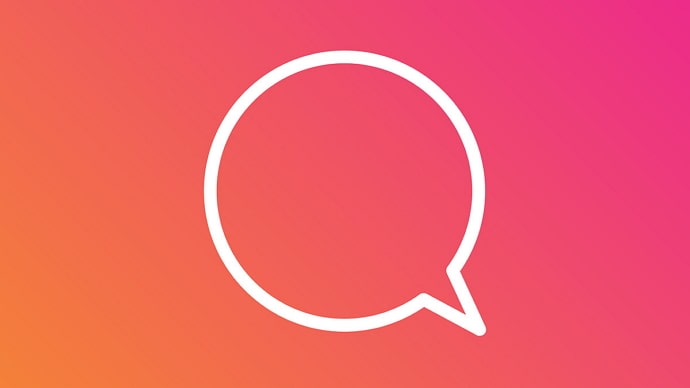
It is for this reason that most Instagram marketers, influencers, and promoters need to keep a record of the comments on their posts. The analysis of these comments provides them with valuable insights into their next step on the platform. Exporting comments is not exclusive to Instagram either; people have been doing it on YouTube and Facebook for a long time.
However, exporting all these comments manually is a taxing task no one would want to be burdened with. So, what can you do to make it easier for you? That’s exactly what we’ve gathered here to talk about today.
Stay with us till the end of the blog to learn how can master exporting Instagram comments without going through the hassle of typing each comment down.
How to Export Instagram Comments Free No Limit
When you’re running a public or business account and want to keep track of the comments on your posts, you cannot hope to do it all manually, can you? There could be hundreds, even thousands of comments for you to take down, not to forget the names of their senders.
Wouldn’t it be easier if there was a tool to do that job for you? Well, the Internet has heard you and rewarded you with these tools to make your task infinitely easy.
Take a look at these third-party tools and learn how they can help you with us:
1. IGCommentExport – Chrome Extension
The IGCommentExport is a Google Chrome extension designed specifically for exporting comments from Instagram to one’s computer/laptop. Therefore, it is perhaps the most hassle-free tool you can use to get the job done.
Other than being easy to use, IGCommentExport also performs its tasks most thoroughly, saving for you all kinds of details that might come in handy later. For example, in addition to exporting a particular comment, this tool will also save the info about the name and username of the person who wrote the comment (along with the URLs to their Instagram profile and profile picture), as well as the precise time and date.
Are you ready to start using IGCommentExport? Don’t worry; the process is quite uncomplicated, and we’ll guide you every step of the way.
Here’s how you can:
Step 1: The first step to using IGCommentExport involves downloading its extension to the Chrome browser on your computer. If you just type “IGCommentExport” in Google’s search bar and hit Enter, the first link on the result page would be of its extension on the Chrome web store.
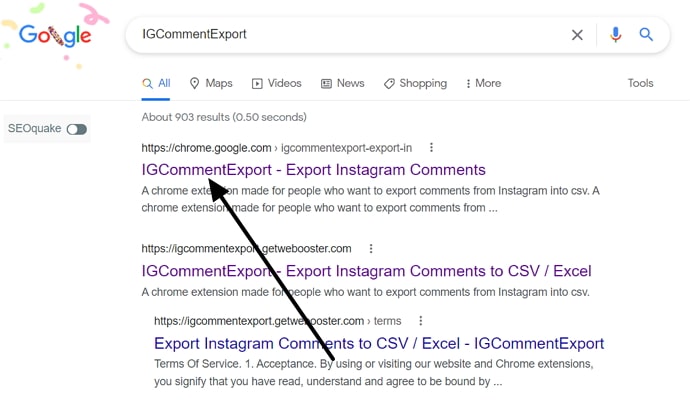
Step 2: Click on this link, and you’ll be directed to the Extensions page of the Chrome web store, where you’ll find the IGCommentExport on top. You’ll also find a bright blue button on its right, reading Add to Chrome. As soon as you select this button, the extension file will start being downloaded to your computer.
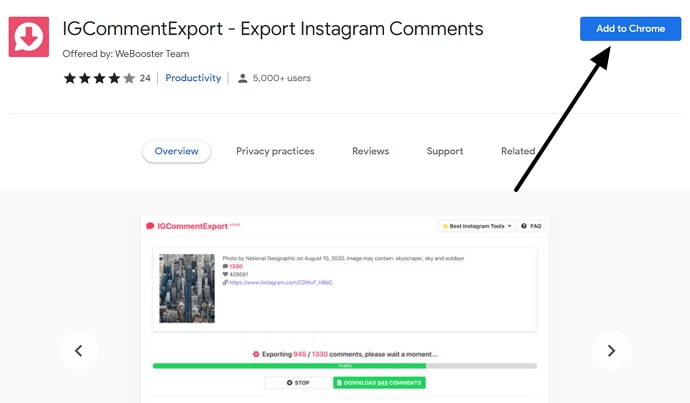
Step 3: Your next task would be to pin it to your browser. Have you ever noticed a grey piece of a jigsaw puzzle on the top right of your browser? Well, that’s the Extension icon. When you click on this icon, you’ll be shown all the extensions you’ve downloaded for your browser so far.
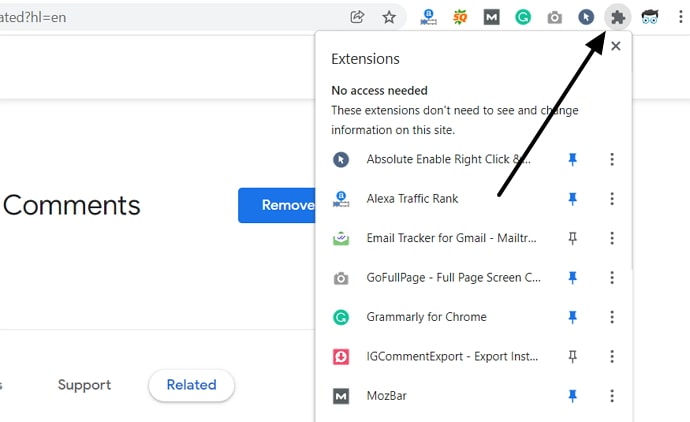
Step 4: If you’ve pinned any of these to your browser in the past, you’ll notice that the pin drawn next to it would be blue; otherwise, it should be white. All you need to do is go to the pin next to the IGCommentExport and click on it. When you do that, not only will the pin turn blue, but on the right of your toolbar, you’ll also see a small squarish icon with a red, downward-pointing arrow drawn on it. It indicates that your job is done.
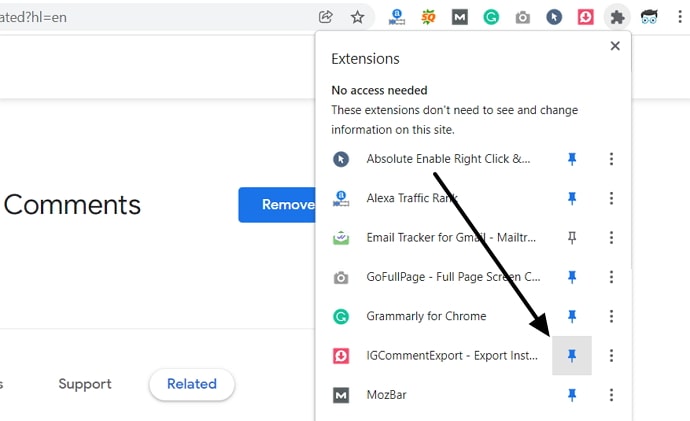
Step 5: Tap on the tiny pink colored IGCommentExport extension icon at the top and click on the Sign-in button. You can sign in with your Google account.
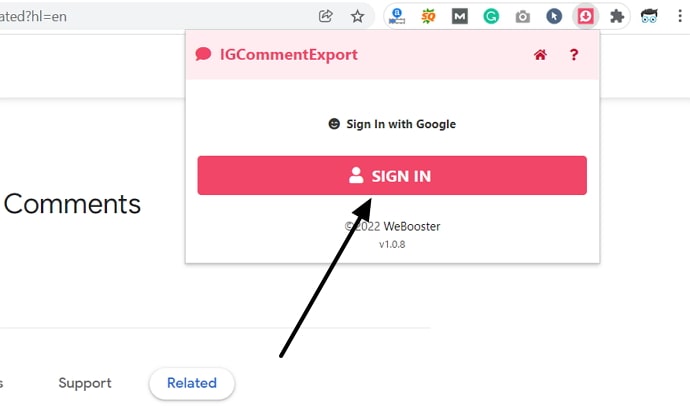
Step 6: Now, copy the URL of a particular Instagram post and click on this tiny red icon, you’ll see a dialogue box with a blank space. Paste your URL in this space and click on the red button below that says Export Comments to CSV.
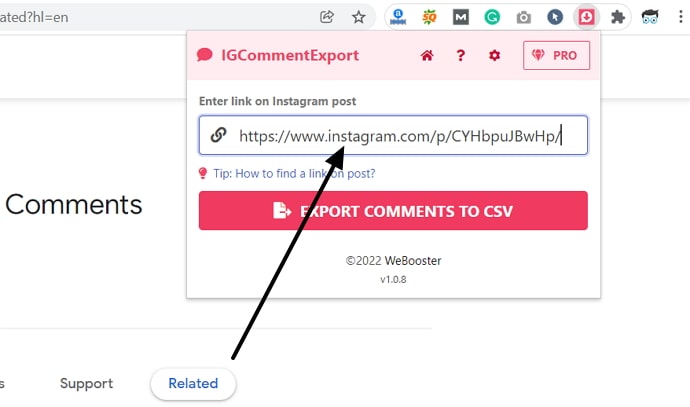
Step 7: And within the next few minutes (depending on the number of comments), your CSV file will be ready.
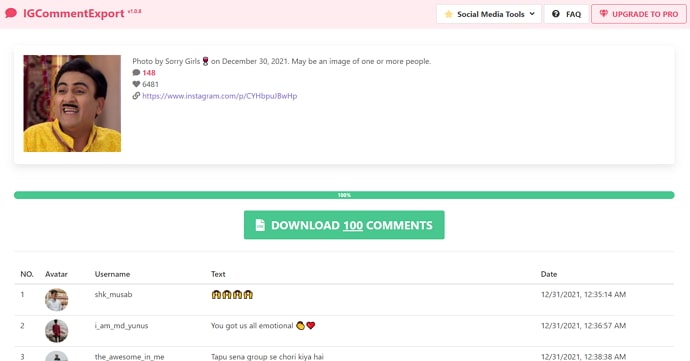
Step 8: As you hit the green Download button, you’ll be able to access the file on your MS-Excel anytime you need.
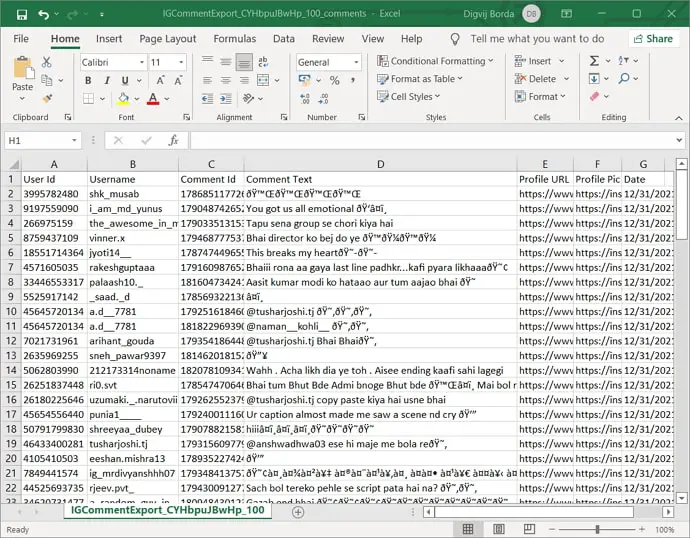
2. Comment Picker – Instagram Comments Exporter
If IGCommentExport wasn’t up to your expectations, then perhaps the Comment Picker would be more to your liking. It is another comment exporter tool with a much broader scope, offering comment exporting services for platforms like Facebook and YouTube along with Instagram.
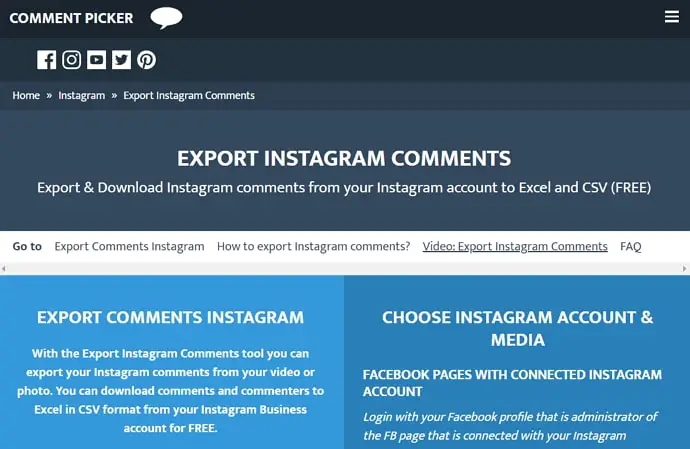
While the Comment Picker can do everything the IGCommentExport could do, it can do these things much better. For instance, it has a feature to download all the replies to the comments as well and can also filter out duplicate comments if you want. Additionally, it doesn’t ask you to download anything either; you can simply visit their website to download the comments you’re looking to download.
However, the only downside to Comment Picker is that in order to use this platform for exporting comments, your Instagram account should be linked to a Facebook account. It is because you can only log in to this platform using your Facebook account credentials; so, if your Instagram account is linked to a Facebook one, we can start moving forward.
Here’s how you can:
- Open the CommentPicker website and scroll down to the Export Instagram Comments sction.
- Login with Facebook account that is connected to your Instagram account.
- When you log in to your Facebook account, you will be asked to grant the website access to your profile and posts. Once you allow these, find the Read Content posted on the page button and click on it. You’ll be redirected to the Instagram account linked to your Facebook account.
- Next select which Instagram account do you want to use with CommentPicker.
- “What is Comment Picker allowed to do?” Here enable all options and tap on the done button.
- After that select the Instagram post whose comments you want to export.
- Click Export Instagram comments and all you need to do is wait for the CSV file to download on your laptop, and you can open them right away.
Also Read:





 Bitcoin
Bitcoin  Ethereum
Ethereum  Tether
Tether  XRP
XRP  Solana
Solana  USDC
USDC  TRON
TRON  Dogecoin
Dogecoin  Lido Staked Ether
Lido Staked Ether