Threads, an Instagram app, gained popularity way quicker than any other social media platform. It stands as one of the fastest-growing apps in the world. Users are jumping on the bandwagon to stay updated about recent happenings. However, Threads is still half-baked. The team has yet to launch basic features like an edit button, follow-in-a-click, following feed, and post search.
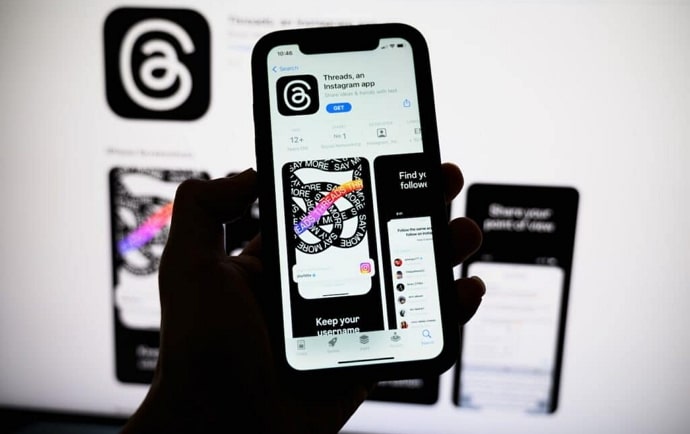
Adam Mosseri, the head of Instagram, has been updating the users about behind the scenes of building an application like Threads.
While the team is working on sharpening the application, users who are new to the platform are often a little lost about a few features. One such query raised very often is, “How to download photos from Threads?” This same topic will be the subject of our discussion today.
How to Download Photos from Threads?
Threads is a text-friendly platform. However, creators are sharing pictures and videos in order to readily engage with their audience. This section is for you if you’re wondering how to download images from Threads.
Threads is like every other social media in the world today. Users cannot download images or videos. On the flip side, they have full liberty to share the content. However, you can’t find the download option anywhere near the application.
The same applies to Threads. You can’t directly download images or videos from the app. That doesn’t mean you can’t download the pictures. You may download videos and images from a lot of reliable third-party websites. Moreover, if you don’t want to use third-party applications, you can easily use the inbuilt screenshot function of your device to capture a photo.
Moving forward, we will walk you through how to use third-party websites and your screenshot tool to download or snap a photo in Threads.
How to use third-party websites to download photos from Threads?
There are many reliable photo downloaders on the internet, like Threads Photo Downloader, SS Threads Downloader, Thread Saver, and more. You may get pictures from Threads using any of these platforms.
Here’s the step-by-step guide to help you with the process.
Step 1: Open the Threads application using your Android or iOS device.
Step 2: You’ll be on the feed as soon as you open the app. There, you can scroll through to pick a photo to download.
But what if you want to download a photo that you viewed previously? You can do that by using the search icon located at the bottom of the screen. All you need to do is search for the username in the search bar, go through the results to find their profile and view the photo you’re searching for.
You can also search for the profile in the following list if you don’t remember the username. You can access the following list in your profile>followers>following tab. Continue by following the next steps once you’ve located the picture you wish to download.
Step 3: Now tap on the share icon located below the post.
Step 4: A menu will appear where you need to tap on the copy link option.
Step 5: Once you’ve copied the link, head to the Threads Saver website that you’re planning to use. Google the website name and click open on the result page to access the website.
Step 6: You’ll see a search bar located in the middle of the screen. You must paste the link that you copied from Threads there.
Step 7: After the link is processed, you’ll see a download button. Tap on it to download the photo and save it to your gallery.
You can use any credible third-party Threads photo downloader to save an image from Threads to your gallery.
Alternatively, you can also use the Threadster app on Android to download photos and videos from Threads. Here’s a step-by-step instruction to help you navigate the process.
Step 1: Open the Play Store on your Android device.
Step 2: In the search bar, enter the term Threadster and wait for the search results to appear.
Step 3: In the search results, you’ll see an app with an icon that’s similar to the Threads logo. That’s the app you’re looking for.
Step 4: Tap on the Install button located parallel to the application to initiate the installation.
Step 5: Once it is downloaded, open the application. Now, on a new tab, open Threads.
Step 6: Find the photo or video you want to download. After you find that specific post, tap on the share icon placed below the post.
Step 7: Tap on the copy link option to use the link in the Threadster app.
Step 8: Go to the Threadster application and paste the link in the search tab located in the middle of the screen.
Step 9: Once done, tap the enter button. You’ll see the photo or video that’s attached to the link.
Step 10: Hit the download button to download the photo or video from Threads.
Alternatively, you can even directly share the photo from the Threads app itself, eliminating the copy-pasting steps. If you want to skip the back and forth, follow this instruction.
Follow Steps 1- 6 from the previous step-by-step instruction.
Step 7: Now tap on the Share via option from the menu.
Step 8: There, you can find the Threadster app; tap on it to directly share the link with the application.
Step 9: Once the post is shared directly, you’ll see the download option in the Threadster app. Tap download to save the content in your gallery.
Moreover, if you don’t want to use any third-party platforms, you can simply use the inbuilt screenshot feature of your mobile device.
You can even use your mobile screen recorder to capture videos. However, you should be aware that using a screen recorder or taking a screenshot will result in subpar quality. That’s why it’s recommended to use third-party tools that don’t require you to sign up or create an account.
In the end
Even though Threads has announced that they’ll be releasing basic and new features soon, there are only a few chances they will consider launching an inbuilt download feature as an option.
Downloading someone else’s content is a privacy invasion and subject to copyright issues; we can’t expect Instagram to launch this feature on Threads. In fact, Pinterest is the only app that has an inbuilt download feature.
We will keep you posted if there are any new updates; in the meantime, if you have any questions or doubts about social media, make sure to drop us a line below or check out our website.
Also Read:





 Bitcoin
Bitcoin  Ethereum
Ethereum  Tether
Tether  XRP
XRP  Solana
Solana  USDC
USDC  TRON
TRON  Dogecoin
Dogecoin  Lido Staked Ether
Lido Staked Ether