Instagram is one of the largest and most popular social media platforms of all time. It has nearly two billion users and is second only to its parent company, Facebook. Instagram is especially popular among teenagers and is a fun and entertaining way to keep up with pop culture. Celebrities, artists, content creators, influencers, brands, small businesses, and even pets have found their places on Instagram.
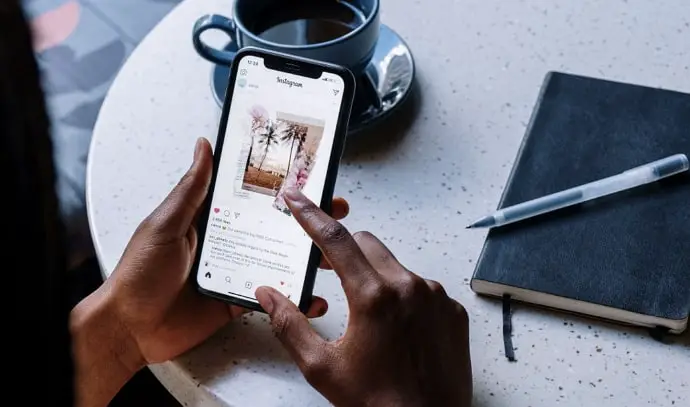
People from different cultures and of different religious and political views all get a chance to socialize and converse with each other on the platform. Think of the world’s most popular cities: New York, London, Paris, Bangkok, Mumbai, and Dubai, all merged into one.
Next up is the Reels feature. It’s full of entertaining content by content creators and influencers who follow popular fashion and creative trends. While many users complained that it was just a rip-off of the other popular social media platform TikTok, it was still well-received by the audience.
In short, Instagram has no shortage of creativity, innovation, style, convenience, and authenticity. Who wouldn’t be attracted to a platform with such a stellar track record? In today’s blog, we’ll discuss whether or not Instagram notifies the user when you screenshot someone’s highlight.
Does Instagram Notify When You Screenshot Highlight?
If you’re a Snapchat user, you must know how the other person will find out when you screenshot your story. Most of us had unknowingly taken a screenshot of someone’s Snapchat story at least once before we realized how it worked.
When it comes to social media platforms, Snapchat is as secure as they come, so it isn’t that big of a surprise. However, in this particular instance, we have to say that it does seem a bit intense. After all, is it not the point of a story to show it to everyone?
Nonetheless, Snapchat has given many of us the scare of a lifetime. So much so that when those users joined Instagram, they were, by default, suspicious of the story feature.
Thankfully, they’ve got nothing to worry about.
Instagram does not notify the user if you take a screenshot of their story highlights or recent stories. You can take as many screenshots as you’d like.
How to create a highlight on Instagram
Step 1: Launch Instagram on your smartphone and log in to your account.
Step 2: The first screen you’ll land on is the Instagram Timeline. At the bottom of that page, you’ll see five icons. Tap on the one at the screen’s bottom right corner, which is an icon of your profile picture.
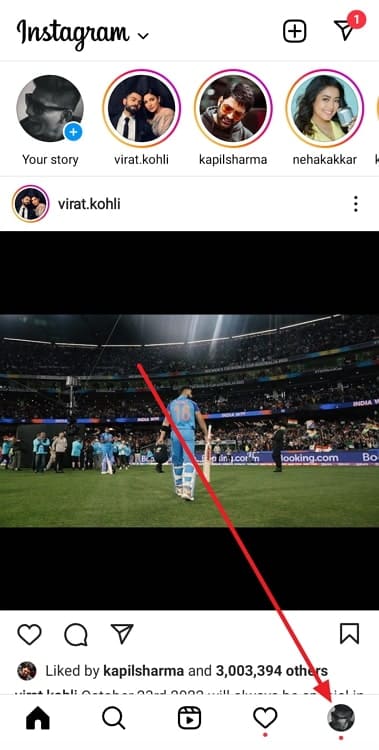
Step 3: This will bring you to your profile. At the top, you’ll see your posts, the number of people who follow you, and the number of people you follow. Right under your bio, you’ll see a circular icon with a plus (+) sign, with the words Create Highlight under it.
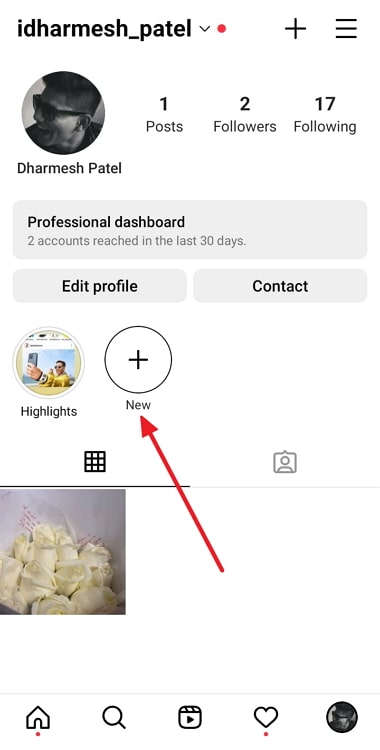
Step 4: This will bring you to your Stories archive. You’ll see all the stories you’ve ever posted on Instagram on this page. Choose all the pictures you’d like to add to the highlight and tap on the Next button in the top right corner.
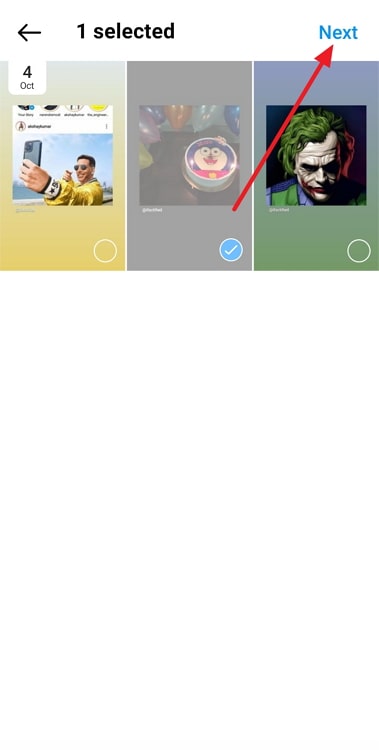
Step 5: On the next page, select a nice title for the highlight. For example, if it contains all the pictures from your gym, the weightlifter emoji is perfect for it.
Step 6: You can choose the highlight cover from all the stories in the highlight itself or any other picture from your gallery by tapping on the blue Edit cover option.
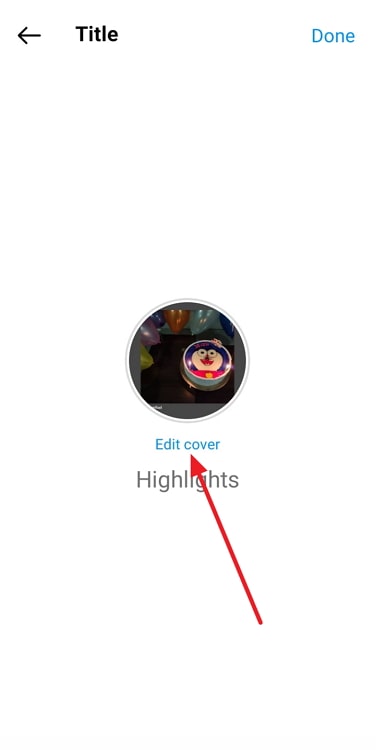
Step 7: Tap on Done at the top right corner of the screen, and you’ve successfully created a highlight!
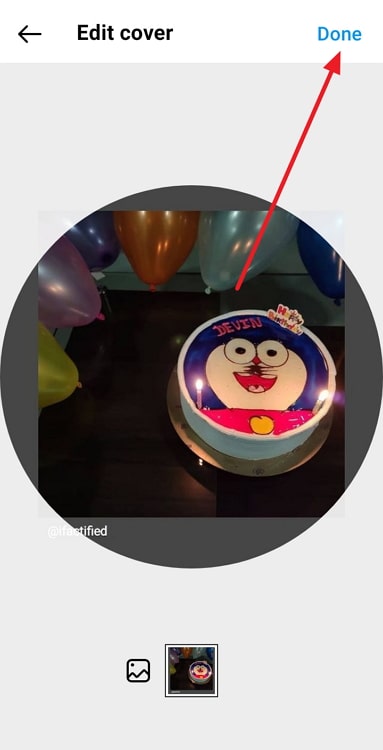
In the end
As we end this blog, let’s recap all we’ve discussed today.
Taking screenshots on social media platforms is dangerous territory; one click on the wrong platform can easily tell the person about it. However, Instagram isn’t the place that you need to worry about. You can easily take a screenshot of a user’s highlight or story without letting them know.
If you want to create a highlight on Instagram for the first time, we’ve got you there, too. Follow our step-by-step blog for a quick and easy process.
If our blog has helped you, don’t forget to tell us all about it in the comments below!
Also Read:





 Bitcoin
Bitcoin  Ethereum
Ethereum  XRP
XRP  Tether
Tether  Solana
Solana  USDC
USDC  Dogecoin
Dogecoin  Lido Staked Ether
Lido Staked Ether  TRON
TRON