How often have you intended to send a meme or reel to a friend but accidentally sent it to someone else? We cannot keep tabs because, honestly, we have lost count! However, that doesn’t mean that sending them to the wrong person doesn’t embarrass you! We don’t know what you can do to change this habit, but you can certainly delete the messages! Instagram allows you to take those messages back, which is fine as long as the recipient doesn’t see them.
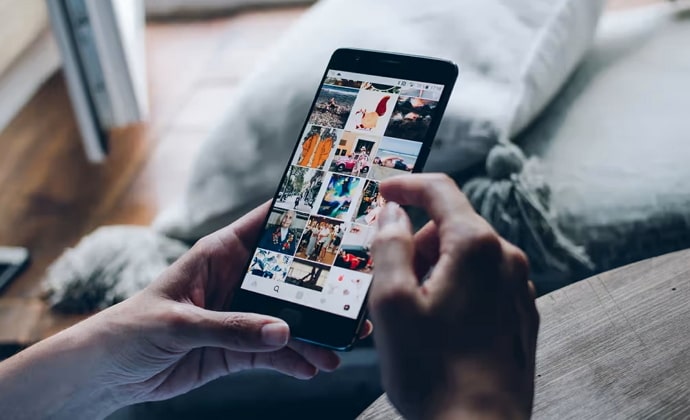
However, what if the messages don’t delete when you try to, and there is a “couldn’t delete message try again later” notification instead? Not an ideal situation anyone present here wants to be in, right?
We are here to help you out, so please sit back and go through the topic! We will explain how to delete a message on Instagram if it says, “couldn’t delete message try again later.”
So, are you ready to follow our blog to get your desired answers today? Well, we hope you dive right in without any delay!
How to Delete Message on Instagram if it Says “Couldn’t Delete Message Try Again Later”
We know you want to delete a message because it will only embarrass you when the recipient sees it, but why won’t the message get deleted? Have you ever found yourself in such situations? We hope you never fall victim to such Instagram-related glitches but if you have, then we are here for damage control.
Deleting messages becomes a necessity sometimes, and we understand the helplessness! We know the action for message deletion reads, “couldn’t delete message try again later.”
We know you have probably ended up wondering believe whether there is something wrong with your account. Let us see what we can do to unsend that message as early as possible in the section below.
Wait for a while
We believe the message was loud and clear when Instagram suggested they couldn’t complete your message deletion request and you must try again later. What do you think it suggests?
Well, perhaps, the app is lagging, or there is a technical glitch that won’t allow you to delete the messages in a conversation. So, we believe the best option we are left with is to be patient and wait for a while.
Try to reset your internet connectivity
Does your Instagram app work when there is no wifi or mobile data? Well, having wifi or cellular data is simply not enough, in case you aren’t aware of it already. You need to have stable internet connectivity!
We hope you check these criteria, and if not, see how you can make your connection stable enough for the app to work properly. Alternate between your mobile data and wifi, see which ones have better speed, and delete the message after you take our suggestion.
Re-login to your Instagram account
We know you are in a rush, but nothing good will come out of it! We believe that you can try logging out of the back for once.
Perhaps, signing out will be good for your account, and the error will go away! Log in again after a while and delete the conversation once again to see if the suggestion works!
Reinstall Instagram app
This approach is our last resort, so try it when all the above methods fail to bring the desired outcome. You should directly uninstall the app from your device. Bear in mind that you should never opt to delete your Instagram account because that will not bring you the result.
You should reinstall the app once you have removed it from your device. Let’s see how you can bring the app back to your phone.
Steps to reinstall the Instagram app:
Step 1: Open Google Play Store (for Android owners) and App Store (for iPhone owners).
Step 2: Please go and enter Instagram in the search field and search for it.
Step 3: Click on Instagram once the icon pops up on the page and select install on the next page.
How to delete message on Instagram?
We have discussed the potential causes of why Instagram is giving you a difficult time while deleting messages on the app. We hope the reasons have provided you with a fair idea of what you should do to bypass the error.
You should now move ahead with the steps to delete the messages on the app! Do you know how to delete messages on Instagram DMs? Let’s help you with the steps below.
Steps to delete Instagram messages:
Step 1: In order to begin, you must find the Instagram app on your phone and open it.
Step 2: Go to the chat icon, which sits at the top right corner of the Instagram feed. Please click on the icon to proceed.
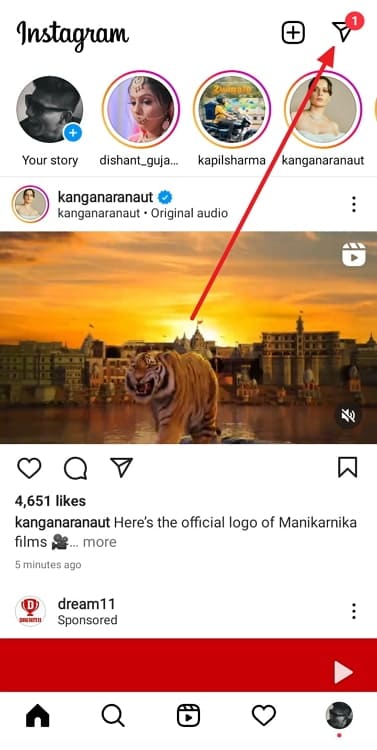
Step 3: Scroll down to find the person where the target chat is present. Alternatively, you can search for the person via the search field at the top of the page.
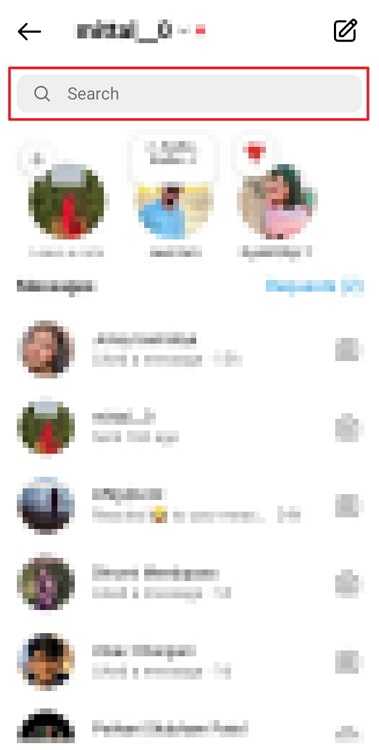
Step 4: Click on the chat and long-press on the chat that needs to be deleted from the chat thread.
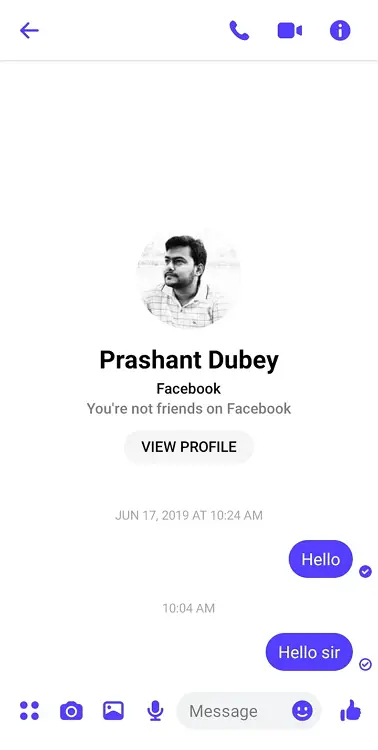
Step 5: You will find an option to Unsend on the page. You should tap it to save the changes.

This will delete the message from the person’s DM.
In the end
With this, we have decided to wrap up our discussion. Now let’s revisit and recap the topics we have explored in the blog. We discussed a frequently asked Instagram-related question today. We addressed, How to delete message on Instagram if it says, “couldn’t delete message, try again later”?
We have explained a few possible reasons why your delete/unsend button is acting up! In addition, we also discussed the steps to delete messages on the app.
Hopefully, the blog has given you the answers you were seeking! Spare a few minutes of your time and comment down your thoughts. Make sure you follow our website for more tech-related content.
Also Read:





 Bitcoin
Bitcoin  Ethereum
Ethereum  XRP
XRP  Tether
Tether  Solana
Solana  USDC
USDC  Dogecoin
Dogecoin  TRON
TRON  Lido Staked Ether
Lido Staked Ether