Receiving gifts is always a joy, especially when they come as a digital shopping spree. Let us talk about Google Play gift cards, a key to an incredible collection of books, movies, games, and applications on your favorite Google Play store. Read the recipient’s eligibility, redemption, and restrictions before giving them a Google Play gift card. Naturally, there are no fees or expiration dates, so you don’t have to force yourself to buy something just for the sake of it.
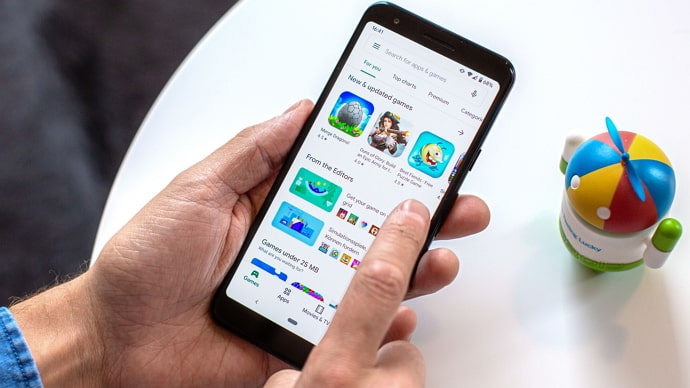
A Google Play gift card is a fantastic option for a present for anyone who enjoys games and movies or anything Google Play store-related.
Come along as we solve the puzzle and give you the secret to easily check your gift card balance without redeeming it. All set to explore? Let us dive into the blog and get all the answers you need.
How to Check Google Play Gift Card Balance Without Redeeming?
Imagine gifting someone a Google Play gift card without knowing if it has been used or has a balance. It’s not a good spot to be in, especially with the holiday season quickly approaching.
Is it possible to see the amount of a Google Play gift card without having to redeem it first? It looks like a difficult task to complete.
However, you might be shocked to hear that a simple solution is available to us. Although it might not seem possible, there is a way to check the amount on a Google gift card. It’s also simple to follow. So, please follow the instructions below if you’re keen to learn how to do it.
Steps to check Google Play gift card balance without redeeming it:
On mobile:
Step 1: Open your device’s Google Play Store.
Step 2: Locate and tap your profile icon in the upper right area.
Step 3: A menu appears after that. Next, choose Payments & Subscriptions.
Step 4: Then, select the Redeem code option located at the bottom of the menu list.
Step 5: On the next page, you will see an empty field. You have to either scan the gift card or input your gift code here. Your Google Play gift card has the code on the back.
Step 6: There’s an option to Redeem. Click on it.
Step 7: You will receive a pop-up stating: You are about to add (amount) to (email address).
If you want to transfer the balance from your gift card to your Google Play account, only then should you press the confirm button. You may cancel the process if you only intend to check the amount on your Google Play gift card without using it.
On PC/laptop:
Step 1: Launch your computer’s Chrome browser. Any browser that you are now using is okay.
Step 2: Make sure you’re logged in when you visit the Google Play Store next.
Step 3: Look for your profile icon at the upper right corner and select it.
Step 4: You’ll find a menu list pop-up on your screen. Choose Payment & subscriptions.
Step 5: Go down towards the end and hit the Redeem option.
Step 6: Enter your gift card code in the empty field and select Redeem in the next step.
Step 7: You’ll see your Gift card balance here.
Don’t press the confirm button if you don’t want to redeem it.
Note: Using your mobile browser to check the balance on your gift card is also rather simple. You can proceed by following the instructions provided for the desktop or laptop.
How to redeem a Google Play gift card?
So, you were able to check the balance on your Google Play gift card without using it? Naturally, some of you must be eager to use the code now that you are aware of the balance. This is the ideal moment to get that game you’ve been wanting for a while, right?
Well, following the above steps should have given most of you a nice idea of how simple it is to redeem the code. However, we will still bring it up so you don’t get lost or forget a step.
Steps to redeem a Google Play gift card:
Step 1: Open the Google Play store on your device.
Step 2: Press the Profile icon in the upper right corner of the screen and press it.
Also Read:





 Bitcoin
Bitcoin  Ethereum
Ethereum  Tether
Tether  XRP
XRP  Solana
Solana  USDC
USDC  TRON
TRON  Dogecoin
Dogecoin  Lido Staked Ether
Lido Staked Ether