Phone numbers connect us to family, friends, and coworkers and open doors to both our personal and professional life! The majority of the apps on our phones are linked to these numbers. WhatsApp is one of the most popular platforms which requires our phone numbers to function.
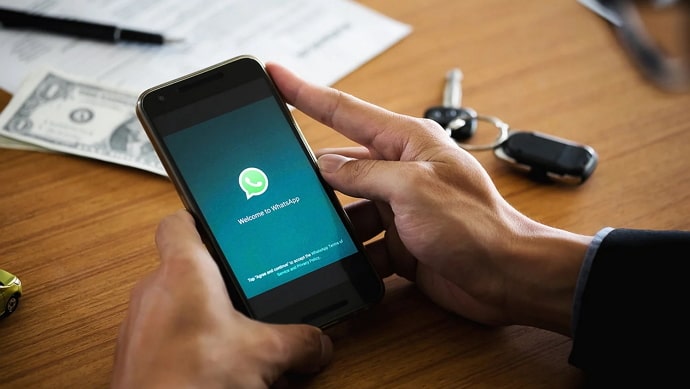
Sometimes we want to change our WhatsApp numbers, but just for specific groups. Many people are unsure whether it is possible on the platform. If you’re interested in learning the answer, get into the discussion, as we’ll cover it in depth today.
How to Change Number in Whatsapp Only for Some Groups?
To be clear, WhatsApp does not provide a feature allowing you to change your number solely for specific groups. Your phone number change will affect every contact and group you have on WhatsApp.
However, there is a different approach that can provide you with the solution you need. Find out more about it below.
Purchase a new phone number
Do you only use one phone number, or do you have more? Well, it is high time you purchase a new number if you just have one phone number. The next step is to open a brand-new WhatsApp account immediately!
You will be free to discontinue using your previous number for the target groups you intended to change the number for in a few steps from now.
Steps to leave a group on WhatsApp:
Step 1: Unlock your phone and open WhatsApp.
Step 2: Scroll down and tap on the group you wish to leave.
Step 3: Click on the top of the chat where the group name is mentioned.
Step 4: Move down to the end of the page to see an Exit group option. Please go ahead and click on it.
Step 5: A confirmation prompt appears on the screen.
The full message states:
Exit (Group name)?
Only group admins will be notified that you left the group.
Three options are there on the confirmation box: Mute instead, Cancel, and Exit.
Please choose Exit to confirm your action.
It’s time for you to rejoin those groups you left using your new phone number! Were you the admin of the group you left?
If you were added to a group using two numbers and both have admin privileges, you can continue to be the group administrator. How?
The other number remains even if you quit a group with one of the old numbers. Once your new number has also earned admin status, you will finally be able to leave the group with both old numbers. Simply join the groups you still have access to using your new number if you are the admin and have another number. These groups now include your new phone number.
However, if you’re a regular member, ask the administrator to include your new number in the group! You can take this discussion away from the group in their private chats! You’ll be added to the group using the new number as soon as they grant your request.
Keep in mind that you are allowed to have two WhatsApp accounts, one with your old number and the other with the new one. If you’d want, you can also separate your phone. Your old number might include all the groups you have been a part of since early on. However, you can be picky with your new number and join selective groups.
Alternatively,
You can mute certain groups if you don’t want to get notifications from them without changing your phone number. You can continue to be a member of the group in this way without being bothered by ongoing chats.
How to change your phone number in WhatsApp?
Many of us want to change our phone numbers when we have revealed them to too many people, or we want to start our WhatsApp over with a new number.
Even if changing phone numbers is straightforward, we still think about the implications, right? A major consideration is our WhatsApp account. We don’t think any of us wish to lose all our WhatsApp chats. Thus, it is a significant barrier that people must go beyond if they want to change their phone number.
But what if we told you that this situation isn’t so terrible as long as you understood how to effectively change your phone number? With WhatsApp’s number-change option, you can use a new phone number and have all of your account information transferred to it. Your groups, settings, and profile picture from your prior number may all be effortlessly transferred.
Let’s proceed to the steps to change the number on WhatsApp:
Step 1: Open your WhatsApp account on your device.
Step 2: Tap the three-dot icon at the top right corner of the chat interface.
Step 3: Select the Settings option at the bottom of the menu list.
Step 4: On your profile, please opt for the Account tab.
Step 5: There’s an option to Change number. Go ahead and click on it.
Step 6: Read the instructions and hit the next button to continue.
Step 7: Now, enter your old phone number with your country code in the first empty space.
Step 8: Next, please enter your new phone number with your country code and hit the next button.
Step 9: WhatsApp asks whether you wish to notify your WhatsApp contacts about the number change. You can choose this option next and tap the done option to continue.
Step 10: Now, it’s time to verify your number. So, enter the six-digit code next to complete the process.
In the end
That’s it, everyone; we sincerely hope you understand our explanation for the WhatsApp-related issue we covered. Currently, the app does not offer a feature that allows users to change their phone numbers just for specific groups, but there is an alternative approach we have discussed.
WhatsApp is continuously changing, adding new features and updating existing ones. Visit our website for fresh updates about the platform.
Also Read:





 Bitcoin
Bitcoin  Ethereum
Ethereum  Tether
Tether  XRP
XRP  Solana
Solana  USDC
USDC  TRON
TRON  Dogecoin
Dogecoin  Lido Staked Ether
Lido Staked Ether