The top social media platform of all time is Facebook, closely followed by Instagram and similar platforms like Snapchat and TikTok. What do all of the above platforms have in common? Yes, you guessed it correctly: all these platforms specialize in informal connections and are a big part of pop culture.
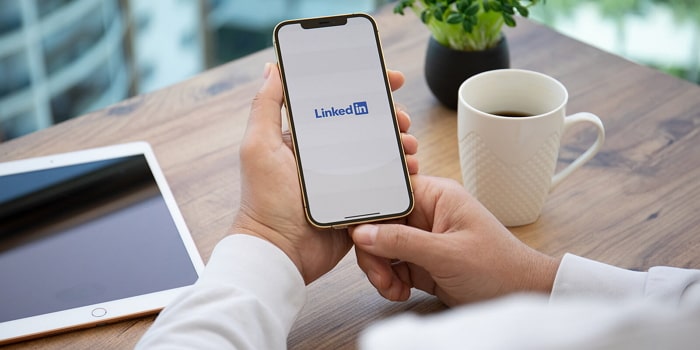
Users connect with their friends and family, befriend other users, and share and view informal photos and opinions. It’s a very relaxed and open affair for anyone and everyone.
As you might be aware, the majority of the users are Gen Z, who are impressionable and young. While it’s all well and good for them to use Snapchat and Instagram to connect with their friends, that shouldn’t be the end of their social interactions.
On LinkedIn, users can connect with other users who are in their field of work or are looking to join in. One can also create posts with professional or informational value for others who look up to them. A post can be simple, like who you are, or something complex, like what your job exactly entails and the best way to handle it.
You can also connect with people outside your field, like entrepreneurs who’ve achieved a big name and have a well-defined brand identity. Most such people have talked all about how they got to where they are in their posts, podcasts, interviews, and more.
In today’s blog, we’ll talk about how you can block someone from a LinkedIn company page.
How to Block Someone from LinkedIn Company Page
Step 1: Launch LinkedIn on your smartphone and log in to your account.
Step 2: The first screen you’ll see is your Home page. At the top, you’ll see the Search bar. Tap on it.
Step 3: Enter the name of the user you want to block and hit on the magnifying glass icon.
Step 4: From the results that appear, locate and tap on the profile of the user you’re looking for.
Step 5: At the middle of the page, you’ll see two rounded rectangular buttons: Follow and Message. Besides those, you’ll see another small circular icon with three dots arranged horizontally. Tap on that.
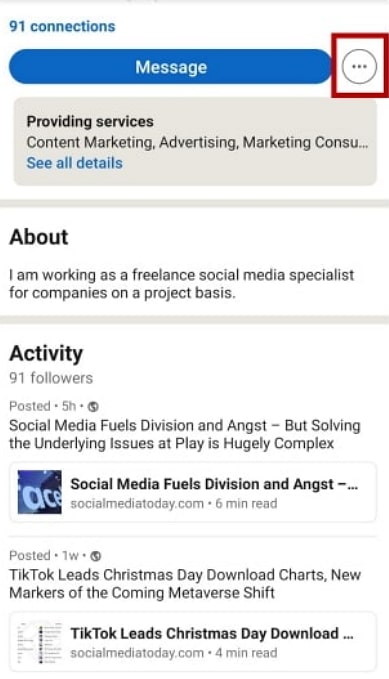
Step 6: A pop-up menu will appear with several actionable options. Tap on the last option on this list: Report or block.
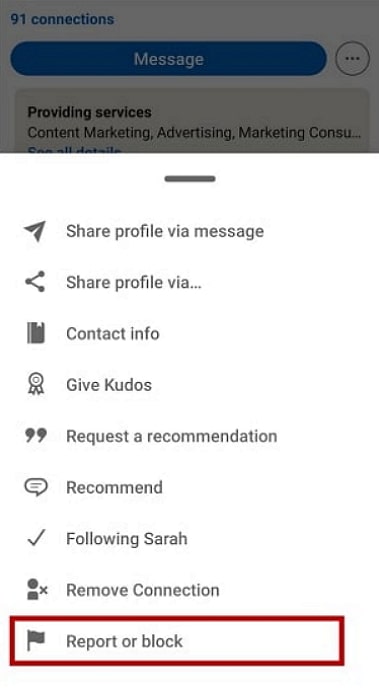
Step 7: On the next page, tap on the last option that says Block [username].
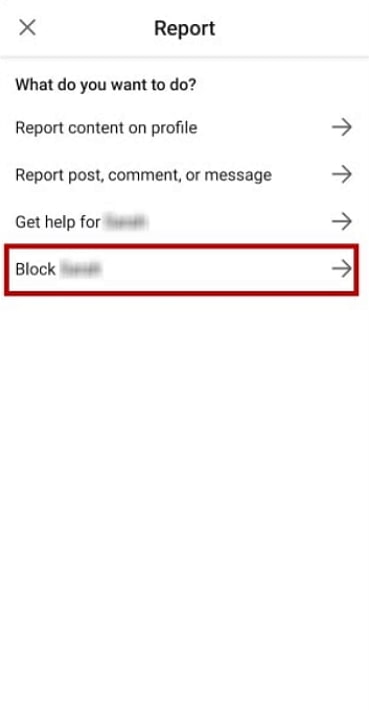
Step 8: Next, you’ll be taken to a different page where you’ll be told the consequences of blocking the user. Tap on the blue Block button at the bottom of the page, and you’re good to go!
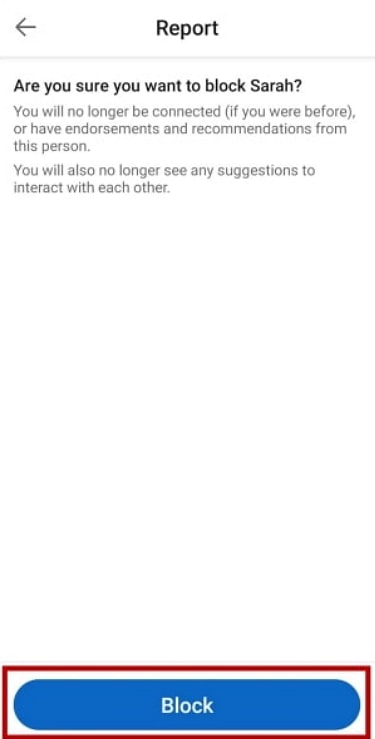
In the end
As we end this blog, let’s recap all we’ve discussed today.
LinkedIn is a great platform for establishing a strong identity in your professional community, creating a brand name for yourself, and initiating meaningful connections. However, not everyone can abide by the strictly professional rule, and some users take a step ahead straight into the inappropriate category.
Don’t worry; LinkedIn has the right methods to deal with all such users. Regardless of whether you have a personal or a company page, you can block and report any user you wish to.
If our blog has helped you, don’t forget to tell us all about it in the comments below.
Also Read:





 Bitcoin
Bitcoin  Ethereum
Ethereum  Tether
Tether  XRP
XRP  Solana
Solana  USDC
USDC  TRON
TRON  Dogecoin
Dogecoin  Lido Staked Ether
Lido Staked Ether