One of the most frustrating facets of social media is Ads. Almost all social media platforms advertise products and services as online businesses are booming nowadays. Snapchat isn’t an exception; however, they’re more picky about the type of ads displayed to their users.
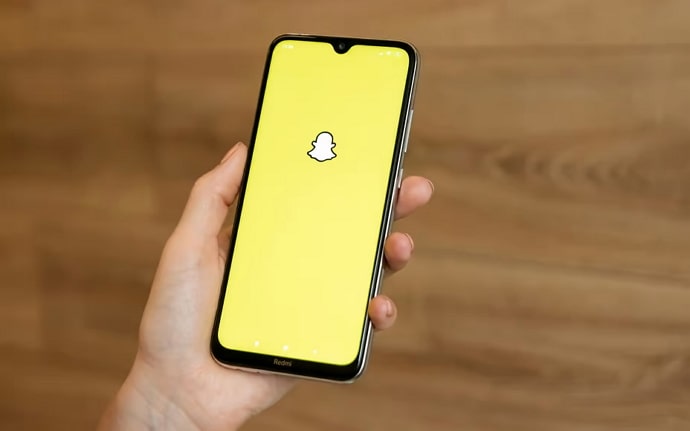
Irrespective of that, sometimes ads can ruin the app experience for Snapchatters like you. Fortunately, Snapchat has made it easy for its users to customize or block the ads they receive while using the app.
If you’re annoyed by these ads popping up in your feed, we have compiled the entire process of how to break free of ads on Snapchat – it just takes 2 minutes to complete. So, what are we waiting for? Let’s get started.
How to Block Ads on Snapchat?
It is annoying to watch ads interrupting and polluting your feed or user experience. Luckily, you can block these advertisements by following a simple procedure. Here’s a step-by-step guide on how to block ads on Snapchat.
Step 1: Unlock your device and navigate the menu tab to open Snapchat.
Step 2: You’ll land on the camera tab. Look at the top left corner of your screen; you’ll see your profile picture. Tap on it.
Step 3: Now, in the profile tab, you can find the setting option at the top left corner of the screen denoted with the gear symbol; click on it.
Step 4: In the settings tab, you need to scroll down till you find the privacy control section.
Step 5: Below the privacy control section, you’ll find the ads option; tap on it to open that tab.
Step 6: You’ll see three options in the Ad Settings tab; you have to choose the first one, i.e., Ad Preferences.
Step 7: Now, you can change your ads setting according to your preference. By default, all three options will be checked. However, if you need to block ads, you must deselect the check box located straight to the first option, i.e., Audience based ads.
You can deselect all three options under the Ad Preferences tab to rule out any form of ads completely. Although, if you’d like to know what all these options mean and how they can impact your Snapchat experience, we have explained it in detail in the upcoming section. Keep reading.
Snapchat ads
You’ve three options when it comes to Snapchat ads, namely Activity-Based, Audience-based, and Third-Party Ad Networks. You can either block all ads you view or customize the types of ads you come across.
Blocking these ads doesn’t directly affect your Snapchat experience. However, snippets of advertisements are an excellent way to find interesting products and services related to your lifestyle. So, here are a few nuggets of information about the ad options in your Snapchat settings.
Audience-Based Ads
If this option is checked, you’ll see ads that interest you. Let’s say you’ve been following Nike for a while and are super interested in their new arrivals.
In case you have provided your details, like a phone number or email address, in any way to the brand, they are likely to direct their Snapchat Ads to your account, considering the brand collaborates with Snapchat. So, in most cases, if this option is turned on, you’ll see ads that pique your interest.
Activity-Based Ads
Activity Based ads are customized according to your internet activities. If you have been visiting or using a platform or website that’s partnered with Snapchat, you’ll receive ads based on your search history or activity on the specific platform.
As mentioned before, Snapchat uses data to show you relevant ads. This is one of the behind-the-scenes processes of how they do it.
Third-Party ad Networks
Third-Party ad networks intermediate advertising between advertisers and platforms. Snapchat uses very generic information about your account, like IP address and mobile Ad ID (nothing that harms your privacy), and facilitates running ads on their platform while collaborating with Ad networks.
You don’t need to fret about your data privacy on Snapchat, as none of your personal or confidential information is used directly. Like every other media, Snapchat respects its users’ information and is bound to utilize and safeguard them respectfully.
How to opt out of irrelevant Ads on Snapchat?
Interestingly, few users see ads as an incredible way to find products and services to enhance their lifestyles.
As Snapchat has more targeted ad options, most ads are relevant to the user. However, in some cases, they tend to miss the point and showcase ads that don’t align with users’ interests or values.
So, if you have been seeing ads that annoy you with unnecessary information, here is how to customize the ads you see on Snapchat.
Step 1: Open the Snapchat application on your Android or iOS device.
Step 2: As soon as you land on the camera tab, tap on the profile icon located at the top left corner of your screen.
Step 3: In your profile tab, look for the Setting icon placed at the top-right corner of the page and tap it.
Step 4: Now, scroll down a bit to see the privacy control option. Below that section, find the Ads option to open it.
Step 5: Now, in the Ad Settings tab, choose the Lifestyle & Interests option.
Step 6: There, you’ll find an exhaustive list of ad topics that pique the curiosity of Snapchat users like you. That is your cue to select topics relevant to your lifestyle and interests. To choose a topic, you only need to check the box parallel to the option.
Now if you scroll down till the end, you can see the categories of ads that are currently displayed to you. You can uncheck all the boxes under that section if you feel those topics are irrelevant to you.
In the end
Not many of us are fans of ads. If there is an exit to this ad interruption, we need that no matter what. Isn’t that why we buy Spotify and Youtube premium subscriptions? Fortunately, Snapchat isn’t charging you a penny for this; it is still a thriving social media platform.
We believe this blog helped you to customize your Snapchat Ad preferences. If you need a step-by-step guide on troubleshooting social media issues, we are here to help. Drop us a word below, and let us know how we can help you.
Also Read:





 Bitcoin
Bitcoin  Ethereum
Ethereum  XRP
XRP  Tether
Tether  Solana
Solana  USDC
USDC  Dogecoin
Dogecoin  TRON
TRON  Lido Staked Ether
Lido Staked Ether