Currently the most remarkable social media platform in the professional world, LinkedIn has truly transformed the way we look at both connection building and job hunting. This platform is helping people hunt for jobs, seek interning opportunities, attend insightful events and seminars, and much more.
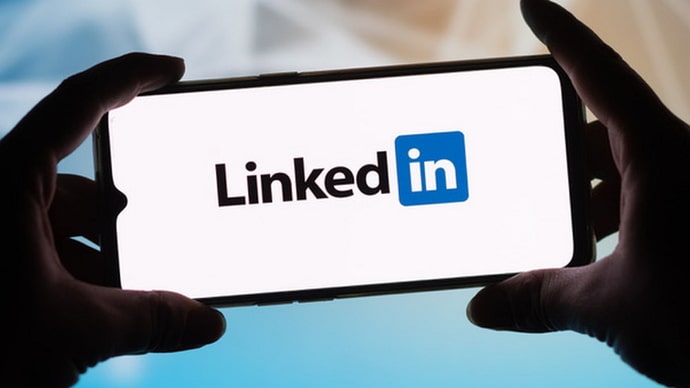
However, when it comes to the technicalities of this platform, many users still find it quite intimidating, complaining that it is not as easy to use as other social media platforms like Facebook, Instagram, and more.
Our blog today also revolves around one such technicality on LinkedIn: re-arranging your certifications on your LinkedIn profile.
If you’ve been struggling to re-arrange your certifications on the platform, come and explore the possible solutions to this problem with us today.
Does LinkedIn Reorder Certifications Automatically?
Before we discuss the possibility of arranging your certification on LinkedIn, let’s tell you a little about how the platform functions. Like every other social media platform, LinkedIn has a stellar AI that makes certain things easier for you. Arranging your certifications and licenses is one of those things.
Suppose you created your LinkedIn profile this morning and have added all the certificates and licenses you’ve received there at once. Will LinkedIn wait for you to arrange these properly? Well, not really. This is where the platform’s AI comes into play. The LinkedIn AI scans all your certifications and licenses according to their issuance as well as expiry dates, thereby placing them in reverse chronological order (from oldest to newest).
However, there’s another factor to consider while making this arrangement: certificates and licenses with no expiration dates. Nowadays, most of the online courses and diplomas we enroll ourselves in provide us with a certification with lifetime validity, which cannot expire ever. And since these certifications will never expire, they’re always placed at the top of your certification section.
Where Do Certifications Appear on Your LinkedIn Profile?
Now that we’ve already learned all about LinkedIn’s process of arranging your certifications, let’s ask you this: do you know where you can find these certifications on your profile?
If you’re new to the platform, perhaps you won’t know the answer to this question, which is why we’re here to help. The certifications and licenses that you add to LinkedIn will be visible (both to you and to others) in two places:
- The Licenses & Certifications section, that is located towards the bottom end of your Profile tab, under the Work Experience and Education sections.
- The Featured section, that is placed right above the Activity section (wherein all your likes, comments, posts, and articles are located).
And while the first place might seem like a more rightful place for these, you’d be surprised to learn that most LinkedIn users generally check for these certificates on others’ profiles in their Featured section only since it is easier to reach.
Can You Rearrange Certifications in Licenses & Certifications Section?
Now, let’s address the issue you’ve been worried about since the beginning: is it possible to change the arrangement of certifications in the Licenses & Certifications section?
We hate to disappoint you, but such a thing cannot be done on the platform, and there’s nothing you can do about it.
However, just as we discussed earlier, most users will go through your Featured section to check both your featured posts as well as certifications and licenses, as it’s easier to access.
So, if re-arrangement is not possible in the Licenses & Certifications section, could it be possible in the Featured section? Let’s find out!
LinkedIn Reorder Certifications in Featured Section: Can it be Done?
So far, we’ve already learned how LinkedIn AI arranges your certifications and licenses, both in the Licenses & Certifications as well as the Featured section. And while this order does make a lot of sense, it might not work equally well for every user, and here’s why:
When a particular certificate is placed at the top of your Featured section, it is often the first one people would see when they visit your profile. Another important thing to keep in mind is that when someone opens your profile on their desktop, they’ll only be able to see the first three contents on your Featured section at once.
Also Read:





 Bitcoin
Bitcoin  Ethereum
Ethereum  Tether
Tether  XRP
XRP  USDC
USDC  Wrapped SOL
Wrapped SOL  Lido Staked Ether
Lido Staked Ether  TRON
TRON  Dogecoin
Dogecoin